Loading ...
Loading ...
Loading ...
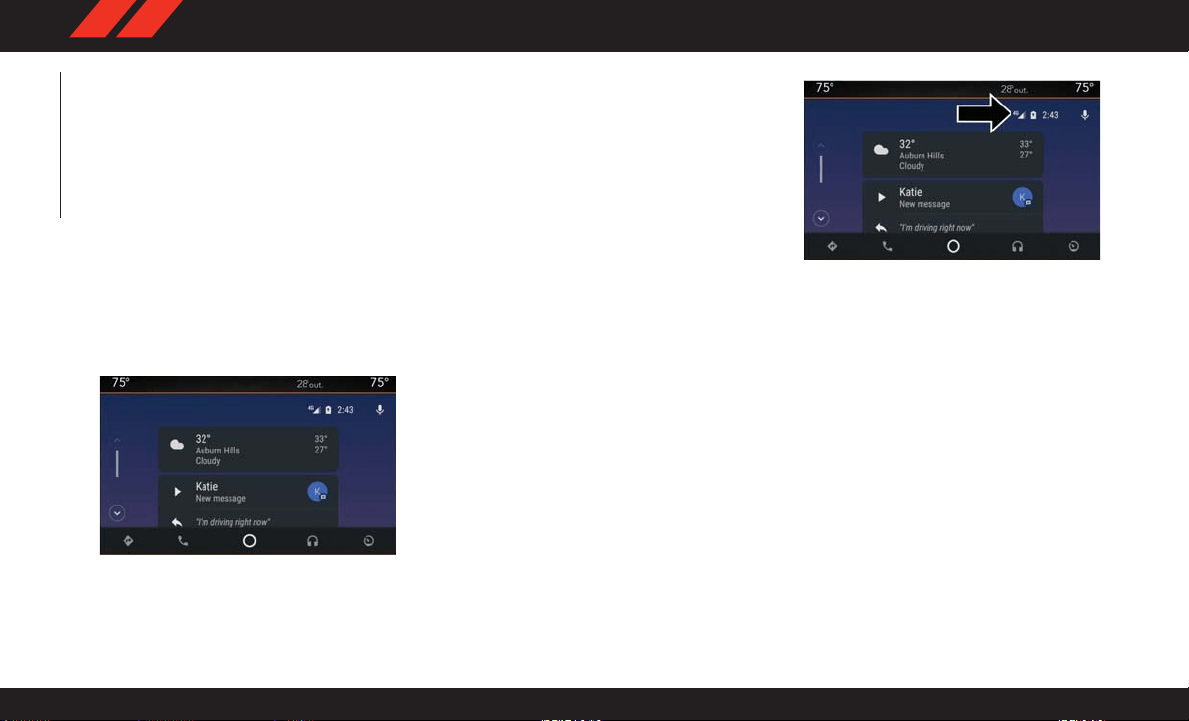
2. Connect your Android powered smartphone
to one of the media USB ports in your ve-
hicle. If you have not downloaded the
Android Auto app to your smartphone before
plugging in the device for the first time, the
app begins to download.
NOTE:
Be sure to use the factory-provided USB
cable that came with your phone, as after -
market cables may not work.
Your phone may ask you to approve the use
of the Android Auto app before use.
3. Once the device is connected and recog-
nized, Android Auto should automatically
launch, but you can also launch it by touch-
ing the Android Auto icon on the touch-
screen, located under Apps.
Once Android Auto is up and running on your
Uconnect system, the following features can be
utilized using your smartphone’s data plan:
• Google Maps for navigation
• Google Play Music, Spotify, iHeart Radio, etc.
for music
• Handsfree Calling, and Texting for communi-
cation
• Hundred of compatible apps, and many more!
NOTE:
To use Android Auto, make sure you are in an
area with cellular coverage. Android Auto may
use cellular data and your cellular coverage is
shown in the upper right corner of the radio
screen. Once Android Auto has made a connec-
tion through USB, Android Auto will also con-
nect via Bluetooth.
NOTE:
Requires compatible smartphone running
Android™ 5.0 Lollipop or higher and download
app on Google Play. Android, Android Auto and
Google Play are trademarks of Google Inc.
Apple CarPlay Integration — If Equipped
NOTE:
Feature availability depends on your carrier and
mobile phone manufacturer. Some Apple Car -
Play features may or may not be available in
every region and/or language.
Android Auto
Google Maps Data And Cellular Coverage
MULTIMEDIA
240
Loading ...
Loading ...
Loading ...