Loading ...
Loading ...
Loading ...
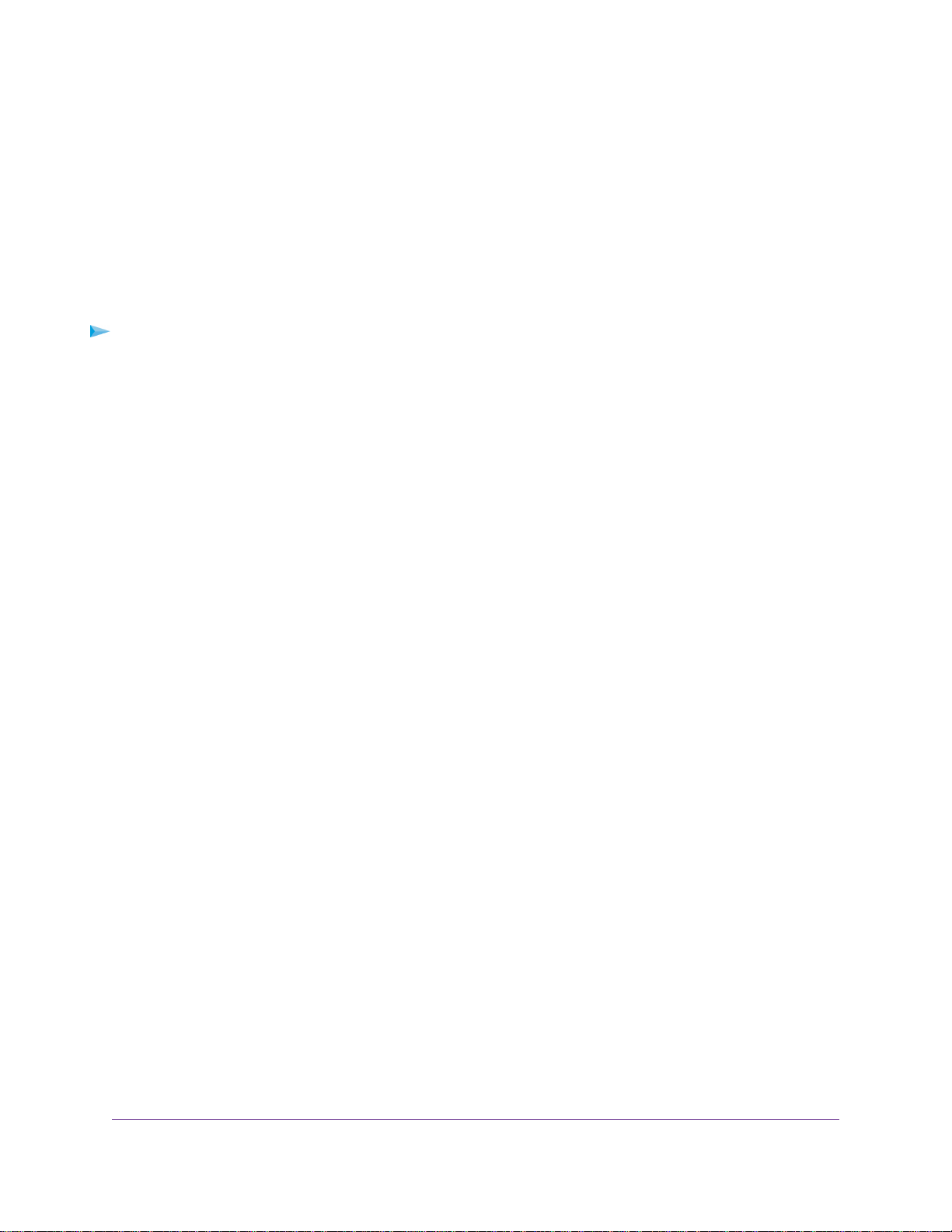
12. Click the Apply button.
Your settings are saved.
13. To verify that your Dynamic DNS service is enabled in the router, click the Show Status button.
A message displays the Dynamic DNS status.
Change the Dynamic DNS Settings
You can change the settings for your Dynamic DNS account.
To change your settings:
1. Launch a web browser from a computer or mobile device that is connected to the network.
2. Enter http://www.routerlogin.net.
A login window opens.
3. Enter the router user name and password.
The user name is admin.The default password is password.The user name and password are
case-sensitive.
The BASIC Home page displays.
4. Select ADVANCED > Advanced Setup > Dynamic DNS.
The Dynamic DNS page displays.
5. Change your DDNS account settings as necessary.
6. Click the Apply button.
Your settings are saved.
Use Dynamic DNS to Access USB Storage Devices Through the Internet
99
Nighthawk X6S AC4000 Tri-Band WiFi Router
Loading ...
Loading ...
Loading ...