Loading ...
Loading ...
Loading ...
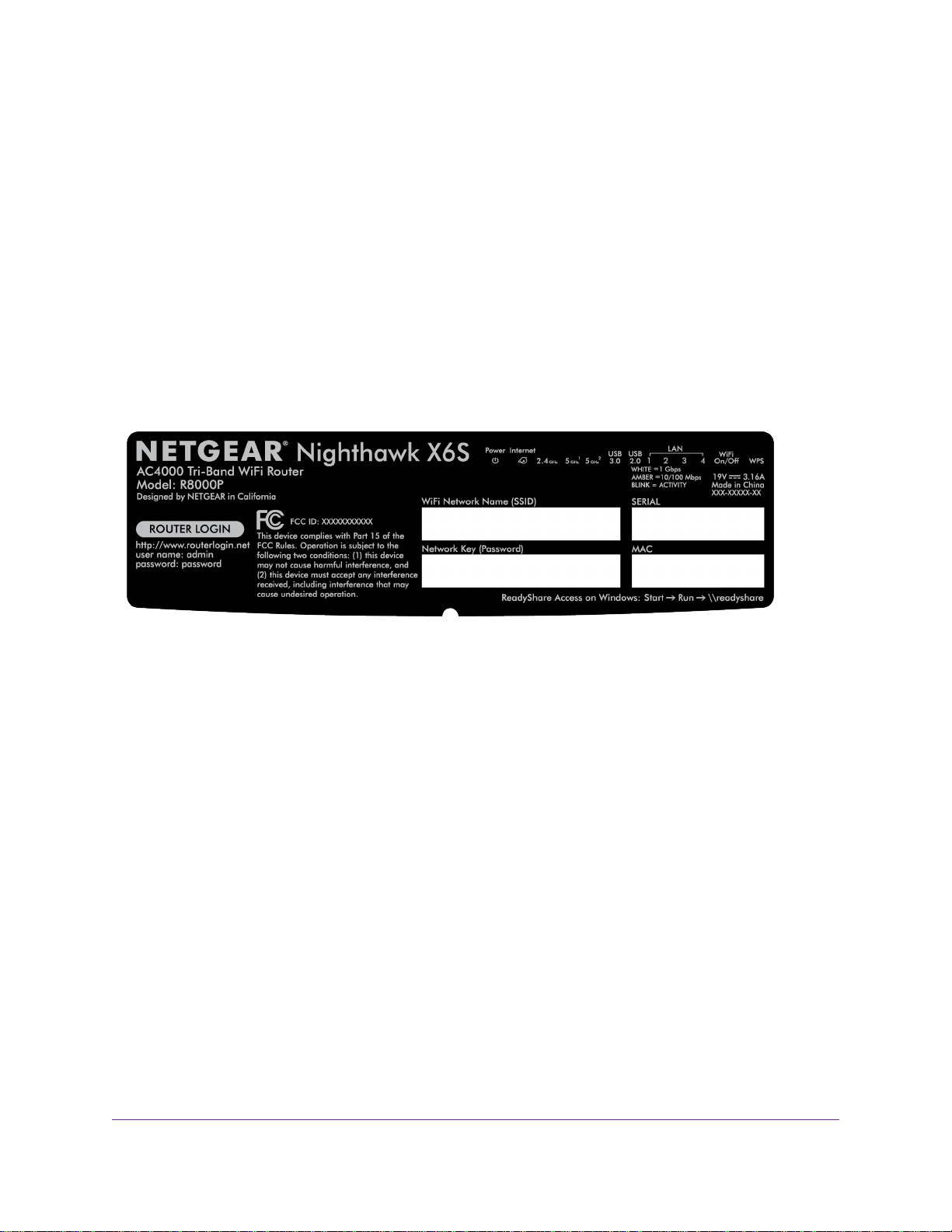
• Reset button. Pressing the Reset button resets the router. If the Reset button is pressed for at least
seven seconds and the Power LED blinks white, the router returns to its factory settings.
• DC power connector. Connect the power adapter that came in the product package to the DC power
connector.
• Power On/Off button. Press the Power On/Off button to provide power to the router.
Label
The label on the router shows the login information, WiFi network name and network key (password), MAC
address, and serial number.
Figure 4. Product label
Position Your Router
The router lets you access your network anywhere within the operating range of your WiFi network. However,
the operating distance or range of your WiFi connection can vary significantly depending on the physical
placement of your router.
To take full advantage of the 11ad advanced feature, your router must be placed within 20 feet and within
line-of-sight of the 11ad enabled device that you are connecting to it
In addition, position your router according to the following guidelines:
• Place your router near the center of the area where your computers and other devices operate, and
within line of sight to your WiFi devices.
• Make sure that the router is within reach of an AC power outlet and near Ethernet cables for wired
computers.
• Place the router in an elevated location, minimizing the number walls and ceilings between the router
and your other devices.
• Place the router away from electrical devices such as these:
- Ceiling fans
- Home security systems
Hardware Setup
12
Nighthawk X6S AC4000 Tri-Band WiFi Router
Loading ...
Loading ...
Loading ...