Loading ...
Loading ...
Loading ...
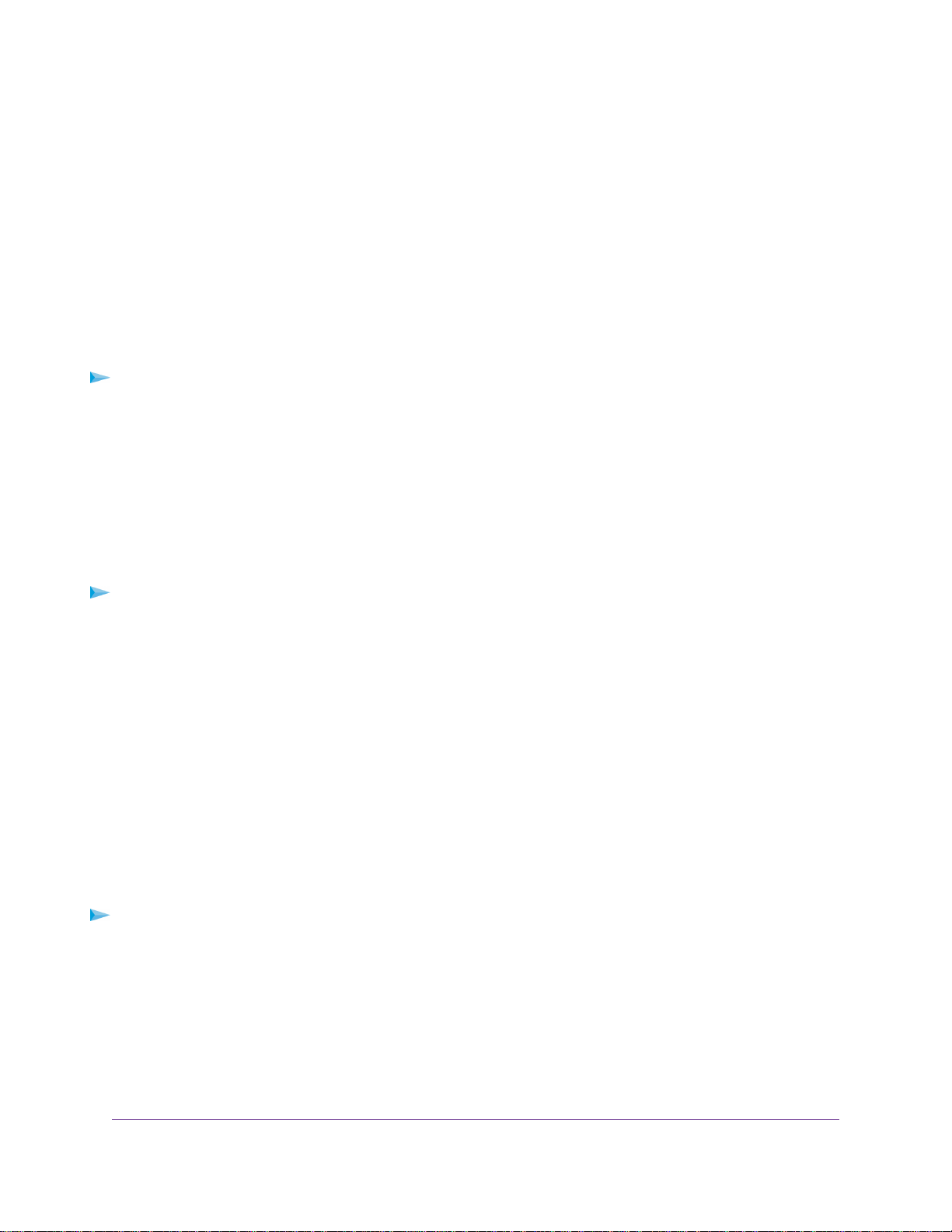
Connect to the Network
You can connect to the router’s network through a wired or WiFi connection. If you set up your computer to
use a static IP address, change the settings so that it uses Dynamic Host Configuration Protocol (DHCP).
Wired Connection
You can connect your computer to the router using an Ethernet cable and join the router’s local area network
(LAN).
The router has four Ethernet ports. Ports 1 and 2 can be used as Ethernet LAN ports or as aggregation
ports to connect to a NAS or Smart Switch that supports port aggregation (LACP).
To connect your computer to the router with an Ethernet cable:
1. Make sure that the router is receiving power (its Power LED is lit).
2. Connect an Ethernet cable to an Ethernet port on your computer.
3. Connect the other end of the Ethernet cable an Ethernet port on the router.
Your computer connects to the local area network (LAN).
WiFi Connection
To find and select the WiFi network:
1. Make sure that the router is receiving power (its Power LED is lit).
2. On your computer or WiFi device, find and select the WiFi network.
The WiFi network name is on the router’s label.
3. Join the WiFi network and enter the WiFi password.
The password is on the router’s label.
Your WiFi device connects to the WiFi network.
WiFi Connection Using WPS
You can connect to the router’s WiFi network with Wi-Fi Protected Setup (WPS) or you can find and select
the WiFi network.
To use WPS to connect to the WiFi network:
1. Make sure that the router is receiving power (its Power LED is lit).
2. Check the WPS instructions for your computer or WiFi device.
3. Press the WPS button on the router.
4. Within two minutes, on your computer or WiFi device, press its WPS button or follow its instructions for
WPS connections.
Your computer or WiFi device connects to the WiFi network.
Connect to the Network and Access the Router
17
Nighthawk X6S AC4000 Tri-Band WiFi Router
Loading ...
Loading ...
Loading ...