Loading ...
Loading ...
Loading ...
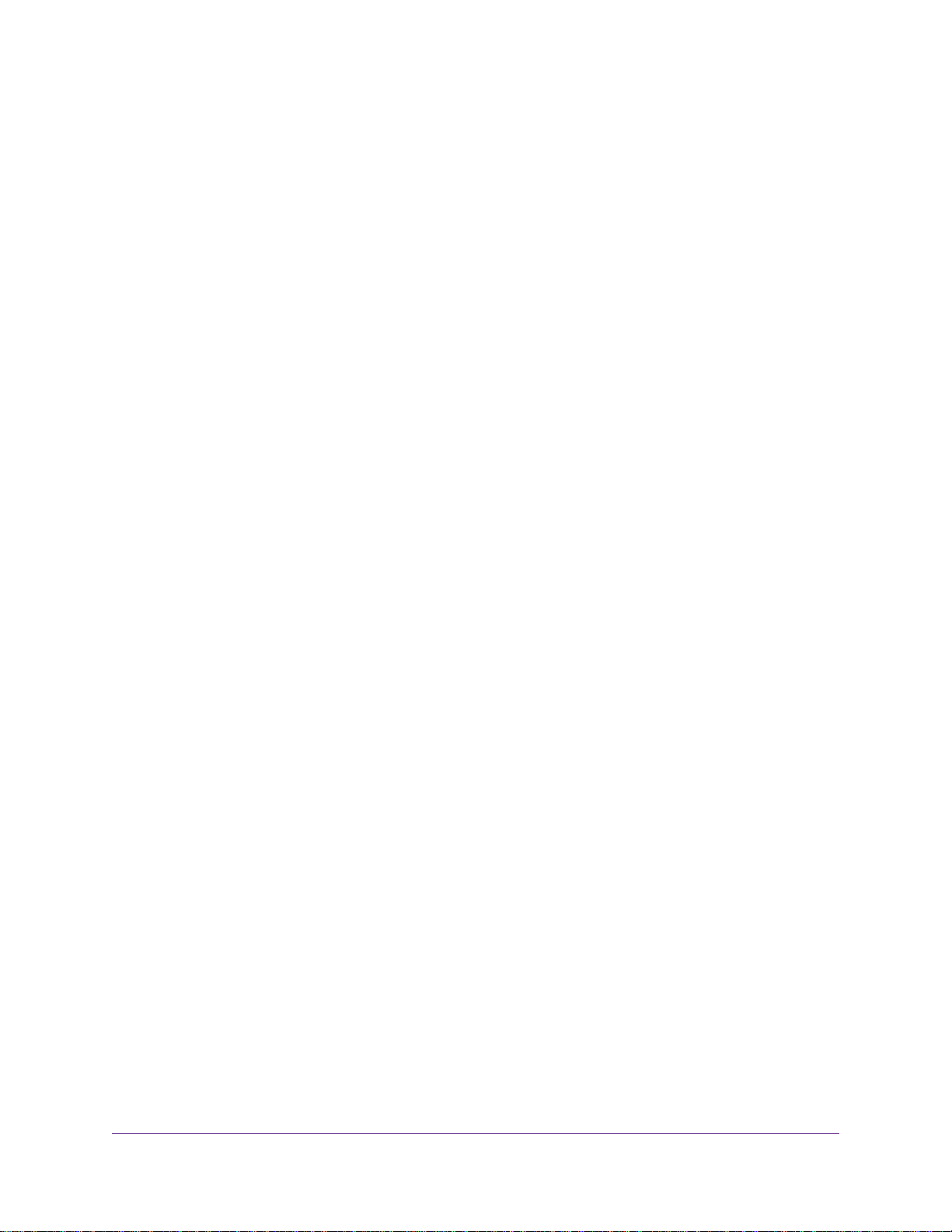
Access USB Storage Devices Through the Internet..........................................100
Remotely Access a USB Device Using ReadyCLOUD......................................100
Create a ReadyCLOUD Account...................................................................100
Register Your Router With ReadyCLOUD.....................................................100
Chapter 9 Use the Router as a Media Server
Specify ReadyDLNA Media Server Settings......................................................103
Play Music From a Storage Device With iTunes Server.....................................103
Set Up the Router’s iTunes Server With iTunes.............................................104
Set Up the Router’s iTunes Server With the Remote App.............................105
Set Up the Router to Work With TiVo.................................................................106
Chapter 10 Share a USB Printer
Install the Printer Driver and Cable the Printer..................................................108
Download the ReadySHARE Printer Utility........................................................108
Install the ReadySHARE Printer Utility..............................................................109
Print Using the NETGEAR USB Control Center................................................110
Chapter 11 Use VPN to Access Your Network
Set Up a VPN Connection..................................................................................112
Specify VPN Service in the Router....................................................................112
Install OpenVPN Software.................................................................................113
Install OpenVPN Software on Your Windows Computer................................113
Install OpenVPN Software on Your Mac Computer.......................................116
Install OpenVPN Software on an iOS Device................................................116
Install OpenVPN Software on an Android Device.........................................117
Use a VPN Tunnel on Your Windows Computer.................................................118
Use VPN to Access the Router’s USB Device and Media..................................120
Use VPN to Access Your Internet Service at Home...........................................120
Set Up VPN Client Internet Access in the Router.........................................121
Block VPN Client Internet Access in the Router............................................121
Use a VPN Tunnel to Access Your Internet Service at Home........................122
Chapter 12 Customize Internet Traffic Rules for Ports
Port Forwarding to a Local Server.....................................................................124
Set Up Port Forwarding to a Local Server.....................................................124
Add a Custom Port Forwarding Service........................................................125
Edit a Port Forwarding Service......................................................................125
Delete a Port Forwarding Entry.....................................................................126
Application Example: Make a Local Web Server Public................................126
How the Router Implements the Port Forwarding Rule.................................127
Port Triggering....................................................................................................127
Add a Port Triggering Service........................................................................128
Enable Port Triggering...................................................................................129
Application Example: Port Triggering for Internet Relay Chat port triggering.129
Chapter 13 Troubleshooting
Quick Tips..........................................................................................................132
6
Nighthawk X6S AC4000 Tri-Band WiFi Router
Loading ...
Loading ...
Loading ...