Loading ...
Loading ...
Loading ...
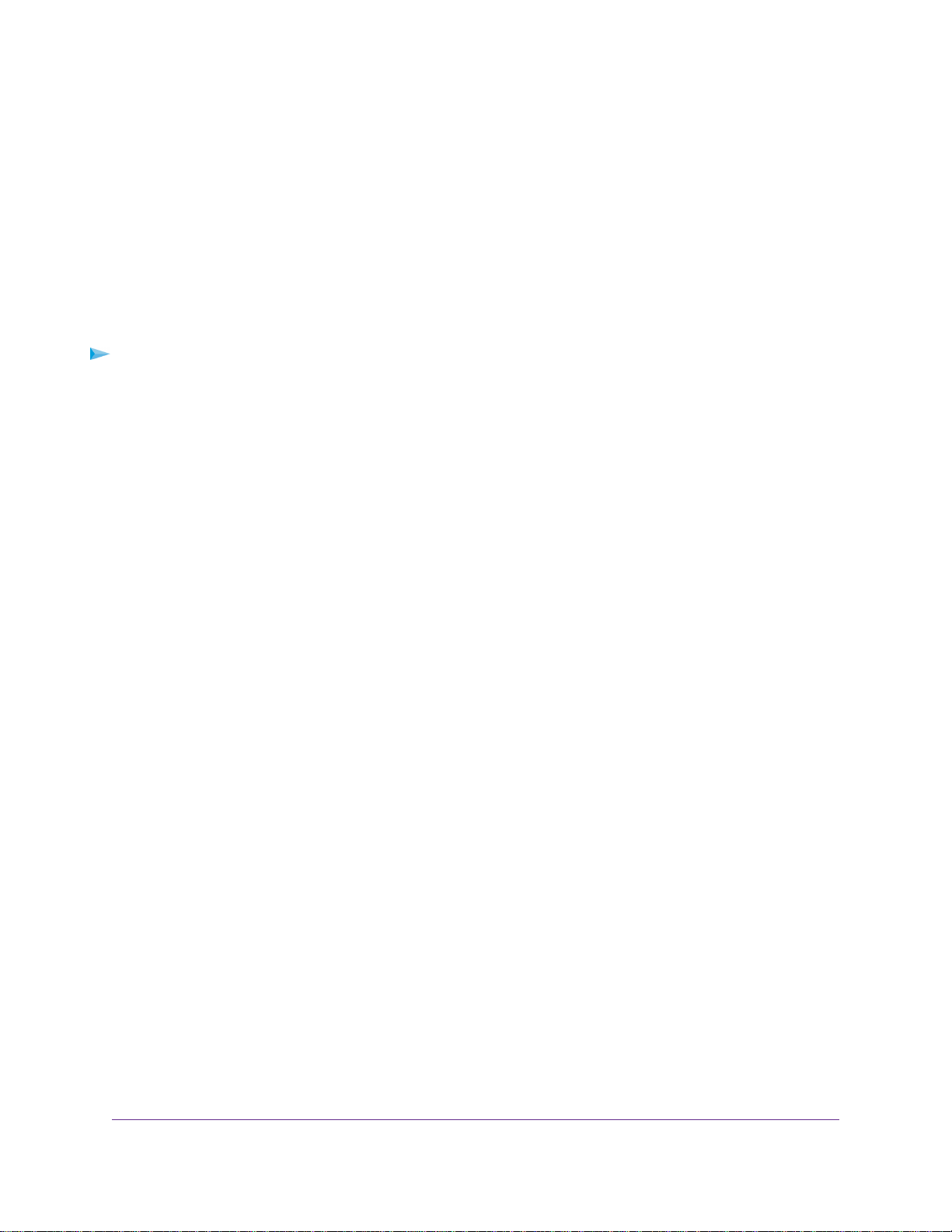
The BASIC Home page displays.
4. Click the ADVANCED tab.
The ADVANCED Home page displays.
Your router might display information that is different from this example. If your router is set up to lease
an intranet address from your Internet service provider (ISP), the Internet Port pane displays the IP
Address, Connection, and Subnet Mask intranet values in parentheses.
Display Internet Port Statistics
To display Internet port statistics:
1. Launch a web browser from a computer or mobile device that is connected to the network.
2. Enter http://www.routerlogin.net in the address field.
A login window opens.
3. Enter the router user name and password.
The user name is admin.The default password is password.The user name and password are
case-sensitive.
The BASIC Home page displays.
4. Click the ADVANCED tab.
The ADVANCED Home page displays.
5. In the Internet Port pane, click the Show Statistics button.
The Show Statistics window opens and displays following information:
• System Up Time.The time elapsed since the router was last restarted.
• Port.The statistics for the WAN (Internet) port, LAN (Ethernet) ports, and WLANs. For each port,
the screen displays the following information:
- Status.The link status of the port.
- TxPkts.The number of packets transmitted on this port since reset or manual clear.
- RxPkts.The number of packets received on this port since reset or manual clear.
- Collisions.The number of collisions on this port since reset or manual clear.
- Tx B/s.The current transmission (outbound) bandwidth used on the WAN and LAN ports.
- Rx B/s.The current reception (inbound) bandwidth used on the WAN and LAN ports.
- Up Time.The time elapsed since this port acquired the link.
- Poll Interval.The interval at which the statistics are updated on this page.
6. To change the polling frequency, enter a time in seconds in the Poll Interval field and click the Set
Interval button.
To stop the polling entirely, click the Stop button.
Manage Your Network
77
Nighthawk X6S AC4000 Tri-Band WiFi Router
Loading ...
Loading ...
Loading ...