Loading ...
Loading ...
Loading ...
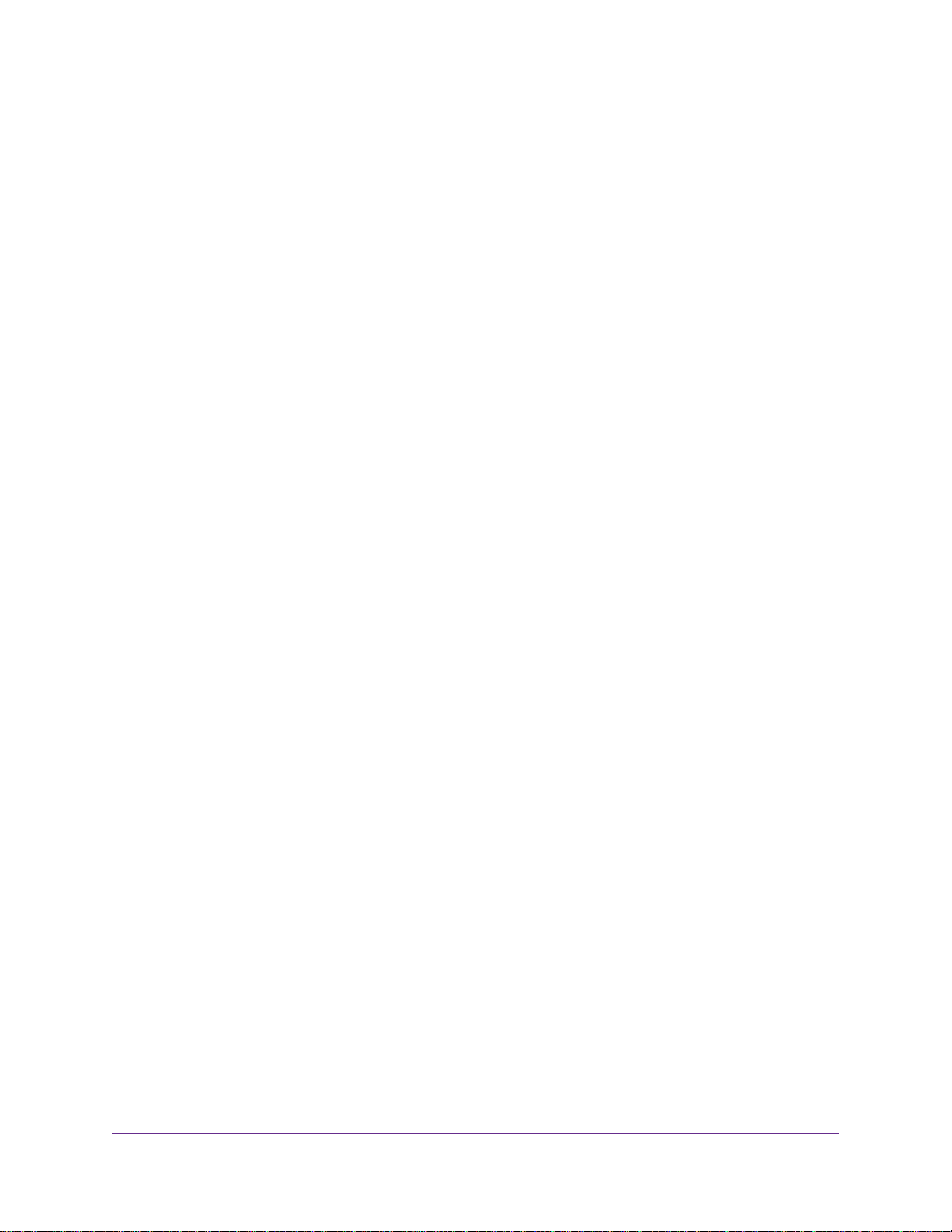
Chapter 6 Manage Your Network
Update the Router Firmware................................................................................73
Check for New Firmware and Update the Router............................................73
Manually Upload Firmware to the Router........................................................74
Change the admin Password and Enable Password Recovery...........................74
Set Up admin Password Recovery.......................................................................75
Recover the admin Password..............................................................................76
View Router Status..............................................................................................76
Display Internet Port Statistics.............................................................................77
Check the Internet Connection Status.................................................................78
View and Manage Logs of Router Activity...........................................................78
View Devices Currently on the Network...............................................................79
Monitor Internet Traffictraffic metering..................................................................80
Manage the Router Configuration File.................................................................81
Back Up Settings.............................................................................................81
Erase the Current Configuration Settings........................................................81
Restore Configuration Settings.......................................................................82
Remote Access....................................................................................................82
Set Up Remote Management..........................................................................83
Use Remote Access........................................................................................83
Remotely Access Your Router Using the genie App............................................84
Chapter 7 Share USB Storage Devices Attached to the Router
USB Device Requirements..................................................................................86
Connect a USB Storage Device to the Router.....................................................86
Access a Storage Device Connected to the Router From a Windows Computer.87
Map a USB Device to a Windows Network Drive.................................................87
Access a Storage Device That Is Connected to the Router From a Mac.............88
Back Up Windows Computers With ReadySHARE Vault.....................................88
Back Up Mac Computers With Time Machine......................................................89
Set Up a USB Hard Drive on a Mac................................................................89
Prepare to Back Up a Large Amount of Data..................................................89
Use Time Machine to Back Up Onto a USB Hard Disk...................................90
Use FTP Within the Network................................................................................91
View or Change Network Folders on a Storage Device.......................................92
Add a Network Folder on a USB Storage Device................................................92
Edit a Network Folder on a USB Storage Device.................................................93
Safely Remove a USB Storage Device................................................................94
Chapter 8 Use Dynamic DNS to Access USB Storage Devices Through the Internet
Set Up and Manage Dynamic DNS.....................................................................96
Set Up FTP Access Through the Internet............................................................96
Your Personal FTP Server...................................................................................97
Set Up Your Personal FTP Server...................................................................97
Set Up a New Dynamic DNS Account.............................................................97
Specify a DNS Account That You Already Created.........................................98
Change the Dynamic DNS Settings................................................................99
5
Nighthawk X6S AC4000 Tri-Band WiFi Router
Loading ...
Loading ...
Loading ...