Loading ...
Loading ...
Loading ...
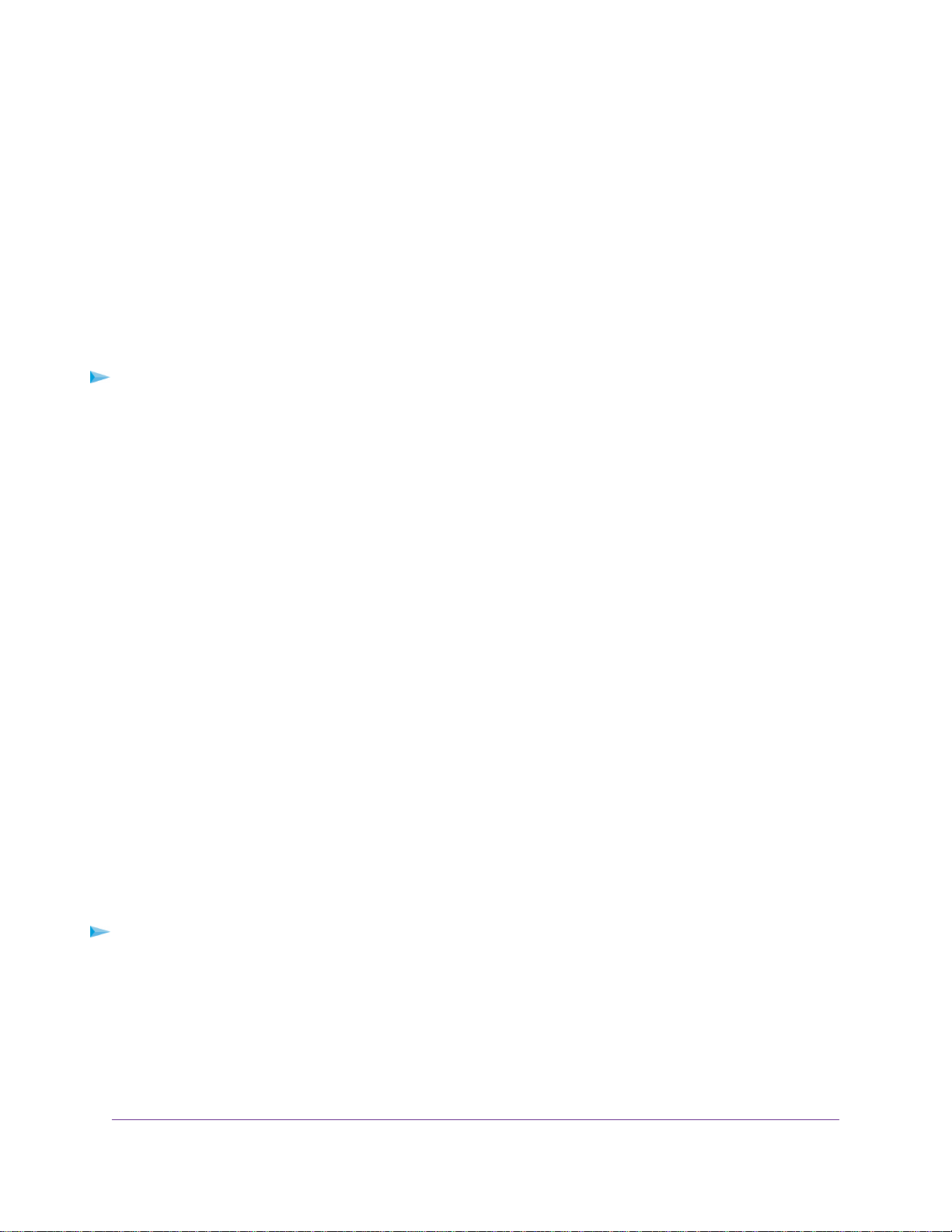
The Set Password page displays.
5. Select the Enable Password Recovery check box.
6. Select two security questions and provide answers to them.
7. Click the Apply button.
Your settings are saved.
Recover the admin Password
If you set up the password recovery feature, you can recover your router admin password.
To recover your router admin password:
1. Launch a web browser from a computer or mobile device that is connected to the network.
2. Enter http://www.routerlogin.net in the address field.
A login window opens.
3. Click the Cancel button.
If password recovery is enabled, you are prompted to enter the serial number of the router.
The serial number is on the label on the router.
4. Enter the serial number of the router.
5. Click the Continue button.
A window opens requesting the answers to your security questions.
6. Enter the saved answers to your security questions.
7. Click the Continue button.
A window opens and displays your recovered password.
8. Click the Login again button.
A login window opens.
9. With your recovered password, log in to the router.
View Router Status
To view the router status and usage information:
1. Launch a web browser from a computer or mobile device that is connected to the network.
2. Enter http://www.routerlogin.net in the address field.
A login window opens.
3. Enter the router user name and password.
The user name is admin.The default password is password.The user name and password are
case-sensitive.
Manage Your Network
76
Nighthawk X6S AC4000 Tri-Band WiFi Router
Loading ...
Loading ...
Loading ...