Loading ...
Loading ...
Loading ...
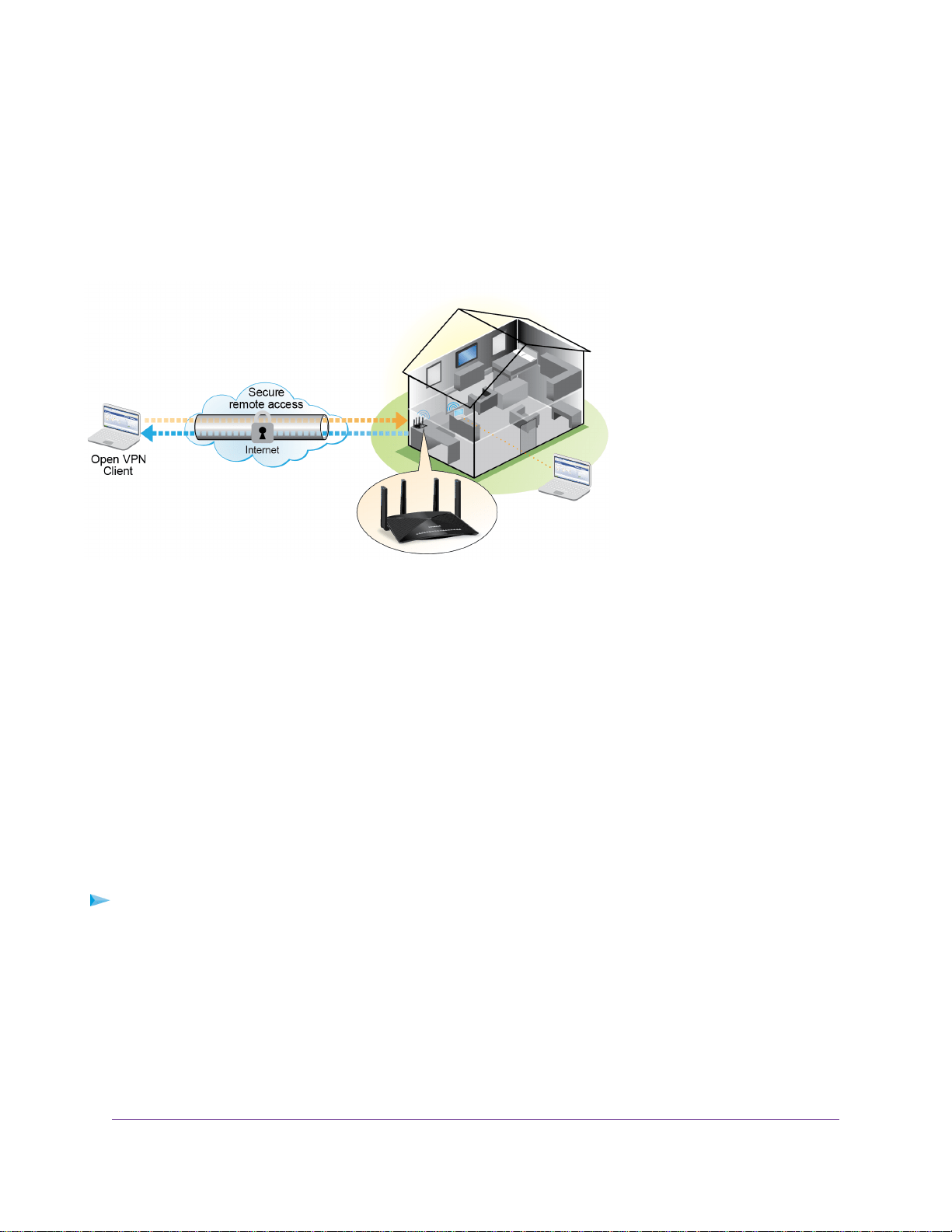
Set Up a VPN Connection
A virtual private network (VPN) lets you use the Internet to securely access your network when you aren’t
home.
Figure 6.VPN provides a secure tunnel between your home network and a remote computer
This type of VPN access is called a client-to-gateway tunnel.The computer is the client, and the router is
the gateway.To use the VPN feature, you must log in to the router and enable VPN, and you must install
and run VPN client software on the computer.
VPN uses DDNS or a static IP address to connect with your router.
To use a DDNS service, register for an account with a host name (sometimes called a domain name).You
use the host name to access your network.The router supports these accounts: NETGEAR, No-IP, and
Dyn.
If your Internet service provider (ISP) assigned a static WAN IP address (such as 50.196.x.x or 10.x.x.x)
that never changes to your Internet account, the VPN can use that IP address to connect to your home
network.
Specify VPN Service in the Router
You must specify the VPN service settings in the router before you can use a VPN connection.
To specify the VPN service:
1. Launch a web browser from a computer or mobile device that is connected to the network.
2. Enter http://www.routerlogin.net.
A login window opens.
3. Enter the router user name and password.
The user name is admin.The default password is password.The user name and password are
case-sensitive.
The BASIC Home page displays.
Use VPN to Access Your Network
112
Nighthawk X6S AC4000 Tri-Band WiFi Router
Loading ...
Loading ...
Loading ...