Loading ...
Loading ...
Loading ...
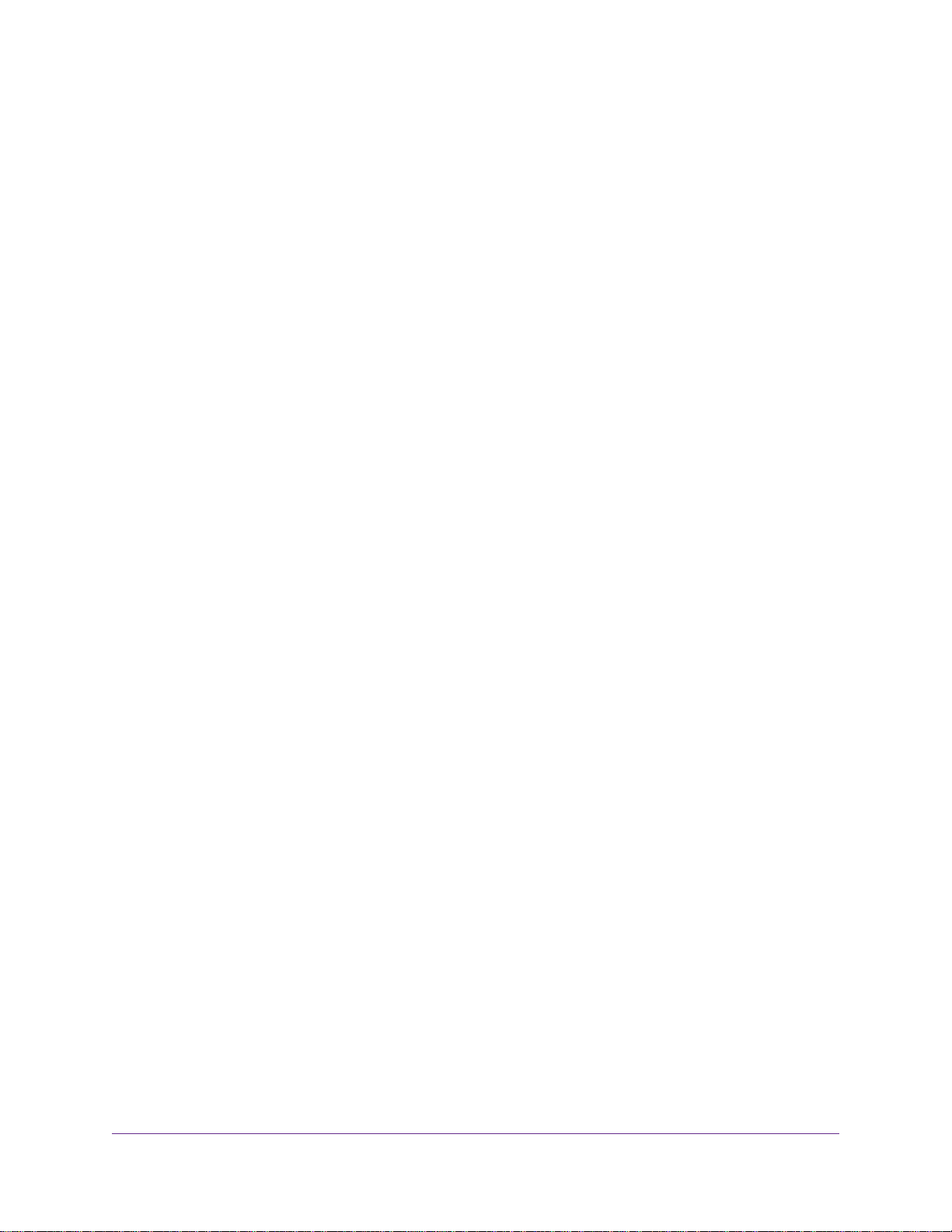
Chapter 4 Control Access to the Internet
Set Up Parental Controls.....................................................................................39
Allow or Block Access to Your Network................................................................40
Use Keywords to Block Internet Sites..................................................................41
Block Services From the Internet.........................................................................42
Delete Keywords From the Blocked List...............................................................43
Avoid Blocking on a Trusted Computer................................................................43
Manage Network Access Control Lists................................................................44
Schedule When to Block Internet Sites and Services..........................................44
Set Up Security Event Email Notifications...........................................................45
Chapter 5 Network Settings
View or Change WAN Settings............................................................................48
Set Up a Default DMZ Server..............................................................................49
Change the Router’s Device Name......................................................................49
Change the LAN TCP/IP Settings........................................................................50
Specify the IP Addresses That the Router Assigns.............................................51
Disable the DHCP Server Feature in the Router.................................................52
Manage Reserved LAN IP Addresses.................................................................53
Reserve an IP Address...................................................................................53
Edit a Reserved IP Address............................................................................54
Delete a Reserved IP Address Entry..............................................................54
Use the WPS Wizard for WiFi Connections.........................................................55
Specify Basic WiFi Settings.................................................................................55
Change the WiFi Mbps Settings...........................................................................57
Change the WiFi Password or Security Level......................................................57
Set Up a Guest WiFi Network..............................................................................58
Control the WiFi Radios.......................................................................................59
Use the WiFi On/Off Button.............................................................................59
Enable or Disable the WiFi Radios..................................................................59
Set Up a WiFi Schedule.......................................................................................60
Specify WPS Settings..........................................................................................60
Use the Router as a WiFi Access Point...............................................................61
Set Up a Bridge for a Port Group or VLAN Tag Group.........................................62
Set Up a Bridge for a Port Group....................................................................62
Set Up a Bridge for a VLAN Tag Group...........................................................63
Set Up an IPTV Port to Lease an Intranet Port...............................................64
Custom Static Routes..........................................................................................65
Set Up a Static Route......................................................................................66
Edit a Static Route..........................................................................................67
Delete a Static Route......................................................................................67
Ethernet Port Aggregation...................................................................................68
Set Up Ethernet Port Aggregation...................................................................68
View Ethernet Port Aggregation Status...........................................................69
Change the Router Configuration for Ethernet Port Aggregation....................69
Improve Network Connections With Universal Plug and Play..............................70
4
Nighthawk X6S AC4000 Tri-Band WiFi Router
Loading ...
Loading ...
Loading ...