Loading ...
Loading ...
Loading ...
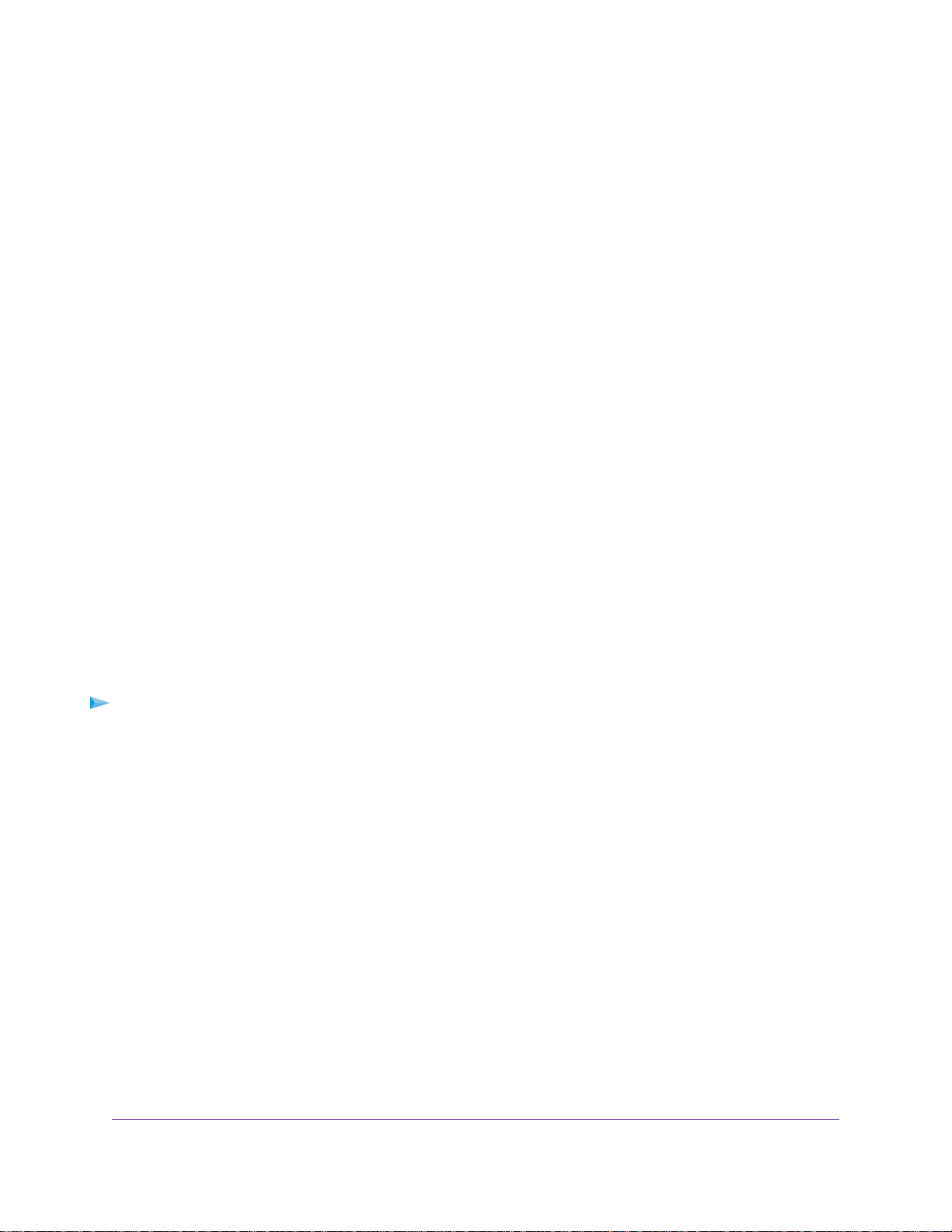
USB Device Requirements
The router works with most USB-compliant external flash and hard drives. For the most up-to-date list of
USB devices that the router supports, visit
kb.netgear.com/app/answers/detail/a_id/18985/~/readyshare-usb-drives-compatibility-list.
Some USB external hard drives and flash drives require you to load the drivers onto the computer before
the computer can access the USB storage device. Such USB storage devices do not work with the router.
The router supports the following file system types for full read/write access:
• FAT16
• FAT32
• NTFS
• NTFS with compression format enabled
• Ext2
• Ext3
• Ext4
• HFS
• HFS+
Connect a USB Storage Device to the Router
ReadySHARE lets you access and share USB storage devices that are connected to the appropriate router
port. (If your USB storage device uses special drivers, it is not compatible.)
To connect a USB device:
1. Insert your USB storage device into a USB port on the router.
2. If your USB storage device uses a power supply, connect it.
You must use the power supply when you connect the USB storage device to the router.
When you connect the USB storage device to the router USB port, it might take up to two minutes before
it is ready for sharing. By default, the USB storage device is available to all computers on your local
area network (LAN).
Share USB Storage Devices Attached to the Router
86
Nighthawk X6S AC4000 Tri-Band WiFi Router
Loading ...
Loading ...
Loading ...