Loading ...
Loading ...
Loading ...
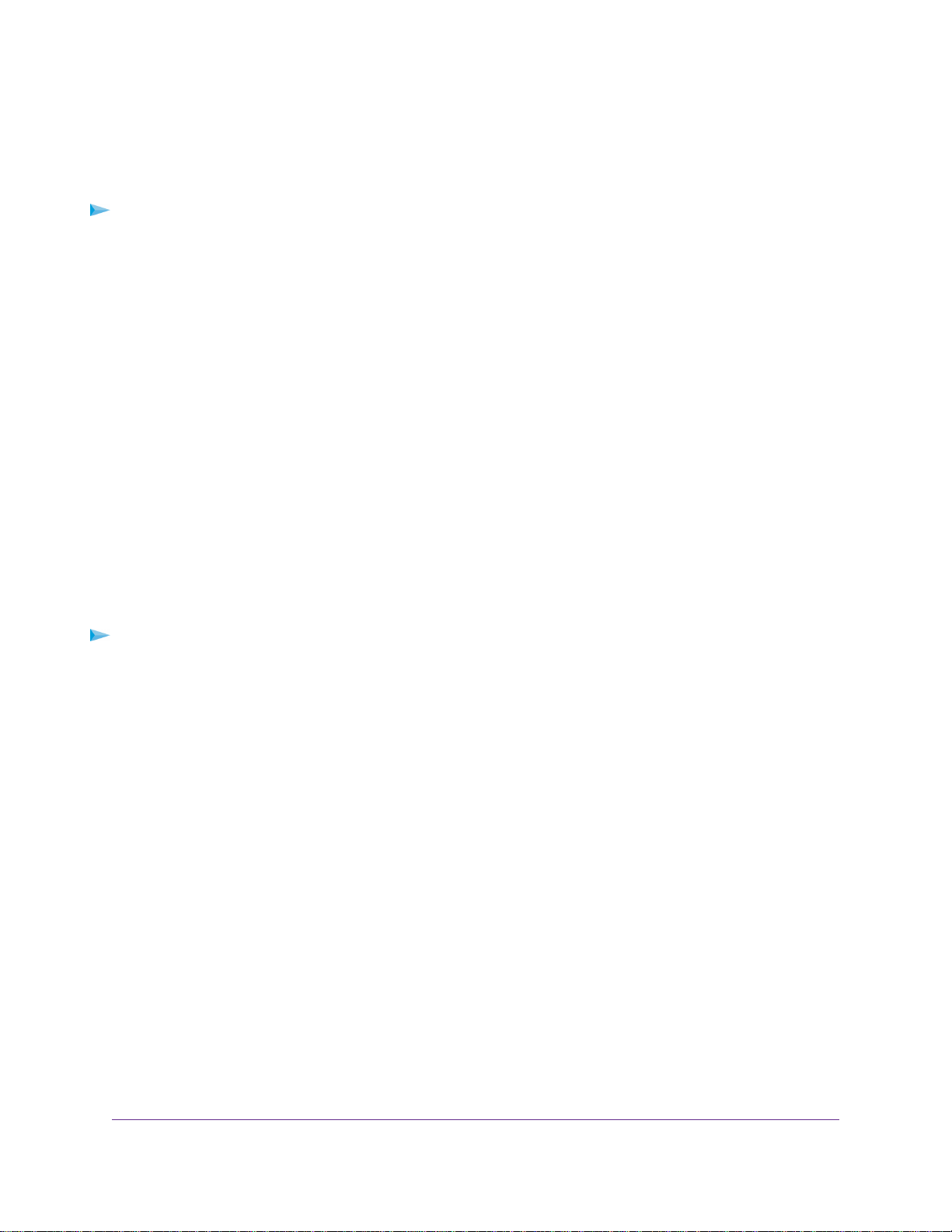
View Ethernet Port Aggregation Status
You can view the status of Ethernet aggregation for a device that is connected to the router's designated
Ethernet aggregation ports.The device must support Ethernet aggregation.
To view the status of the Ethernet port aggregation:
1. Launch a web browser from a computer or mobile device that is connected to the network.
2. Enter http://www.routerlogin.net.
A login window opens.
3. Enter the router user name and password.
The user name is admin.The default password is password.The user name and password are
case-sensitive.
The BASIC Home page displays.
4. Select ADVANCED > Advanced Setup > Ethernet Port Aggregation.
The Ethernet Port Aggregation page displays.
The Ethernet port aggregation status displays on the page.
Change the Router Configuration for Ethernet Port Aggregation
You can view the status of Ethernet aggregation for a device that is connected to the router’s designated
Ethernet aggregation ports.The device must support Ethernet aggregation.
To change the router configuration for Ethernet port aggregation:
1. Launch a web browser from a computer or mobile device that is connected to the network.
2. Enter http://www.routerlogin.net.
A login window opens.
3. Enter the router user name and password.
The user name is admin.The default password is password.The user name and password are
case-sensitive.
The BASIC Home page displays.
4. Select ADVANCED > Advanced Setup > Ethernet Port Aggregation.
The Ethernet Port Aggregation page displays.
5. Select a router configuration option:
• Disable. Disables the Ethernet port aggregation function on the router. Ethernet port 1 and port 2
can be used as independent Ethernet ports.
• Enable (LACP-IEEE 803.3ad).The router communicates with the device connected to Ethernet port
1 and port 2 on the router, and checks to see if Ethernet port aggregation is supported on the device.
If Ethernet port aggregation is supported, the router automatically trunks Ethernet port 1 and port 2.
If not, Ethernet port 1 and port 2 work as independent Ethernet ports.This option is selected by
default.We recommend that you select this option unless your NAS or switch can support static LAG
only.
Network Settings
69
Nighthawk X6S AC4000 Tri-Band WiFi Router
Loading ...
Loading ...
Loading ...