Loading ...
Loading ...
Loading ...
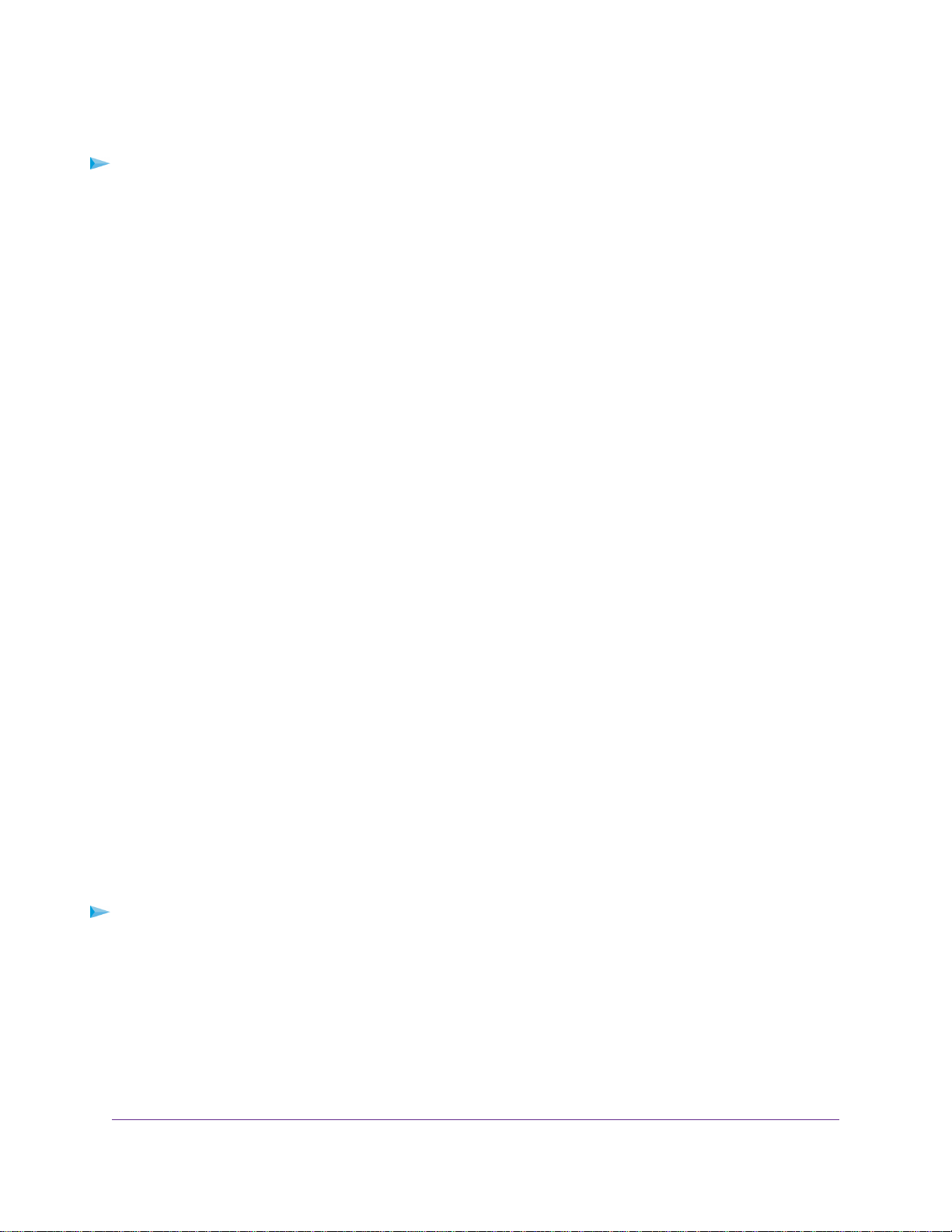
Test the Path From Your Computer to a Remote Device
To test the path from your computer to a remote device:
1. From the Windows toolbar, click the Start button and select Run.
2. In the Windows Run window, type
ping -n 10 <IP address>
where <IP address> is the IP address of a remote device such as your ISP DNS server.
If the path is functioning correctly, messages display that are similar to those shown in Test the LAN
Path to Your Router on page 137.
3. If you do not receive replies, check the following:
• Check to see that IP address of your router is listed as the default gateway for your computer. If
DHCP assigns the IP configuration of your computers, this information is not visible in your computer
Network Control Panel.Verify that the IP address of the router is listed as the default gateway.
• Check to see that the network address of your computer (the portion of the IP address specified by
the subnet mask) is different from the network address of the remote device.
• Check to see that your cable or DSL modem is connected and functioning.
• If your ISP assigned a host name to your computer, enter that host name as the account name on
the Internet Setup page.
• Your ISP might be rejecting the Ethernet MAC addresses of all but one of your computers.
Many broadband ISPs restrict access by allowing traffic only from the MAC address of your broadband
modem. Some ISPs additionally restrict access to the MAC address of a single computer connected to
that modem. If your ISP does this, configure your router to “clone” or “spoof” the MAC address from the
authorized computer.
Troubleshoot 404 Error Message When Trying to Log In
to Plex Account
Plex Media Server helps you to manage your photos, videos, and audio files that are stored on an external
USB hard drive that is attached to your router.The router support Plex Media Server in both router mode
and AP mode. However, when your router is in AP mode, an error 404 error message might display when
you try to log in to your Plex account while using Windows 10.
To resolve a 404 error message after enabling Plex on your router
1. From your computer's hpme screen, right-click the network icon on the lower-right corner.
2. Select Open Network and Sharing Center > Change adapter settings.
3. Right-click the network adapter that connects to the router and select Properties.
4. In the Connection Properties window, clear the Internet Protocol Version 6 (TCP/IP) check box and
click the OK button.
Your settings are saved.
Troubleshooting
138
Nighthawk X6S AC4000 Tri-Band WiFi Router
Loading ...
Loading ...
Loading ...