Loading ...
Loading ...
Loading ...
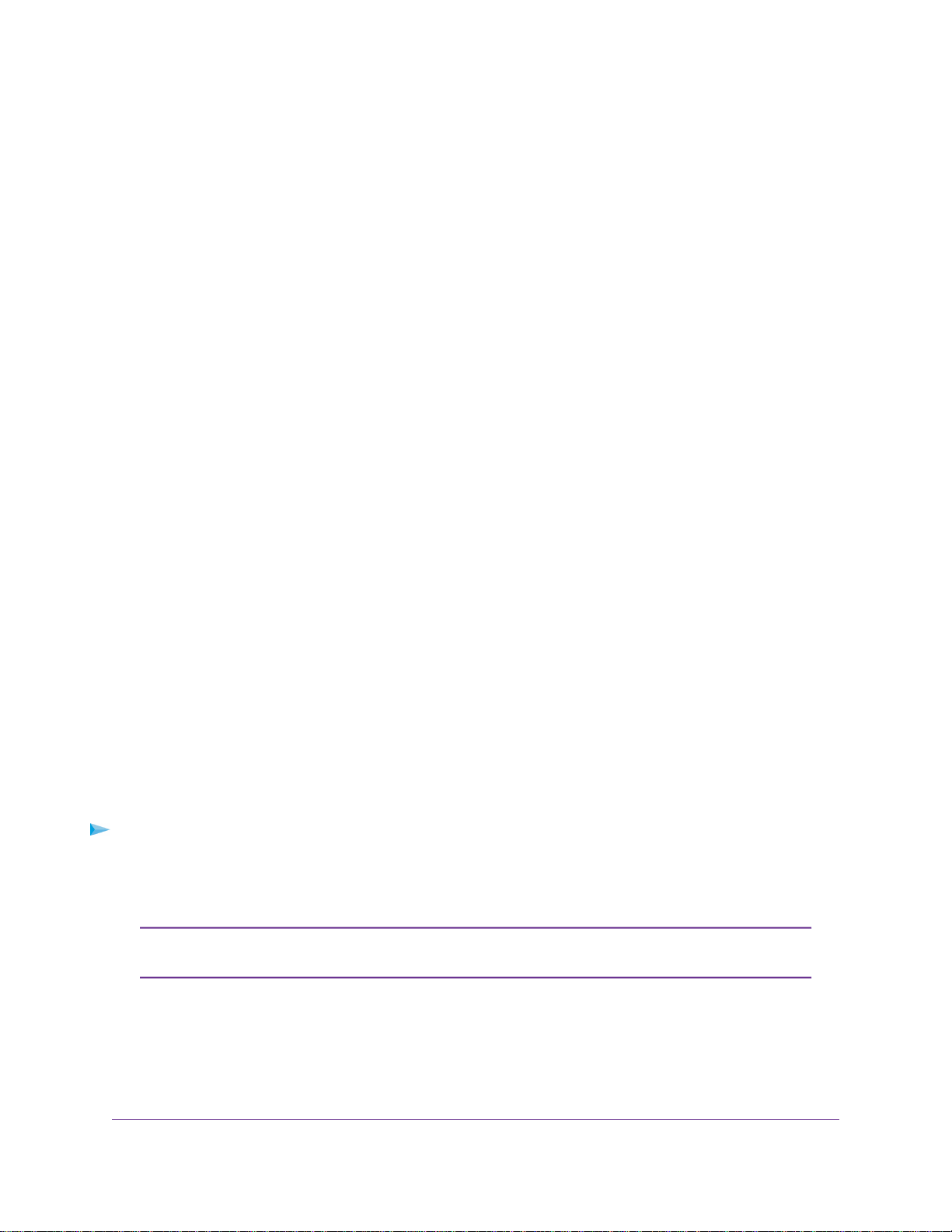
3. Launch a web browser.
The page that displays depends on whether you accessed the router before:
• The first time you set up the Internet connection for your router, the browser goes to
http://www.routerlogin.net and the Configuring the Internet Connection page displays.
• If you already set up the Internet connection, enter http://www.routerlogin.net in the address field
for your browser to start the installation process.
4. Follow the onscreen instructions.
The router connects to the Internet.
5. If the browser does not display a router page, do the following:
• Make sure that the computer is connected to one of the LAN Ethernet ports or over WiFi to the router.
• Make sure that the router is receiving power and that its Power LED is lit.
• Close and reopen the browser or clear the browser cache.
• Browse to http://www.routerlogin.net.
• If the computer is set to a static or fixed IP address (this setting is uncommon), change it to obtain
an IP address automatically from the router.
6. If the router does not connect to the Internet, do the following:
a. Review your settings. Make sure that you selected the correct options and typed everything correctly.
b. Contact your ISP to verify that you are using the correct configuration information.
c. Read You Cannot Access the Internet on page 134. If problems persist, register your NETGEAR
product and contact NETGEAR technical support.
When the router connects to the Internet, you are prompted to download and install the free NETGEAR
Desktop genie app and the free ReadySHARE Vault app.
Log In to the Router
When you first connect to your router and launch a web browser, the browser automatically displays the
router’s web page. If you want to view or change settings for the router later, you can use a browser to log
in to the router’s web page.
To log in to the router:
1. Launch a web browser from a computer or WiFi device that is connected to the network.
2. Enter http://www.routerlogin.net.
You can also enter http://www.routerlogin.com or http://192.168.1.1.The procedures
in this manual use http://www.routerlogin.net.
Note
A login window opens.
3. Enter the router user name and password.
The user name is admin.The default password is password.The user name and password are
case-sensitive.
Connect to the Network and Access the Router
19
Nighthawk X6S AC4000 Tri-Band WiFi Router
Loading ...
Loading ...
Loading ...