Loading ...
Loading ...
Loading ...
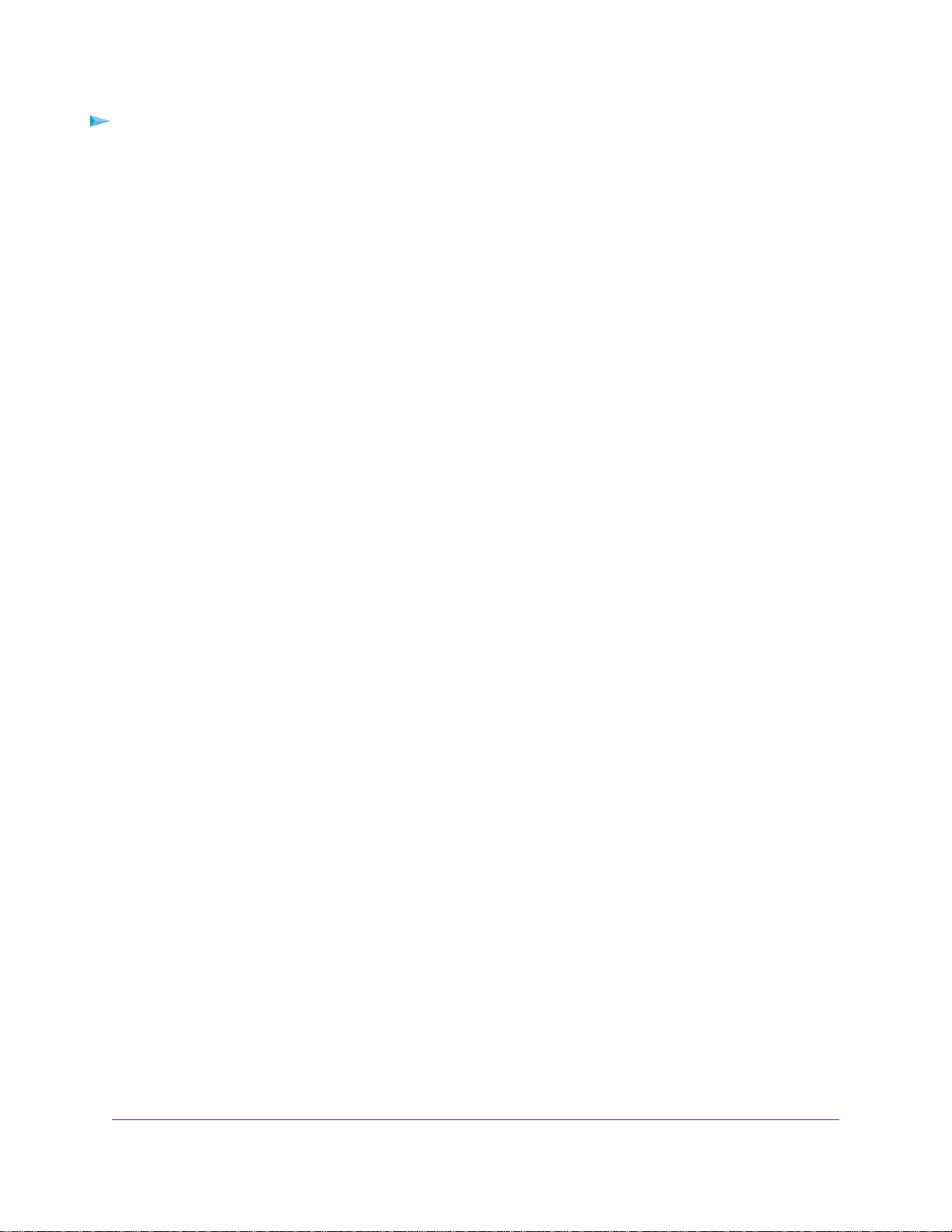
To specify basic WiFi settings:
1. Launch a web browser from a computer or mobile device that is connected to the network.
2. Type http://www.routerlogin.net.
A login window opens.
3. Enter the router user name and password.
The user name is admin.The default password is password.The user name and password are
case-sensitive.
The BASIC Home page displays.
4. Select Wireless.
The Wireless Settings page displays.
You can specify the settings for the 2.4 GHz band and 5 GHz band.
Your router might display information that is different from this example.
5. From the Region menu, select your region.
In some locations, you cannot change this setting.
6. To control the SSID broadcast, select or clear the Enable SSID Broadcast check box.
When this check box is selected, the router broadcasts its network name (SSID) so that it displays when
you scan for local WiFi networks on your computer or WiFi device.
7. To change the network name (SSID), type a new name in the Name (SSID) field.
The name can be up to 32 characters long and it is case-sensitive.The default SSID is randomly
generated and is on the label on the touer. If you change the name, make sure to write down the new
name and keep it in a safe place.
8. To change the WiFi channel, select a number from the Channel menu.
In some regions, not all channels are available. Do not change the channel unless you experience
interference (shown by lost connections or slow data transfers). If this happens, experiment with different
channels to see which is the best.
When you use multiple access points, it is better if adjacent access points use different channels to
reduce interference.The recommended channel spacing between adjacent access points is four channels
(for example, use Channels 1 and 5, or 6 and 10).
9. Click the Apply button.
Your settings are saved.
If you connected wirelessly to the network and you changed the SSID, you are disconnected from the
network.
10. Make sure that you can connect wirelessly to the network with its new settings.
If you cannot connect wirelessly, check the following:
• Is your computer or mobile device connected to another WiFi network in your area? Some WiFi
devices automatically connect to the first open network without WiFi security that they discover.
• Is your computer or mobile device trying to connect to your network with its old settings (before you
changed the settings)? If so, update the WiFi network selection in your computer or mobile device
to match the current settings for your network.
Network Settings
56
Nighthawk X6S AC4000 Tri-Band WiFi Router
Loading ...
Loading ...
Loading ...