Loading ...
Loading ...
Loading ...
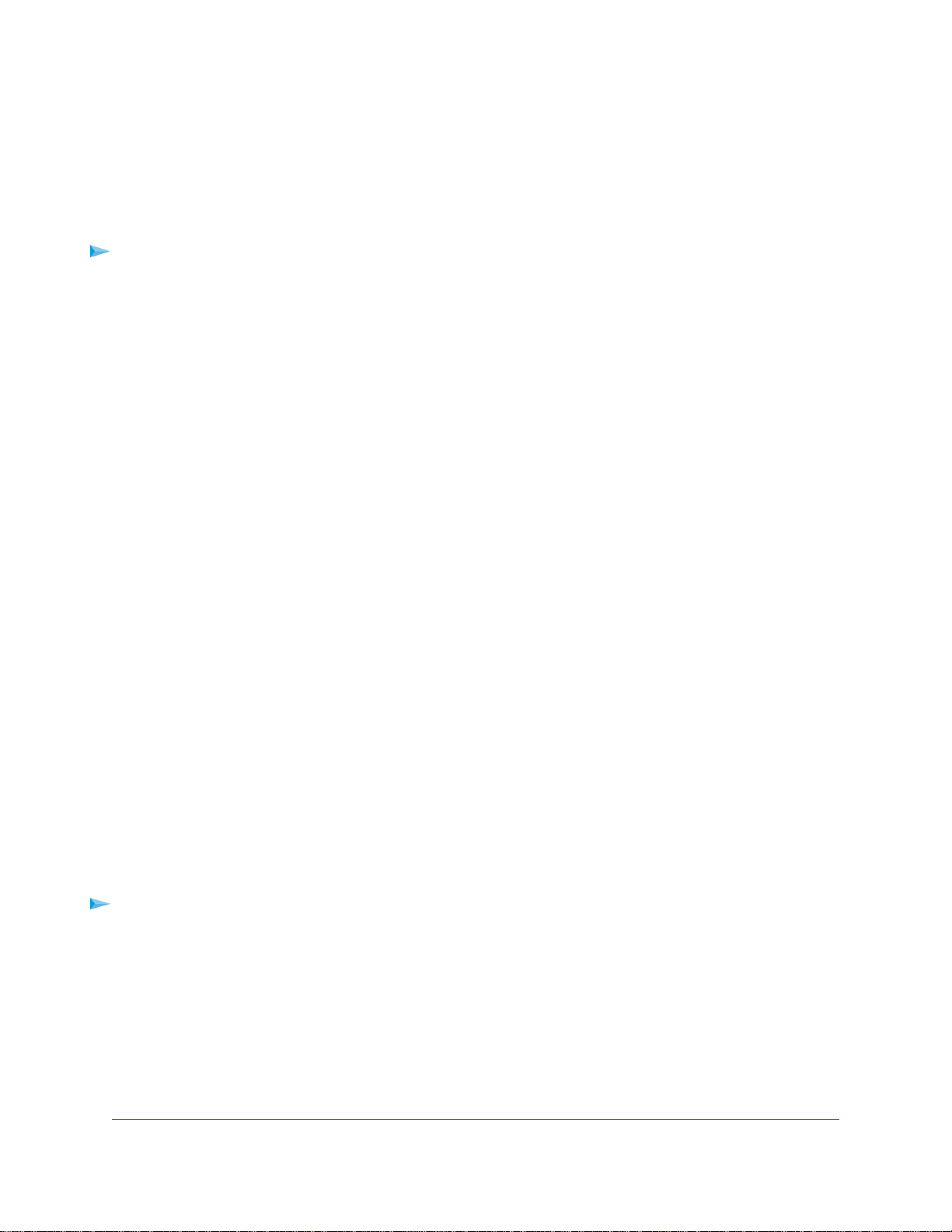
Change the WiFi Mbps Settings
The data rate for high-speed transmissions is commonly identified as megabits per second (Mbps).
By default, the router is set to operate with up to 750 Mbps in the 2.4 GHz WiFi band and up to 1,625 Mbps
in the 5 GHz WiFi 1 and 2 band..You can select slower settings.
To change the WiFi Mbps settings:
1. Launch a web browser from a computer or mobile device that is connected to the network.
2. Type http://www.routerlogin.net.
A login window opens.
3. Enter the router user name and password.
The user name is admin.The default password is password.The user name and password are
case-sensitive.
The BASIC Home page displays.
4. Select Wireless.
The Wireless Settings page displays.
5. For the 2.4 GHz WiFi band, in the Wireless Network (2.4 GHz b/g/n) section, select a setting from the
Mode menu.
Up to 750 Mbps is the default setting.The other settings are Up to 360 Mbps and Up to 54 Mbps.
6. For the 5 GHz WiFi band, select a setting from the Mode menu.
Up to 1625 Mbps is the default setting, which allows 802.11ac, 11n, and 11ad WiFi devices to join the
network.The other settings are Up to 750 Mbps and Up to 360 Mbps.
7. Click the Apply button.
Your settings are saved.
Change the WiFi Password or Security Level
Your router comes with preset WPA2 or WPA security.The password that you enter to connect to your
network is unique to your router and is on the label on the router. We recommend that you use the preset
security, but you can change the settings. Do not disable security.
To change the WPA settings:
1. Launch a web browser from a computer or mobile device that is connected to the network.
2. Enter http://www.routerlogin.net.
A login window opens.
3. Enter the router user name and password.
The user name is admin.The default password is password.The user name and password are
case-sensitive.
The BASIC Home page displays.
Network Settings
57
Nighthawk X6S AC4000 Tri-Band WiFi Router
Loading ...
Loading ...
Loading ...