Loading ...
Loading ...
Loading ...
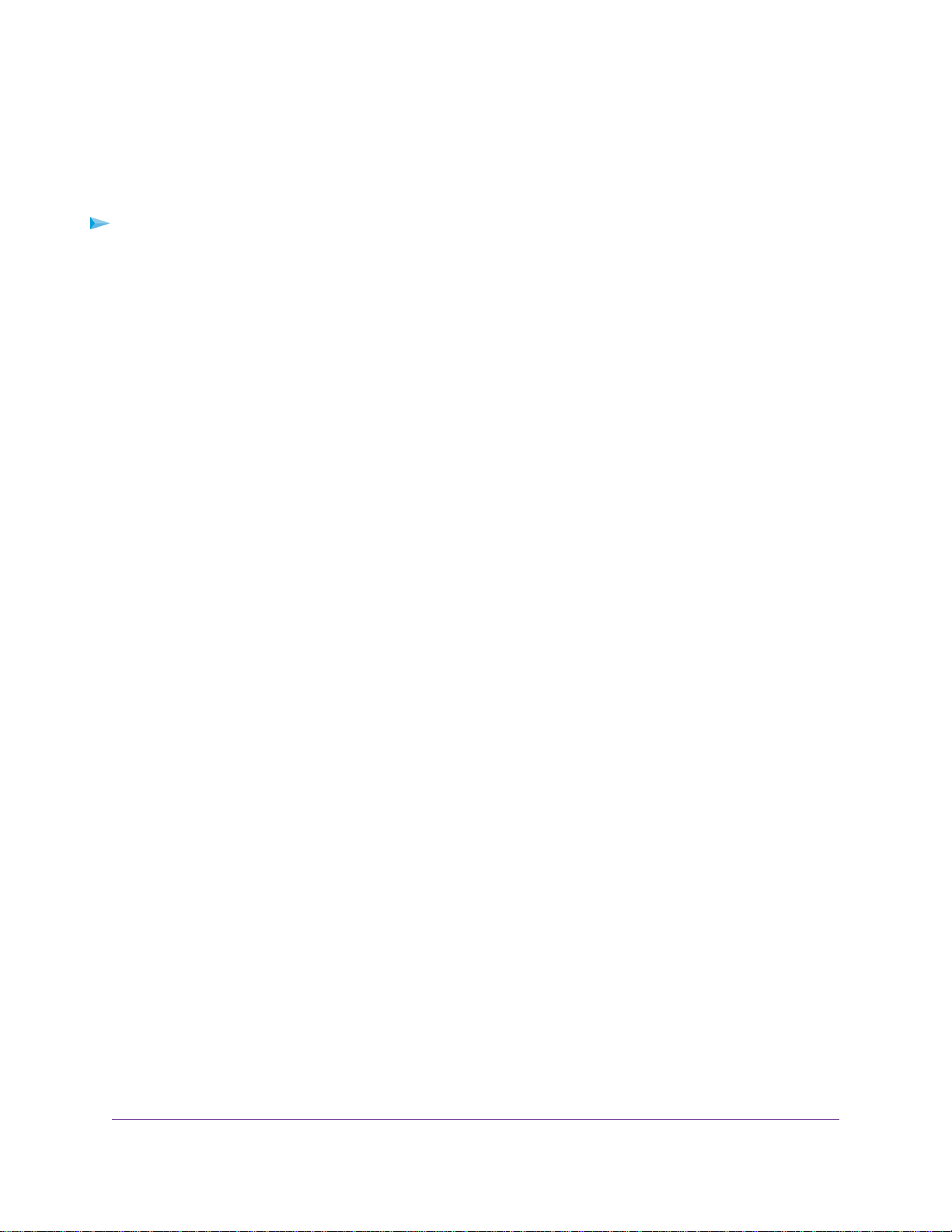
Safely Remove a USB Storage Device
Before you physically disconnect a USB storage device from the router USB port, log in to the router and
take the USB storage device offline.
To remove a USB storage device safely:
1. Launch a web browser from a computer or mobile device that is connected to the network.
2. Enterhttp://www.routerlogin.net.
A login window opens.
3. Enter the router user name and password.
The user name is admin.The default password is password.The user name and password are
case-sensitive.
The BASIC Home page displays.
4. Select ADVANCED > ReadySHARE > ReadySHARE Storage > Advanced Settings.
The USB Storage (Advanced Settings) page displays.
5. In the Available Network Folders sections, select the USB storage device.
6. Click the Safely Remove USB Device button.
This takes the device offline.
7. Physically disconnect the USB storage device.
Share USB Storage Devices Attached to the Router
94
Nighthawk X6S AC4000 Tri-Band WiFi Router
Loading ...
Loading ...
Loading ...