Loading ...
Loading ...
Loading ...
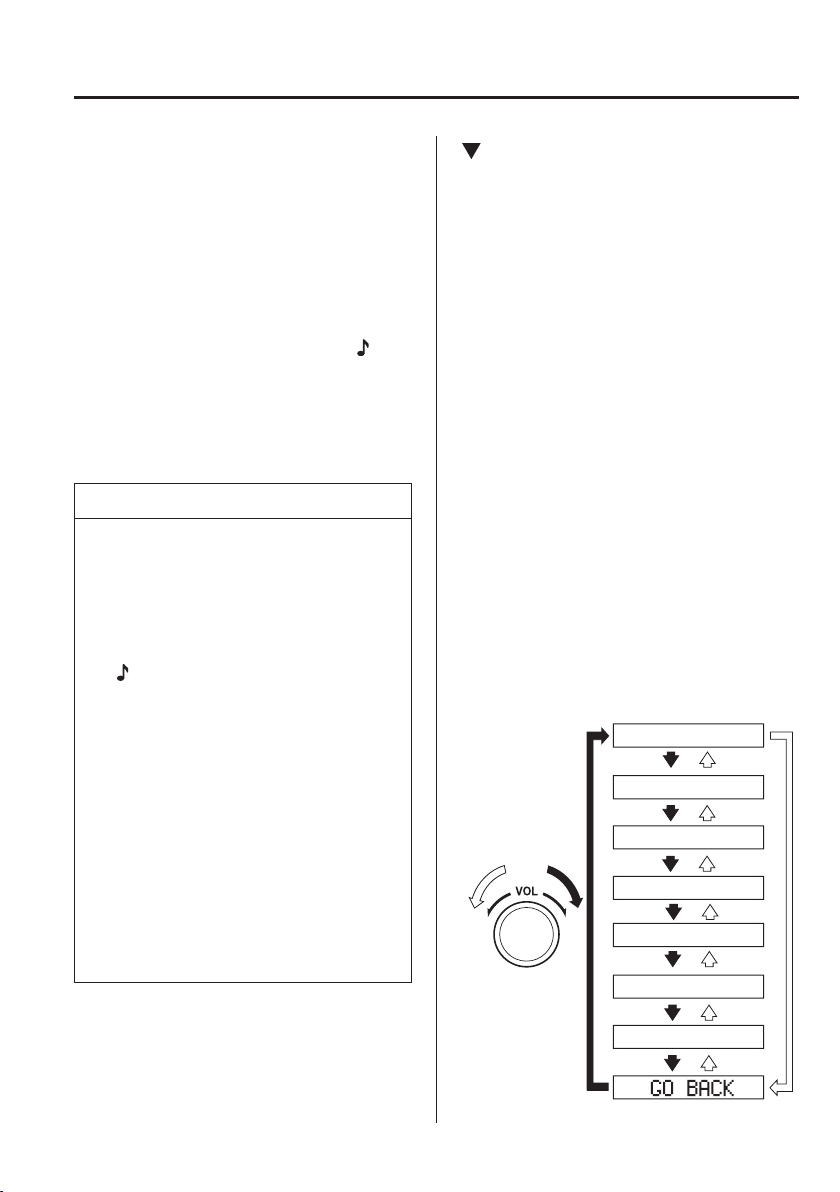
5
–
57
Interior Features
Audio Set [Type A (non-touchscreen)]
3. Press the audio control dial while “ PIN
0000 ” is displayed.
“ PAIRING ” À ashes on the audio
display.
4. Operate the Bluetooth
®
audio device
and set it to the pairing mode while
“ PAIRING ” is À ashing.
5. As the Bluetooth
®
audio device
requires a PIN code, input “0000”.
6. When the pairing is completed, “
” and
“ PAIR SUCCESS ” are displayed after
about 10-30 seconds, after which
“ PAIR SUCCESS ” continues to be
displayed for three seconds, and then
the unit returns to the normal display.
NOTE
If pairing cannot be completed, try
“1234” instead. Refer to the owner's
manual of your mobile device for the
right PIN code.
Some Bluetooth
®
audio devices need
a certain amount of time before the
“
” symbol is displayed.
If the pairing failed, “ Err ” À ashes for
three seconds.
Pairing cannot be performed while
the vehicle is moving. If you attempt
to perform pairing while the vehicle
is moving, “ PAIR DISABLE ” is
displayed.
If seven Bluetooth
®
audio devices
have already been paired to the
vehicle, pairing cannot be performed
and “ MEMORY FULL ” is displayed.
Delete one paired device to pair
another one.
Device selection (Bluetooth
®
Audio)
If several devices have been paired, the
Bluetooth
®
unit links the device last
paired. If you would like to link a different
paired device, it is necessary to change the
link. The order of device priority after the
link has been changed is maintained even
when the ignition is switched off.
1. Using the audio control dial, select the
link change mode “ LINK CHANGE ”
in the “ BT SETUP ” mode. (Refer to
“Bluetooth
®
audio device set-up” for
details.)
2. Press the audio control dial to
determine the mode.
3. The name of the currently linked
Bluetooth
®
audio device is displayed.
If no Bluetooth
®
audio device is
currently linked, the name of the ¿ rst
device among the paired devices is
displayed.
4. Turn the audio control dial to select the
name of the device you would like to
link.
Device name 1
Device name 2
Device name 3
Device name 4
Device name 5
Device name 6
Device name 7
Loading ...
Loading ...
Loading ...