Loading ...
Loading ...
Loading ...
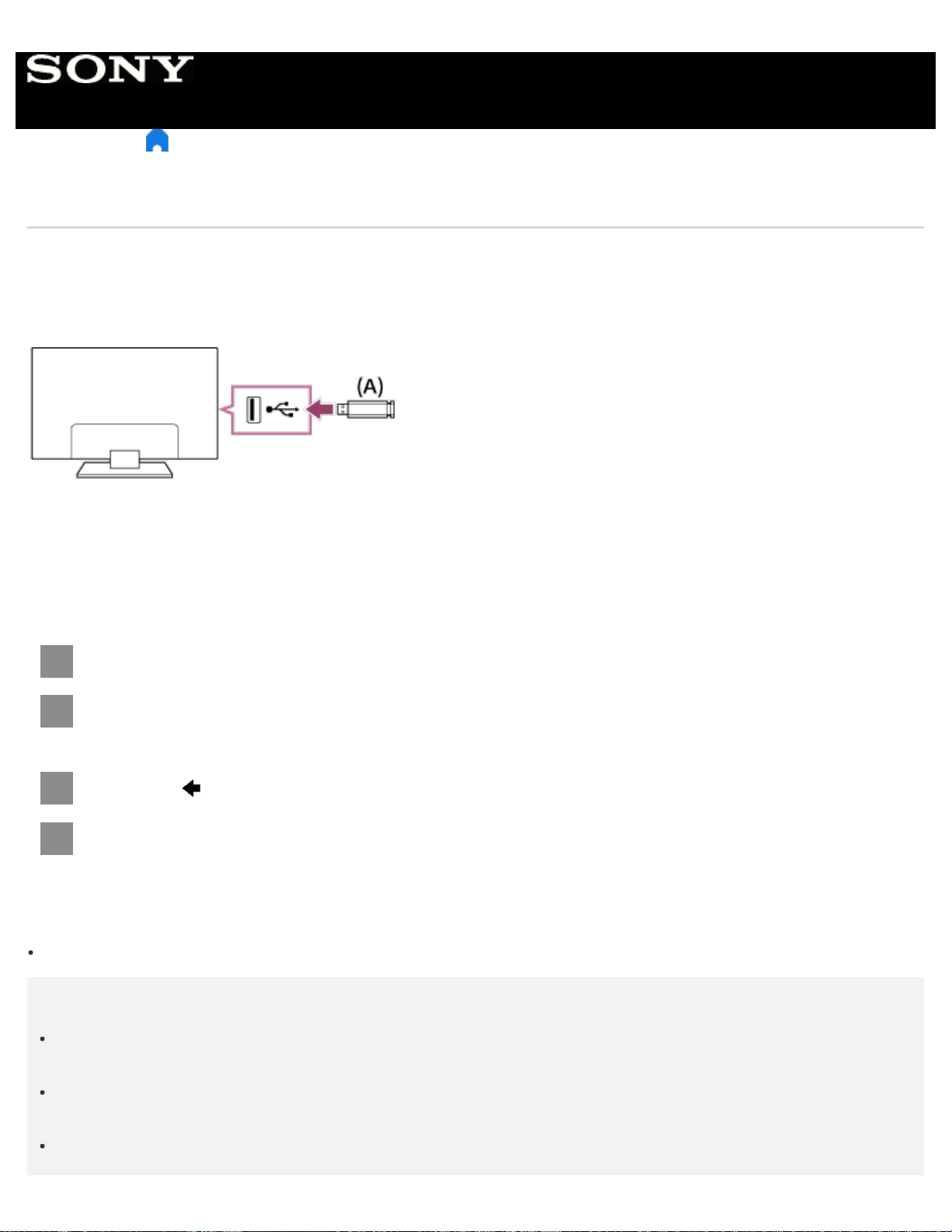
2
4
1
3
> Using the TV with Other Devices > USB devices > Playing content stored on a USB device
Playing content stored on a USB device
Connecting a USB device
Connect a USB storage device to the USB port of the TV to enjoy photo, music, and video files stored on the device.
(A) USB storage device
Enjoy photos/music/movies stored on a USB device
You can enjoy photos/music/movies stored on a USB device on the TV screen.
If the USB device connected to the TV has a power switch, turn it on.
Press the HOME button, then select the desired item.
Select [Album] to view photos, [Music] to play music, and [Video] to play movies.
Press the
button and select [Folders] from the menu that is displayed.
Browse the list of folders and files and select the desired file.
Playback starts.
To check the supported file formats
Supported files and formats
Note
All USB ports on the TV support Hi-Speed USB. The blue USB port supports SuperSpeed (USB 3.0). USB hubs are
not supported.
While accessing the USB device, do not turn off the TV or USB device, do not disconnect the USB cable, and do not
remove or insert recording media. Otherwise, data stored on the USB device may be corrupted.
Depending on the file, playback may not be possible, even when using the supported formats.
Help Guide
297
Loading ...
Loading ...
Loading ...