Loading ...
Loading ...
Loading ...
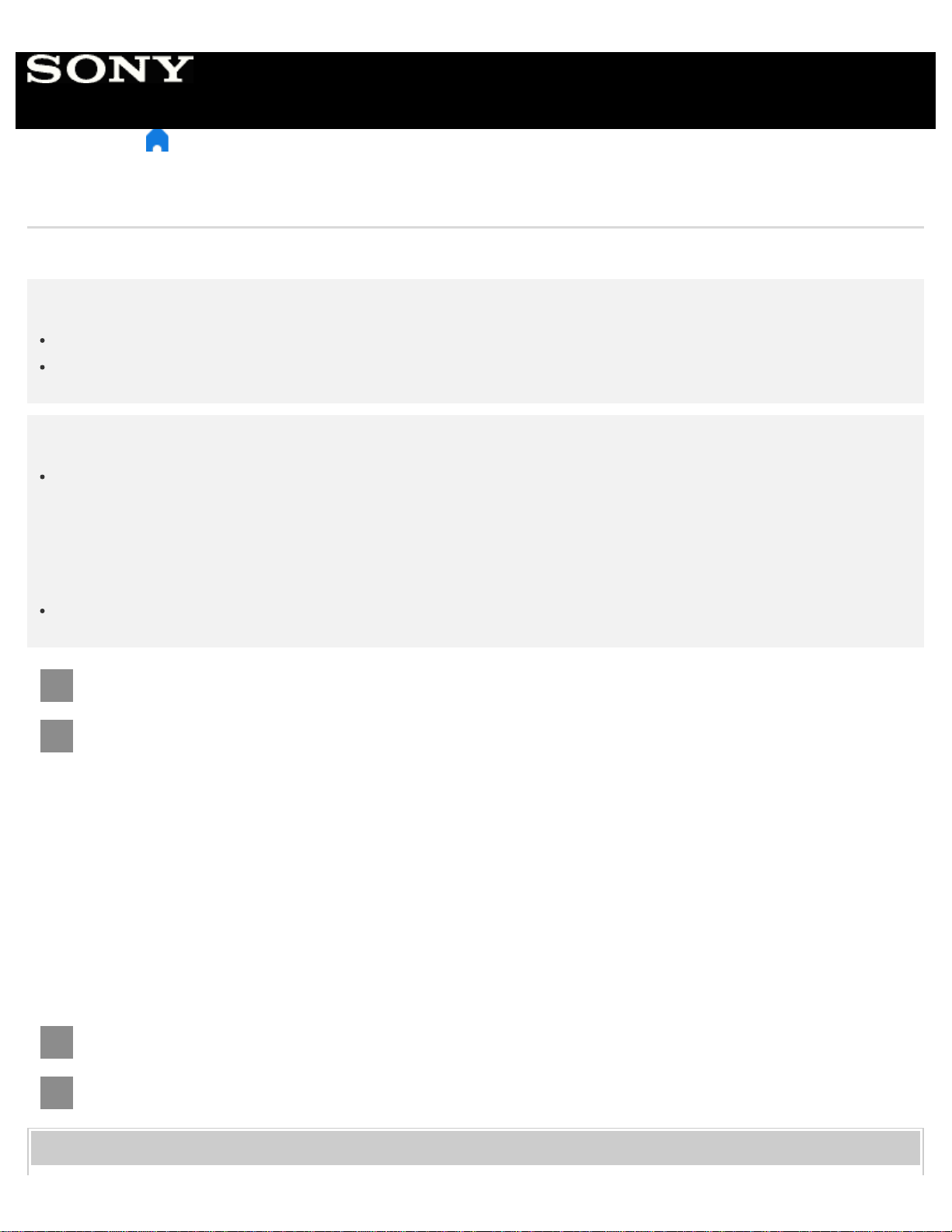
1
1
2
2
> Getting Started > Introducing Android TV > Downloading apps from the Google Play
Downloading apps from the Google Play
You can download apps from the Google Play to the TV, just like you do with smartphones and tablets.
Note
You can only download apps that are compatible with TVs. They may differ from apps for smartphones/tablets.
An Internet connection and Google account are required to download apps from the Google Play.
Hint
If you do not have a Google account or want to create a shared account, create a new account by accessing the
following website.
https://accounts.google.com/signup
The website above may vary depending on your region/country. It is also subject to change without notice. For
details, refer to the Google homepage.
We recommend that you create a Google account on a computer or mobile device.
Press the HOME button, then select [Google Play Store] under [Apps].
To install an app, select an app you want to download. The app will start downloading.
After downloading, the app is automatically installed and added. Its icon appears in the Home Menu, allowing you to
launch it.
About paid apps
There are free apps and paid apps in the Google Play. To purchase a paid app, a prepaid Google Play gift card code or
credit card information is required. You can purchase a Google Play gift card from various retailers.
To delete an app
Press the HOME button, select [Google Play Store] under [Apps], and then select [My Apps].
Select an app to be deleted, and then uninstall the app.
Related topics
Help Guide
131
Loading ...
Loading ...
Loading ...