Loading ...
Loading ...
Loading ...
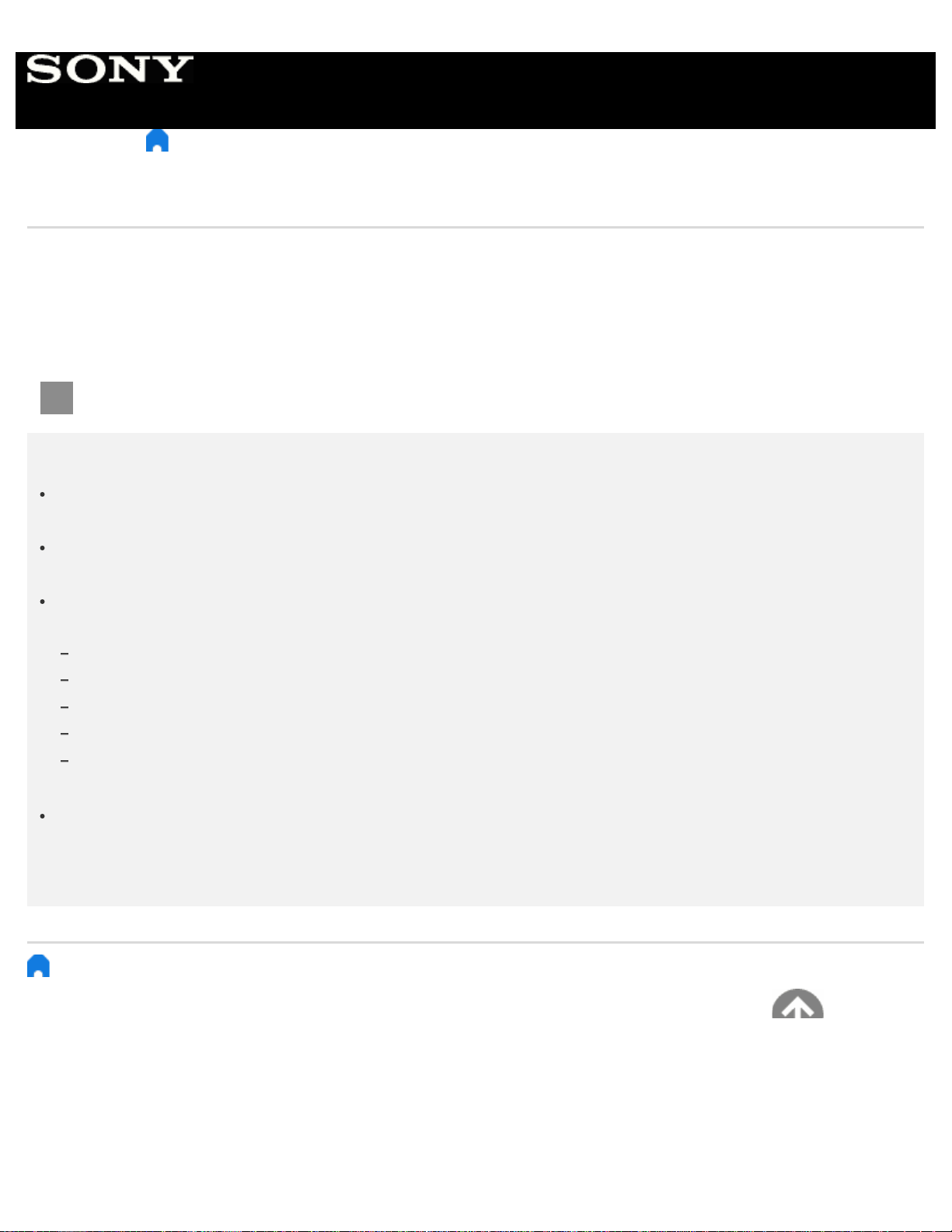
1
> Using the TV with Other Devices > Bluetooth devices > Adjusting the AV sync setting
Adjusting the AV sync setting
If a Bluetooth audio device is connected, there may be a delay between the picture and sound due to the properties of
Bluetooth. You can adjust the delay between the picture and sound with the A/V sync setting. (Only for Bluetooth A2DP-
supported models that can use Bluetooth audio devices.)
Bluetooth A2DP-supported models that can use Bluetooth audio devices have [A/V sync] in [Settings] — [Sound].
Press the HOME button, then select [Settings] — [Sound] — [A/V sync] — the desired option.
Note
Depending on the connected Bluetooth audio device, the picture and sound may not match even when the [A/V
sync] setting is set to [On] or [Auto].
To prevent the TV from displaying a black screen immediately after turning it on when a sound bar is connected
wirelessly (Bluetooth), set the [A/V sync] setting to [On].
If [Picture mode] is set to one of the options below, the output timing of the picture and sound is not adjusted even
when the [A/V sync] setting is set to [Auto].
[Game]
[Graphics]
[Photo-Vivid]
[Photo-Standard]
[Photo-Custom]
To adjust [A/V sync] when in any of these modes, select [On].
The responsiveness of the TV while playing video games may feel slower due to the [A/V sync] setting adding a
delay to the output timing of the picture. For games that are dependant on response time, we recommend that you
use the TV speakers or a sound bar with a wired (HDMI cable/optical digital cable) connection.
> Using the TV with Other Devices > Bluetooth devices > Adjusting the AV sync setting
Go to page top
C-271-100-18(1)
Copyright 2018 Sony Visual Products Inc.
Help Guide
249
Loading ...
Loading ...
Loading ...