Loading ...
Loading ...
Loading ...
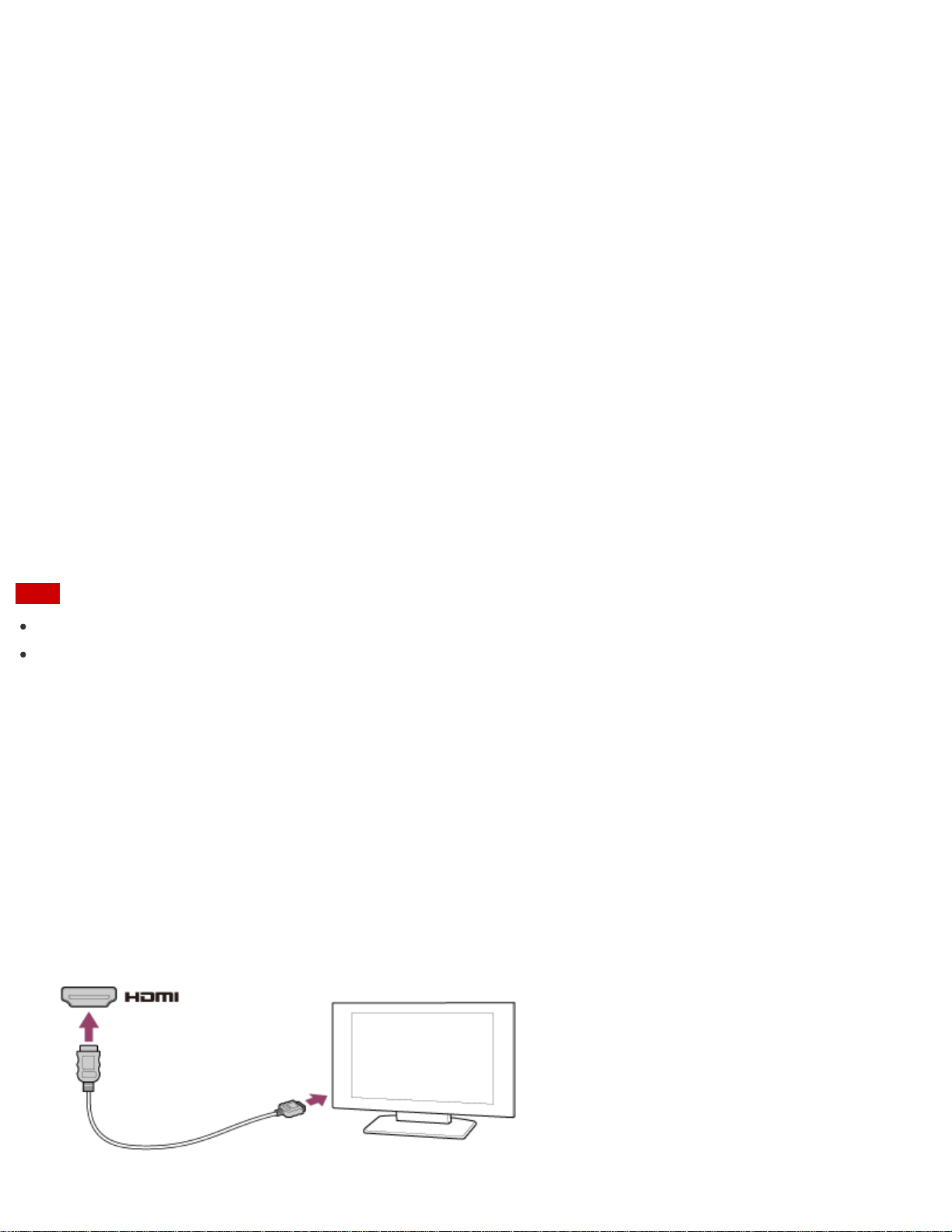
Changing the Resolution (Size) of the Screen Image on an HDMI-Connected Device
You can change the screen resolution or size of your VAIO computer’s screen image displayed on an external
display, such as a TV, connected to the computer with an HDMI cable (not supplied).
1. Connect your VAIO computer to an HDMI equipped TV with an HDMI cable. (See Connecting a TV with an
HDMI Input Port for more information.)
2. Turn on the TV.
3. Start VAIO Control Center and select Image Quality. (See Searching/Starting Apps, Settings, or
Files to start VAIO Control Center.)
4. Select Details in External Display Resolution.
5. On the Select Resolution tab, select the desired resolution.
After a few seconds, the selected resolution is applied.
6. If the computer image does not fit the displayable region of the TV, select the Adjust Resolution tab to
adjust the display size.
Note
Some resolution options may not be available, depending on the model or the HDMI-connected device.
The function to adjust the screen resolution may be disabled depending on the selected resolution.
Connecting a TV with an HDMI Input Port
You can connect a TV with an HDMI input port to your VAIO computer with an HDMI cable (not supplied).
Refer to the manual that came with your TV for more information on installation and use.
1. Plug the power cord of your TV into an AC outlet and turn it on.
2. Connect one end of an HDMI cable to the HDMI output port (Parts and Controls on the Sides) on your
VAIO computer and the other end to the TV.
3. Set the TV input to the external input.
The screen image of your VAIO computer is displayed on the TV.
Loading ...
Loading ...
Loading ...