Loading ...
Loading ...
Loading ...
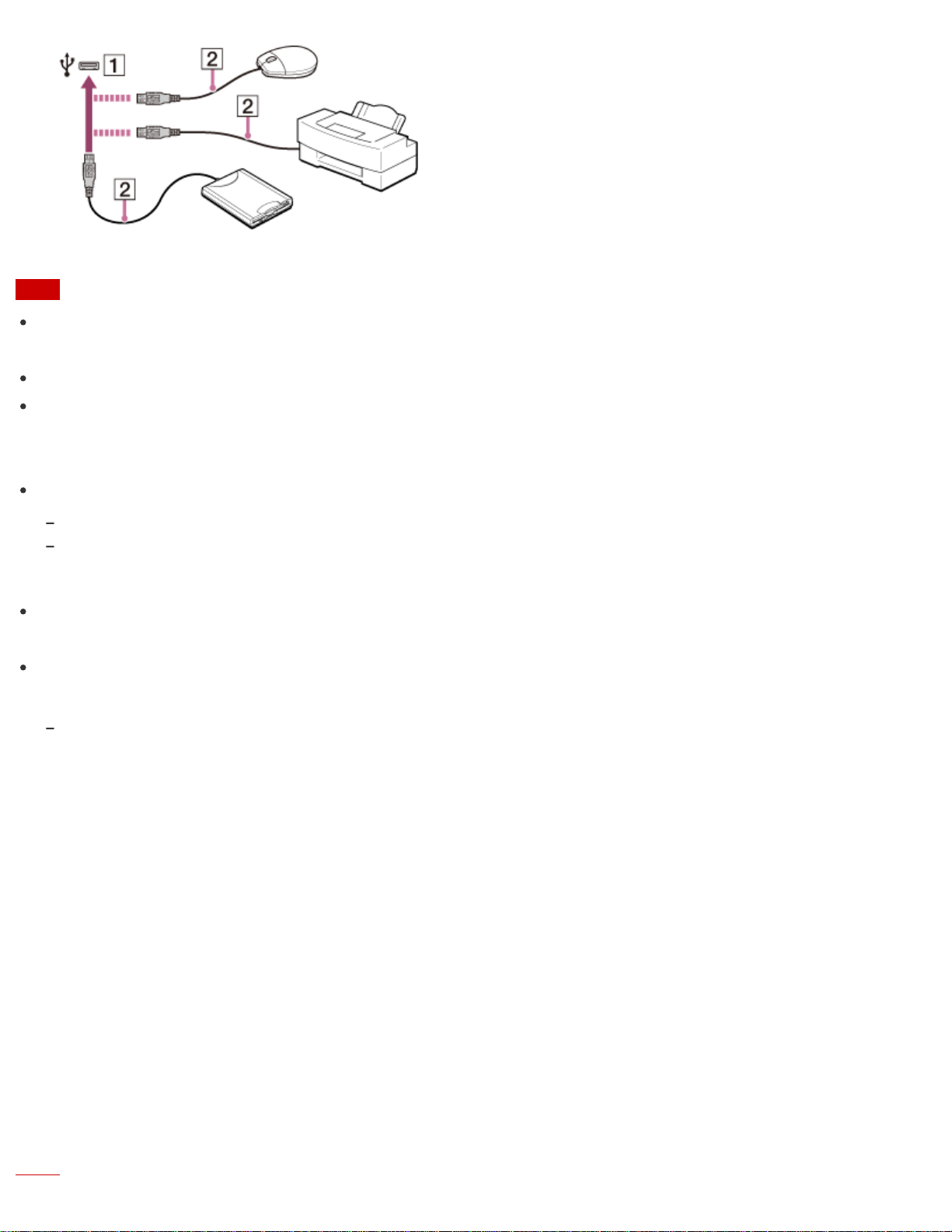
Note
You may need to install the driver supplied with your USB device before use. Refer to the manual that came
with the USB device for more information.
In order to print documents, be sure the USB printer is compatible with your version of Windows.
Before disconnecting USB speakers from your VAIO computer, stop DVD or music playback or turn off the
computer. If you disconnect the USB speakers during playback, it may cause a malfunction.
For information on how to remove a USB device, refer to the manual that came with the device.
To protect your VAIO computer and/or USB devices from damage, observe the following:
When moving your VAIO computer with USB devices connected, avoid exposing the USB ports to shock or impact.
Do not put your VAIO computer in a bag or carrying case with USB devices connected.
Hint
The USB ports on your VAIO computer are compliant with the USB 2.0 standard and/or USB 3.0 standard.
USB ports that are compliant with the USB 3.0 standard are identifiable by their blue color.
In addition to the USB 2.0 standard transfer modes, the USB 3.0 standard specifies the following transfer
mode:
SuperSpeed: Transfer rate of 5 Gbps.
Connecting the Wireless Mouse
If you cannot use the wireless mouse supplied with your VAIO computer, it is likely that wireless connection
setup is required between the wireless mouse and the computer.
1. Check that an AA battery is inserted in the wireless mouse you want to connect, and then slide the
mouse’s power switch to OFF.
2. While pressing and holding the central wheel of the mouse, slide the mouse’s power switch to ON.
The status light turns on. Keep the central wheel pressed.
3. Turn on your VAIO computer. While the VAIO logo is displayed, press and hold the central wheel of the
mouse and put the mouse immediately in front of your computer’s screen.
The status light turns off and the connection is then established.
About turning on your VAIO computer, see Turning On Your VAIO Computer for more information.
Loading ...
Loading ...
Loading ...