Loading ...
Loading ...
Loading ...
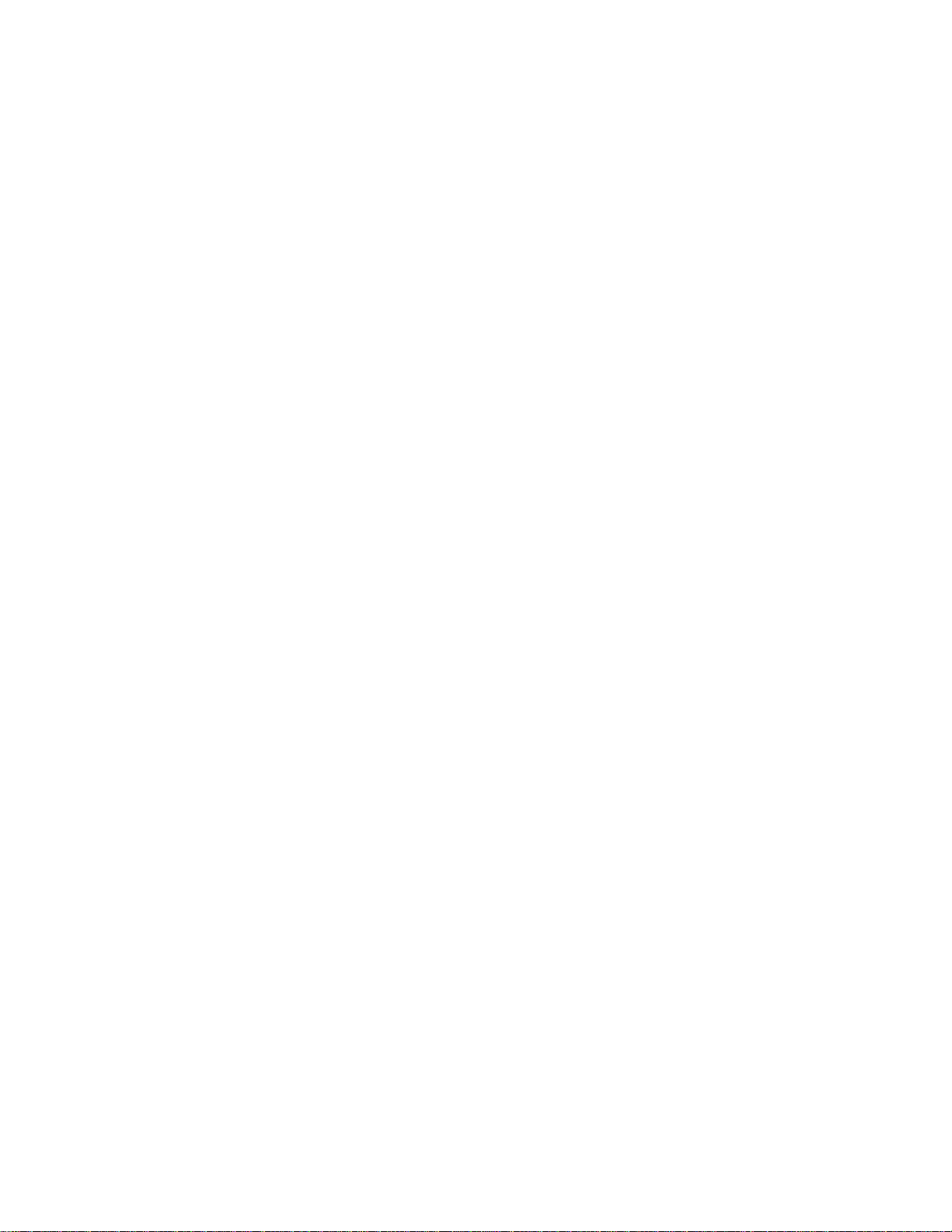
computer has no control over the output volume of any connected devices.
Adjusting the Microphone Volume
You can adjust the volume level of the microphone.
1. Open Control Panel and select Hardware and Sound. (See Opening Control Panel to open
Control Panel.)
2. Select Sound.
3. Select the Recording tab.
4. Double-click the microphone icon.
5. Select the Levels tab in the Microphone Properties window.
6. Move the slider under Microphone right and left to your desired volume level.
If the microphone volume is still not loud enough even at the maximum volume level, move the slider
under Microphone Boost right and left to adjust the volume level.
7. Select OK.
Changing the Sound Output Device
If there is no sound coming from an external device connected to your VAIO computer, you need to change the
device for sound output.
1. Open Control Panel and select Hardware and Sound. (See Opening Control Panel to open
Control Panel.)
2. Select Sound.
3. Select the Playback tab.
4. Ensure there is a check mark next to the icon of the device you intend to output computer sound from.
If there is no check mark next to the icon, select it and Set Default.
5. Select OK.
To change the sound rate and bit depth
The sound rate and bit depth of the digital audio output signal should be set according to your digital audio
device.
Follow the above steps 1 to 3, and then select the HDMI device icon and Properties. On the Advanced
tab, select the sample rate and bit depth (for example, 16 bit, 48000 Hz (DVD quality)) which the device
Loading ...
Loading ...
Loading ...