Loading ...
Loading ...
Loading ...
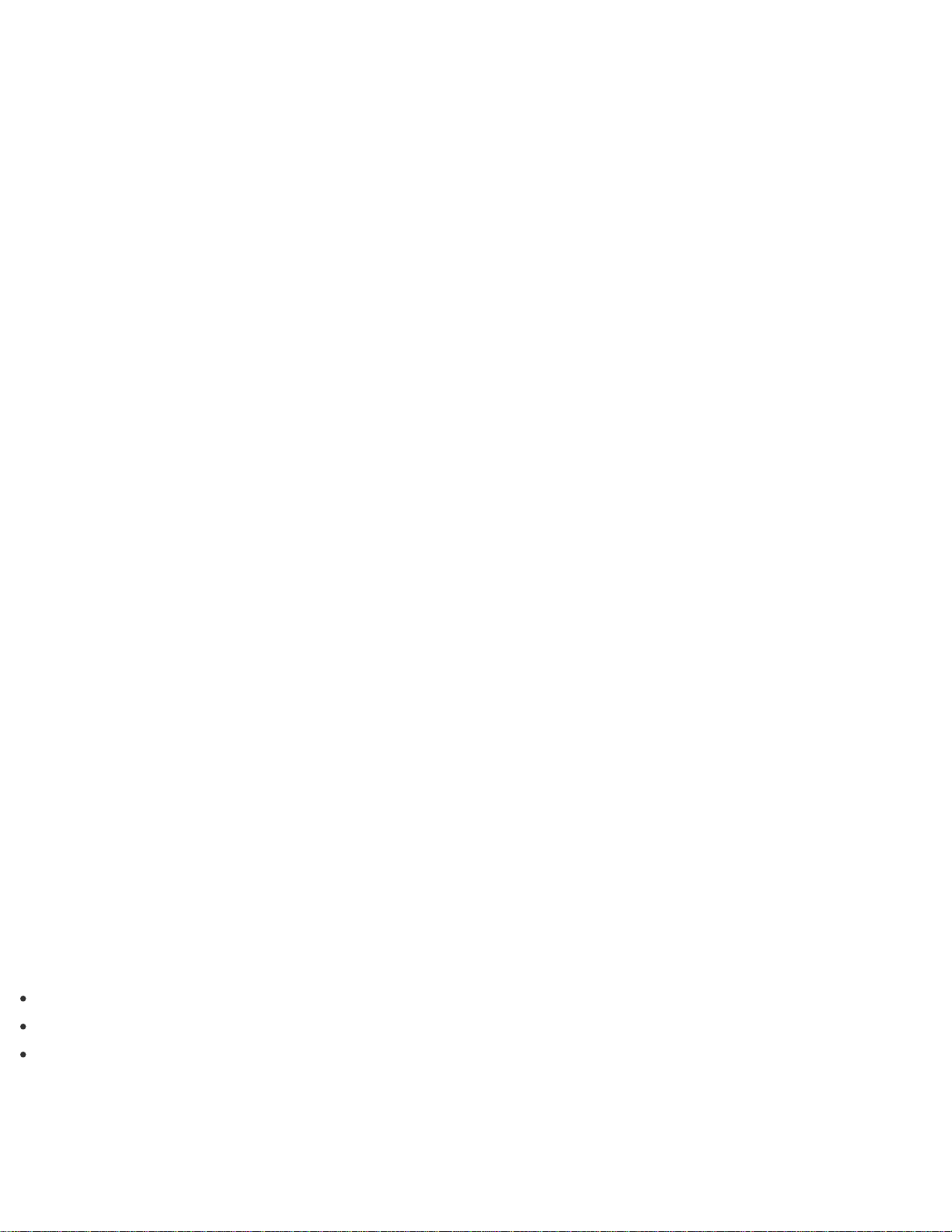
5. Select Troubleshoot and VAIO recovery solutions.
Follow the on-screen instructions until the VAIO Care (Rescue Mode): VAIO recovery solutions
screen appears.
6. Select Tools and Remove recovery partition.
7. Follow the on-screen instructions.
Recovering from Recovery Media
If the recovery area data has been corrupted or erased, you can use Recovery Media to recover your VAIO
computer.
However, recovering the computer using the Recovery Media will take longer than using the recovery area.
If you use Recovery Media (optical discs) on the model without a built-in optical disc drive, connect an external
optical disc drive (not supplied) to the computer. See Connecting an External Drive for more information on
how to connect the external optical disc drive.
If an AC adapter or a power cable is supplied, plug it into a power source.
1. Insert Recovery Media (optical discs) into the optical disc drive or connect a USB flash drive to the USB
port on your VAIO computer while the computer is in Normal mode.
2. Turn off your VAIO computer.
3. Press the ASSIST button to display the VAIO Care (Rescue Mode) screen and select Start from
media (USB device/optical disc).
Follow the on-screen instructions until the Choose an option screen appears.
4. Select Troubleshoot and VAIO recovery solutions.
Follow the on-screen instructions until the VAIO Care (Rescue Mode): VAIO recovery solutions
screen appears.
5. Select Start recovery wizard.
6. Follow the on-screen instructions.
Hint
If the display language selection window appears, select your desired language, then OK.
To perform custom recovery, select Tools and Start advanced recovery wizard.
If you cannot recover your VAIO computer using the USB flash drive, connect the drive to another USB port
on the computer, and then try recovering the computer again.
About Recovery
Recovery is the process of restoring the built-in storage device back to its original factory condition. Refresh is
Loading ...
Loading ...
Loading ...