Loading ...
Loading ...
Loading ...
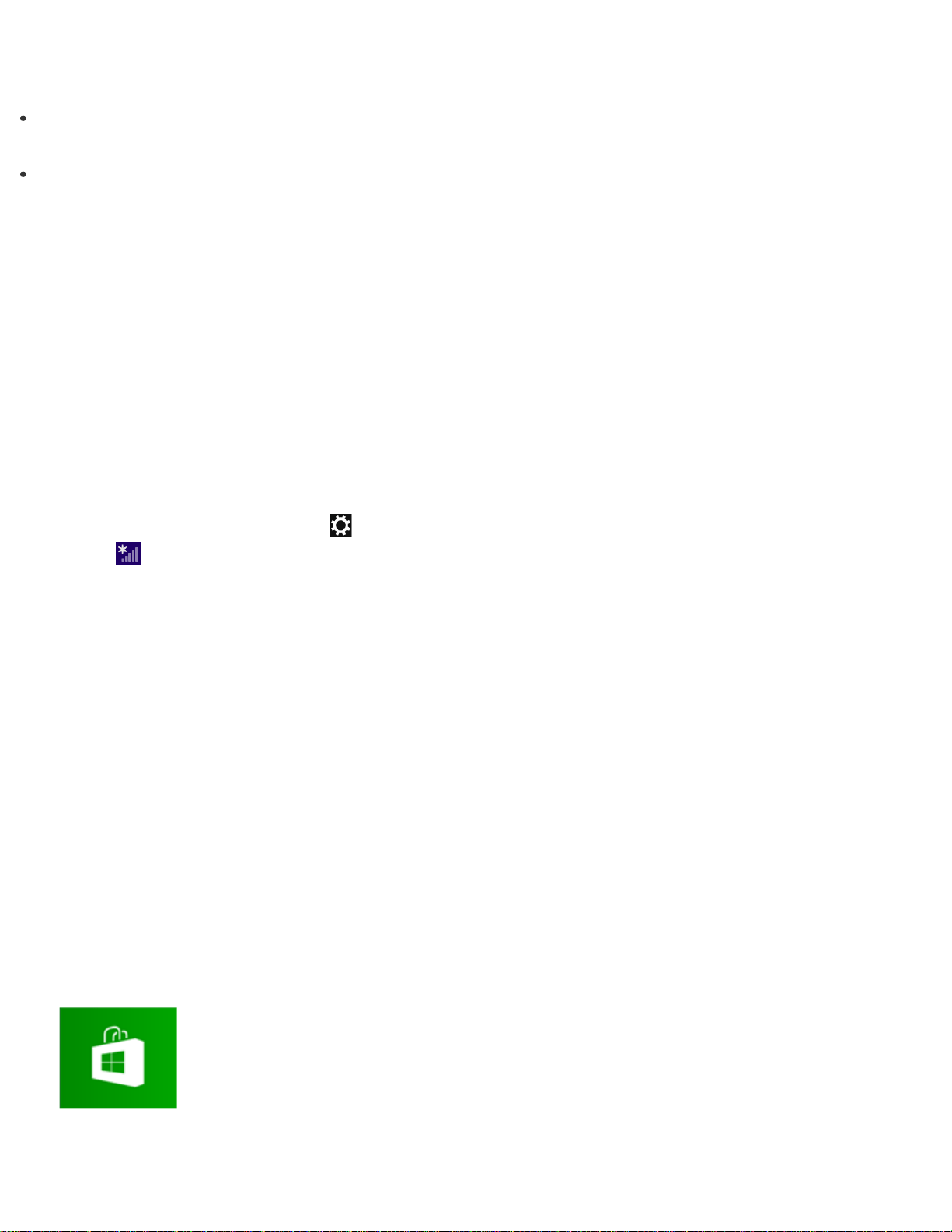
It may take some time to find and connect to a Wi-Fi access point before starting communications via Wi-Fi.
Hint
Refer to Windows Help and Support (Opening Windows Help and Support) for more information on
Airplane mode.
Once you connect your VAIO computer to the access point by entering the security key, the access point will
be registered in the computer. You do not have to enter the security key for subsequent connections.
About a Security Key for Wi-Fi(R) (Wireless LAN)
A security key is a security protocol for Wi-Fi that encrypts data transmitted on Wi-Fi. It is also referred to as an
encryption key or a WEP (Wired Equivalent Privacy) key.
The security key allows wireless devices that have the same key, such as a Wi-Fi access point and a
computer, to communicate with each other on Wi-Fi.
The security key is assigned to each access point by default. (Make sure the default security key has been
changed to protect data from unauthorized use.) If you cannot find the default security key, refer to the manual
that came with your access point.
If you enter a wrong security key, follow these steps to re-enter the security key.
1. Open the charms and select the
Settings charm. (See Opening the Charms to open the charms.)
2. Select (the network icon).
3. Right-click the desired network and select View connection properties.
4. Select the Security tab.
5. Enter a security key in the Network security key field and select OK.
Installing Apps from Windows Store
You can install apps from Windows Store.
You will need a Microsoft account to use certain apps or services, including Windows Store.
On how to create and what you can do with the Microsoft account, refer to Windows Help and Support
(Opening Windows Help and Support).
1. Connect to the Internet.
See Connecting to the Internet with a Wired Connection (LAN port equipped models) for more information
on how to connect to the Internet.
2. Open the Start screen and select the Store tile. (See About the Start Screen and Menu to open the
Start screen.)
3. Find an app to install.
Loading ...
Loading ...
Loading ...