Loading ...
Loading ...
Loading ...
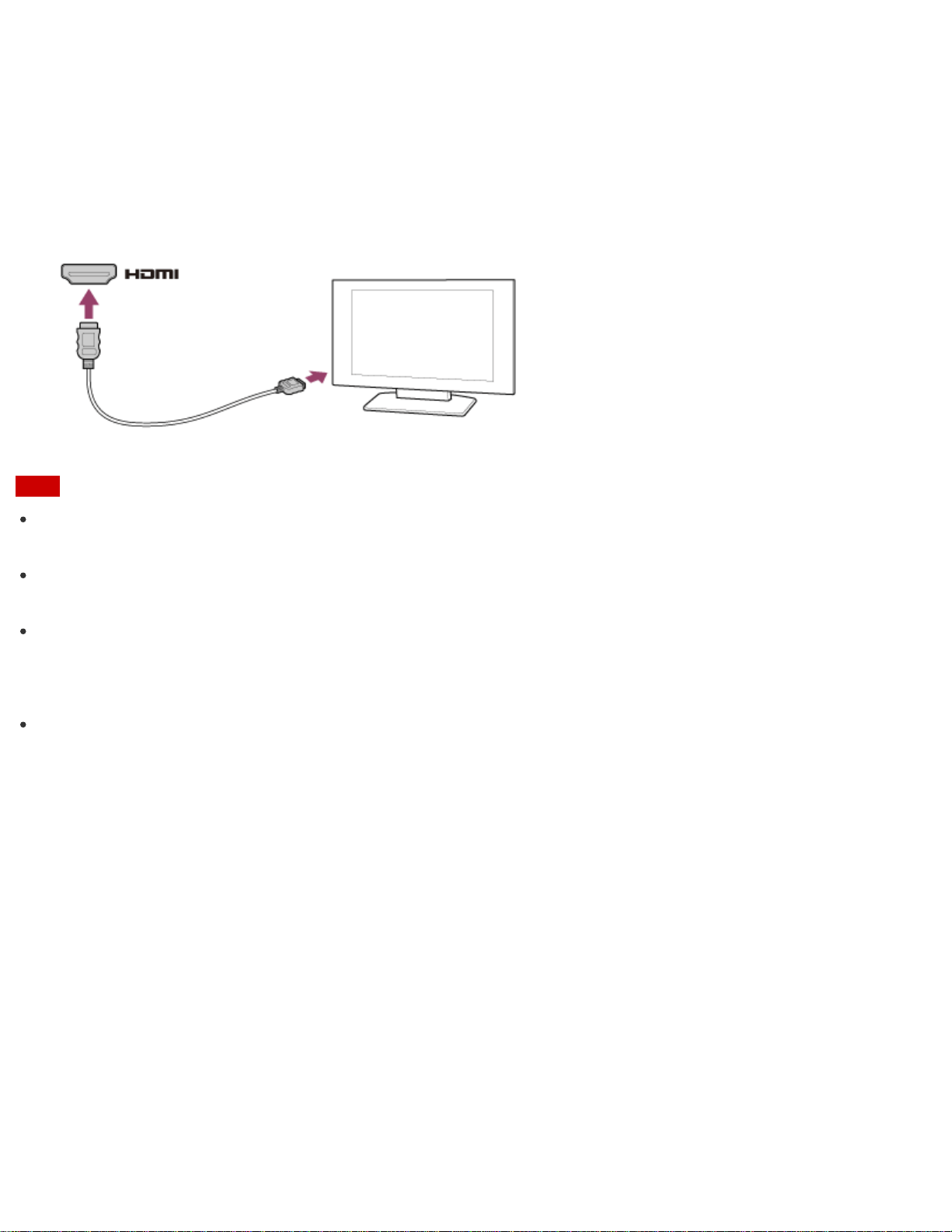
1. Plug the power cord of your TV into an AC outlet and turn it on.
2. Connect one end of an HDMI cable to the HDMI output port (Parts and Controls on the Sides) on your
VAIO computer and the other end to the TV.
3. Set the TV input to the external input.
The screen image of your VAIO computer is displayed on the TV.
Note
The shape of the HDMI output port varies depending on the model you purchased. Be sure to use an HDMI
cable that is compatible with the HDMI output port on your VAIO computer.
If a device driver other than the one provided by Sony is used, the image will not be displayed and audio will
not be heard. Always use the device driver provided by Sony for updates.
To hear sound from a device connected to the HDMI output port, you need to change the sound output
device. For detailed instructions, see Changing the Sound Output Device.
Hint
The HDMI output port on your VAIO computer is compliant with the High-bandwidth Digital Content
Protection (HDCP) standard and capable of encrypting the transmission channel of digital video signals for
the purpose of copyright protection, which enables you to view a wide variety of copyright protected and
high-quality content.
Connecting a High-Quality Digital Sound Output Device between Your VAIO Computer and a TV
You can connect a high-quality home theater receiver or other surround sound decoder devices between your
VAIO computer and a TV using an HDMI connection.
1. Make sure the HDMI connection has been set up between the TV and the home theater receiver or
surround sound decoder device.
2. Change the device for sound output to the HDMI output. (See Changing the Sound Output Device for
more information.)
3. Turn on the TV and set its input to the HDMI input.
4. Turn on the home theater receiver or surround sound decoder device and set its input to the HDMI input.
Loading ...
Loading ...
Loading ...