Loading ...
Loading ...
Loading ...
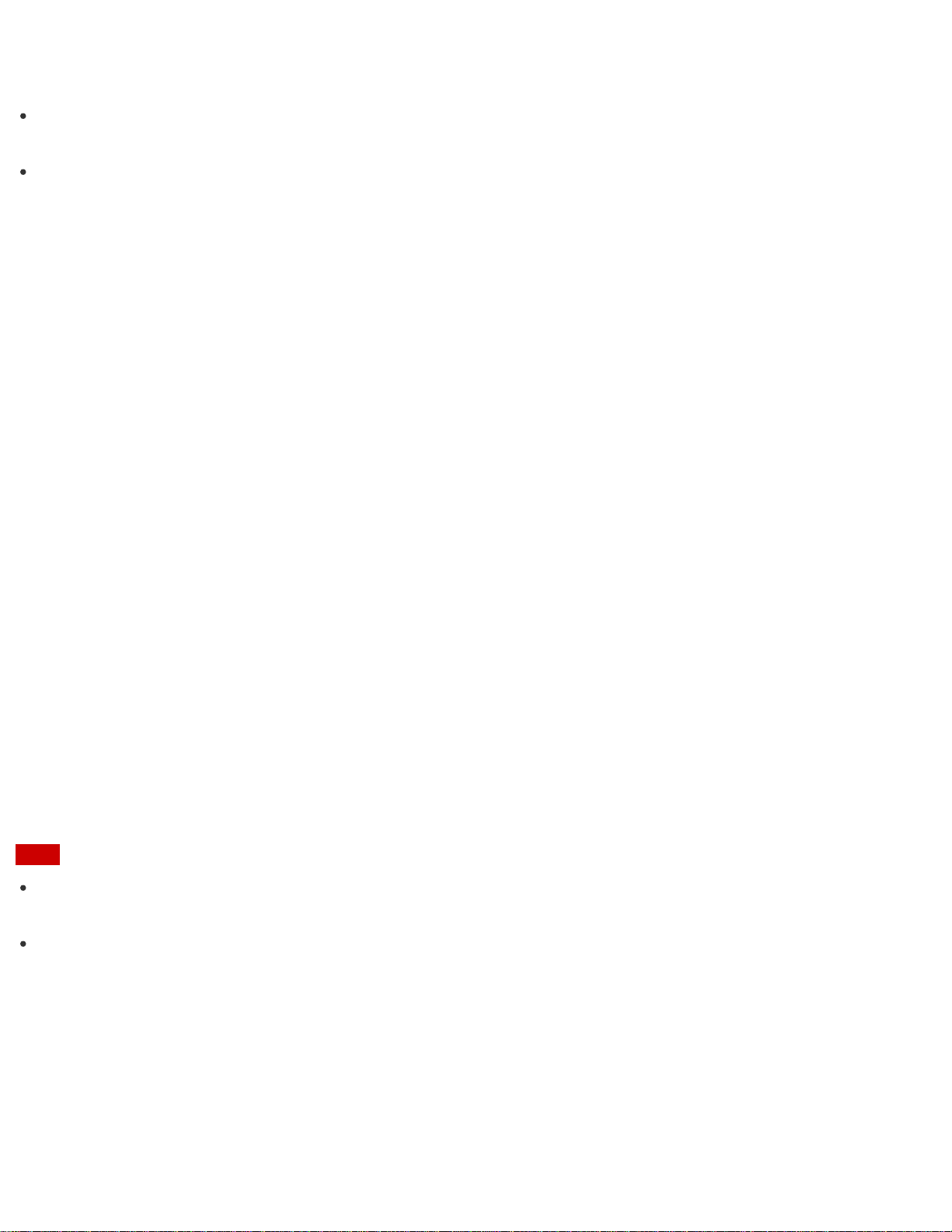
Hint
To switch to a local account, select Switch to a local account in step 4 instead of Switch to a
Microsoft account.
If you forget your Microsoft account password, contact Microsoft support services.
Viewing the System Information
You can view the system information of your VAIO computer.
For example, after installing a memory module, you can view the information to confirm system memory
changes.
1. Start VAIO Care (Desktop). (See Searching/Starting Apps, Settings, or Files to start VAIO Care
(Desktop).)
2. Select About Your VAIO and System information.
The system information of your VAIO computer is displayed.
Booting Your VAIO Computer from External Devices
You can boot your VAIO computer from external devices, such as an optical disc drive, a USB floppy disk drive,
or a USB flash drive by using the BIOS function.
1. Connect an external device to your VAIO computer.
2. Press the ASSIST button while your VAIO computer is off.
The VAIO Care (Rescue Mode) screen appears.
3. Select Start from media (USB device/optical disc).
The booting process from the external device starts.
Note
Disconnect all devices from your VAIO computer except for the external device from which you intend to
boot up. Some devices cannot be used to boot the computer, or cannot be used with the computer.
If an AC adapter is supplied with the external device, be sure to connect it to an AC power source in
advance.
Customizing Your VAIO Computer
VAIO Control Center allows you to change settings of various kinds of functions such as display and
sounds.
1. Start VAIO Control Center. (See Searching/Starting Apps, Settings, or Files to start VAIO Control
Center.)
Loading ...
Loading ...
Loading ...