Loading ...
Loading ...
Loading ...
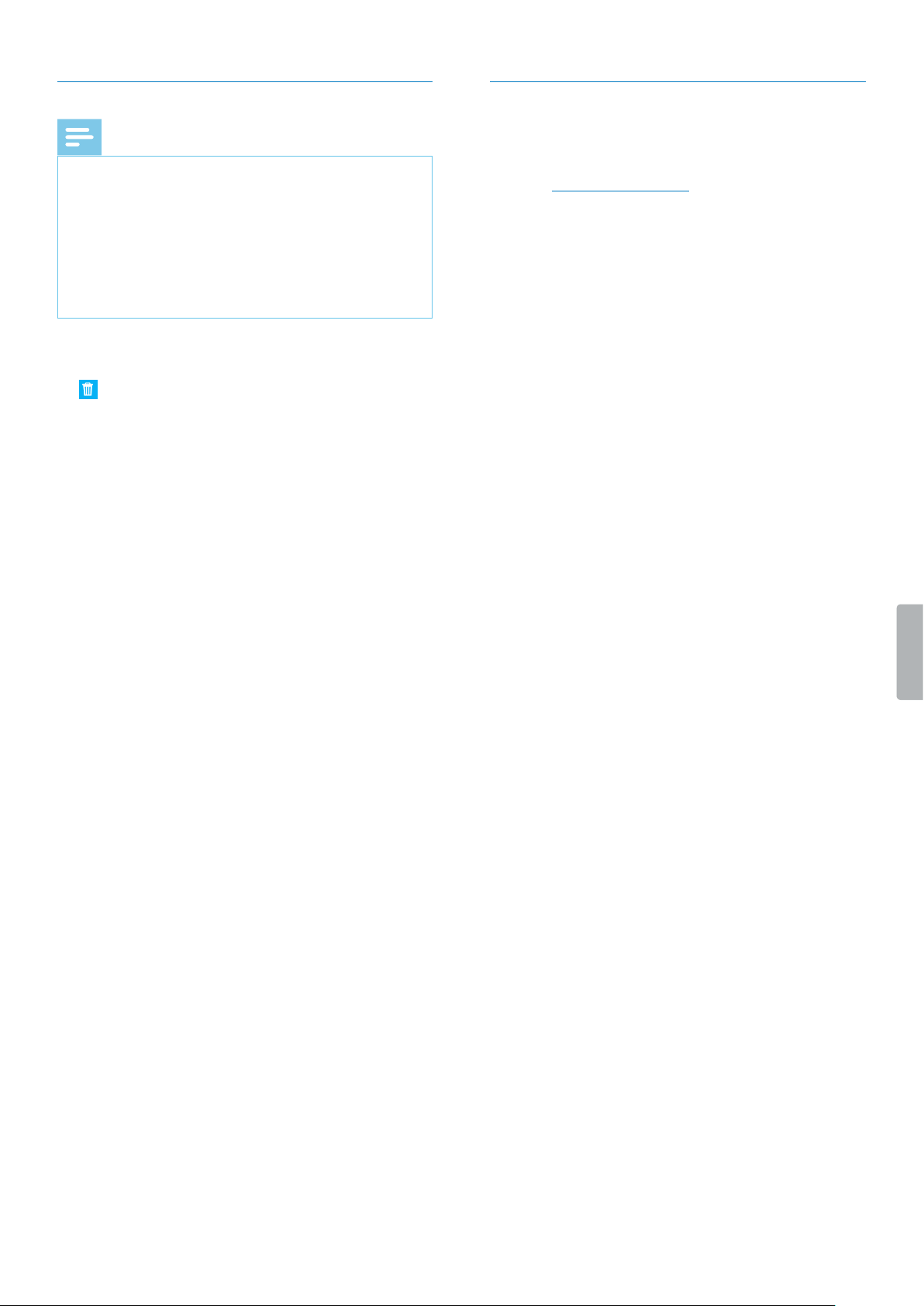
6
Deleting users
Note
• If you want to delete all users with the same user
role—Author or Transcriptionist—make sure that all
dictations assigned to any user with this user role are
deleted. You can only delete the very last user within
one user role if all dictations in the workow have
been deleted.
• Additionally, all dictations assigned to the workow
users in SpeechExec workow software need to be
deleted from the Archive folder in the software.
1
Click the Workow tab.
2
Select the desired user and click the Delete user icon
on the toolbar.
3
• If there are dictations assigned to the user you
want to delete, you will be prompted to assign the
dictations to another user who has the same user
role, which is Author or Transcriptionist. In this case,
select a user from the drop-down list you want to
assign the dictations to. Then click OK.
X The dictations are assigned to the selected user,
and the Author name of the relevant dictations
changes to the Author name of the new user.
• If the user you want to delete is the last user in the
list within one user role, you will be prompted to
delete all dictations in the account. In this case, rst
delete all dictations in the workow, and then delete
the user again.
• If there are no dictations assigned to the user you
want to delete, click Delete.
X The user is deleted.
User applications
There are three ways for users to log in to the SpeechLive
system. They can do one of the following:
• Access login.speechlive.com on a computer by using a
browser
• Use the Philips voice recorder app (for iOS, Android, or
BlackBerry 10) on a smartphone or tablet
• Use Philips SpeechExec Pro Dictate or Philips
SpeechExec Pro Transcribe workow software installed
on a computer (Windows only)
Loading ...
Loading ...
Loading ...