Loading ...
Loading ...
Loading ...
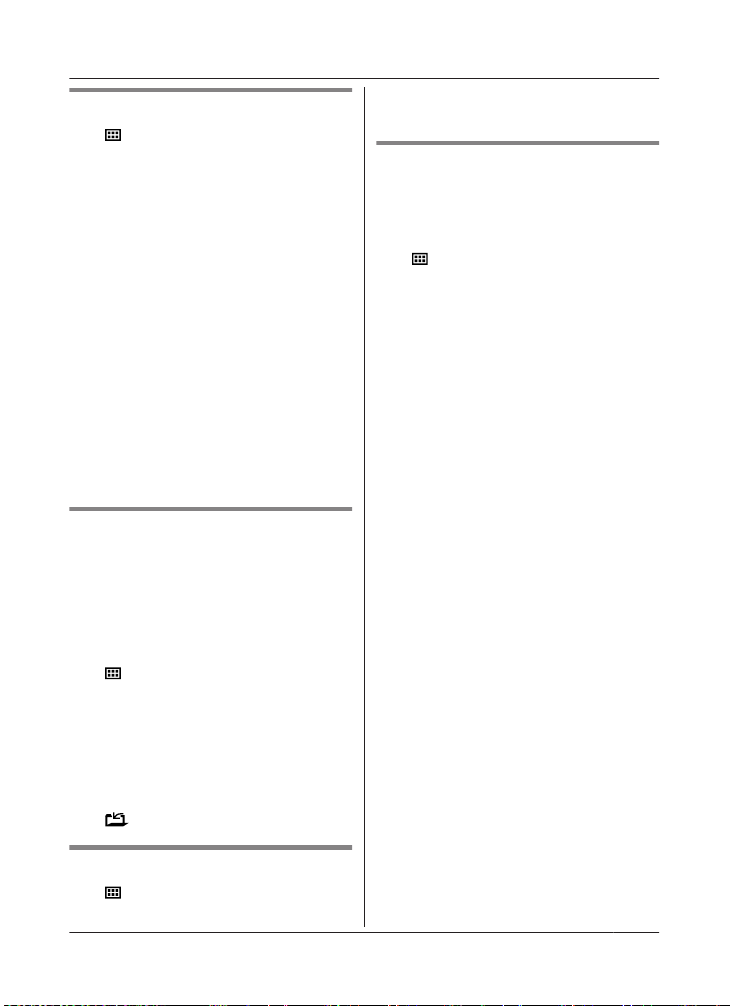
Wi-Fi network access settings
1 M N#523
R The
hub searches for available
wireless networks and
“Searching...” is displayed on the
handset.
R When searching is complete, a list of
available wireless networks is
displayed, including the SSID, security
setting, and signal strength.
2 MbN: Select your wireless router’s SSID.
a MOKN
3 Confirm the SSID and then press MOKN.
4 Enter the password required to access
the wireless network. a MOKN
R For information about entering
characters, see “Character entry”,
page 45.
R After the hub connects to the wireless
router, “Connected to” and your
wireless router’s SSID is displayed.
5 MeN
Advanced configuration (static IP
sett
ings)
After using the procedure explained in “Wi-Fi
network access settings”, page 33, use the
procedure below to set the hub’s IP settings
manually if necessary.
This procedure is not necessary for most
users.
1 M
N#500
2 MbN: “Man
ual (Static)” a MOKN
3 MbN: Select the desired item. a MOKN
4 Enter the desired setting. a MOKN
R Press MFEN to move the cursor if
necessary.
5 Set the other items as necessary.
6 M
N a MeN
Confirming network status
1 M N#526
2 MbN and MFEN:
Display the desired
information. a MeN
Resetting the hub’s network
sett
ings
All network-related settings will be reset to the
default settings. No other information will be
deleted.
1 M
N#730
2 E
n
t
e
r the hub PIN (default: “0000”).
3 MOKN
R The hub restarts. Wait until the hub
LED indicator lights in yellow and then
set the Wi-Fi network access settings
using Home Network app. For more
information, refer to the User’s Guide
(page 44).
33
Programming
HNH100AZ_(en_en)_0327_ver.041.pdf 33 2015/03/27 14:44:07
Loading ...
Loading ...
Loading ...