Loading ...
Loading ...
Loading ...
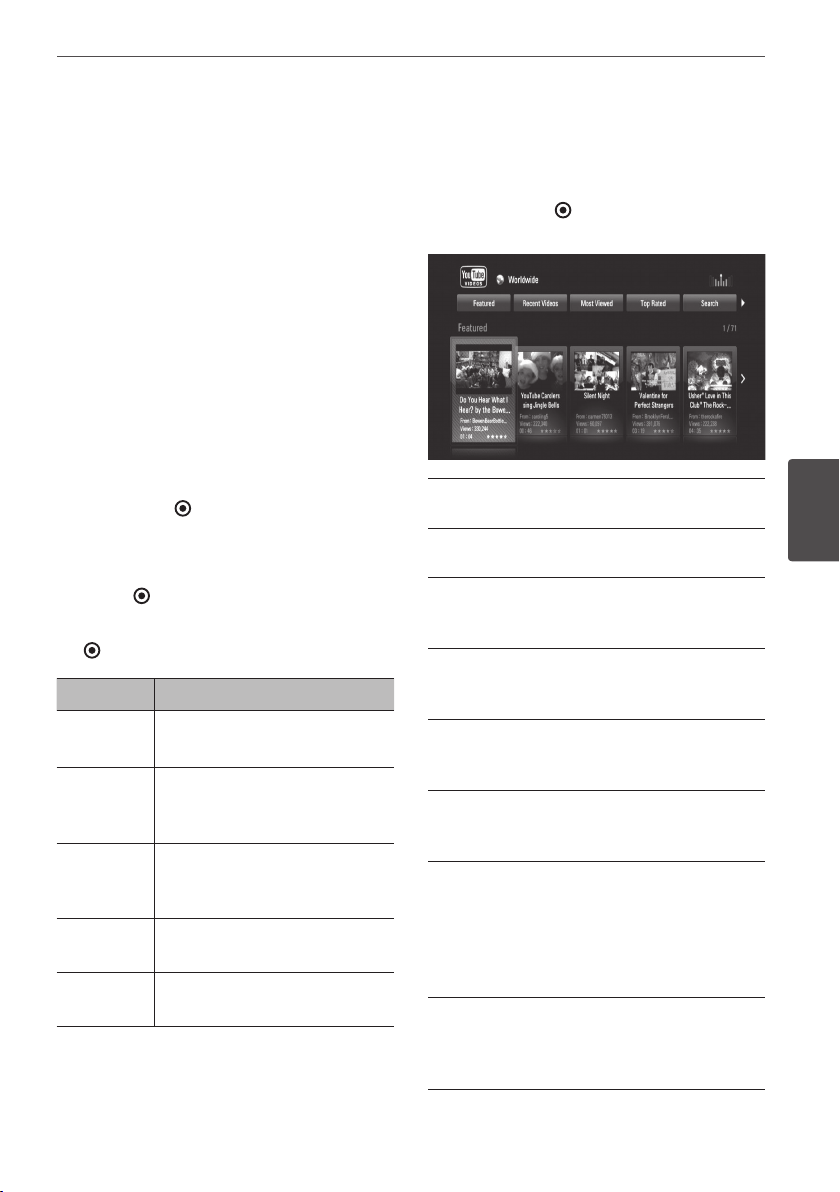
69Operation
Operation
4
Playing YouTube™
videos
You can browse, search and watch YouTube
™
videos over the internet on your TV via your
unit.
Watch YouTube
™
videos on your
TV
1. Press HOME.
2.
Use
U
/
u
/
I
/
i
to select [YouTube
™
], and
press ENTER
( )
.
2.
Press
U
to select the option menu bar.
3.
Use
I
/
i
to select an option and press
ENTER
( )
to search for videos.
4.
Use
I
/
i
to select a video and press ENTER
( )
or
B
to play the video.
Button Operation
B
or ENTER
Starts playback of the video
with content detail.
INFO/
DISPLAY
Toggle between playback in
full screen and playback screen
with content detail.
X
To pause a video while it is
playing. To resume playing a
paused video, press
B
again.
x
Stops the video and displays
related videos list.
.
/
>
Skip the playback forward or
backward .
About the YouTube
™
menu
There are various options on the YouTube
menu. Use
U
/
u
/
I
/
i
to select an option
and press ENTER
( )
to select the options as
described below.
Featured – The featured videos list will be
displayed.
Recent Videos – The most recently updated
videos list will be displayed.
Most Viewed – The most viewed videos list
will be displayed. The period option appears
at the bottom of the screen.
Top Rated – The best rated videos list from
YouTube server will be displayed. The period
option appears at the bottom of the screen.
Search – The keyboard menu will be
displayed. See “Searching videos” on page 70
for more detail.
History – The videos list that you previously
played on this unit will be displayed.
Maximum of 25 videos can be stored.
Favorites – This option will appear only when
the unit is in sign-in status. Displays the videos
list that is arranged in the YouTube server with
your account. Some videos may not appear
on the [Favorites] list, even if the videos are
arranged in the server.
Sign in (Sign Out) – Displays the keyboard
menu to sign in or returns to the sign-
out status. See “Sign in with your YouTube
account” on page 71 for more details.
Loading ...
Loading ...
Loading ...
