Loading ...
Loading ...
Loading ...
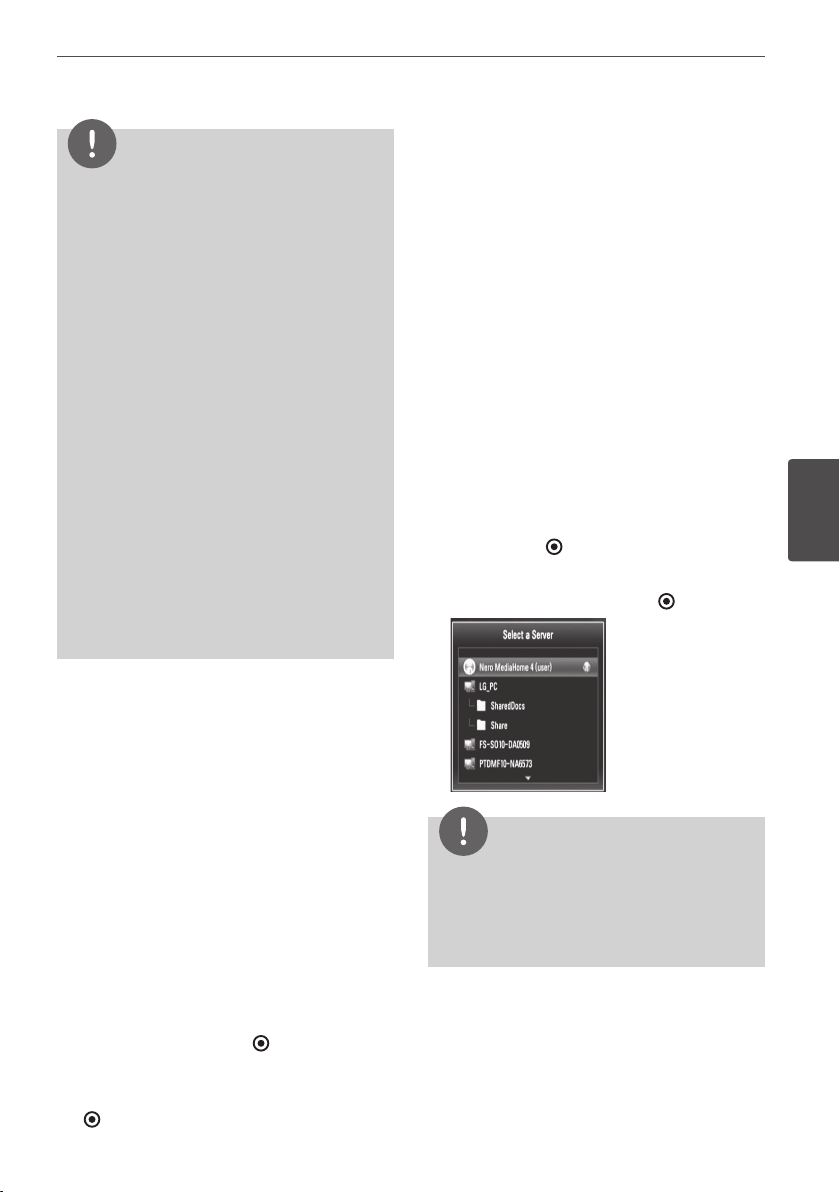
63Operation
Operation
4
NOTE
The le requirements are described on page 10.
You can use various playback functions. Refer to
pages 50-58.
For the les that are contained on a disc or USB
device, you can enter the le number using
the numbered buttons (0-9) to go directly to a
specic le.
You can advance to the previous or next le by
pressing
.
or
>
during viewing a photo
le in full screen.
You can start the slide show without accessing
the option menu by pressing
B
during viewing
a photo le in full screen.
Use
U
/
u
/
I
/
i
to select a folder then press ENTER
and you can view the les in the folder. If you
want to move to the upper or lower directory,
use
U
/
u
to move to the desired directory.
If there is a code that is impossible to express in
the le name, it may be displayed as illegible.
Depending on the DLNA server, the le name
displayed on the screen may dier from the
original le name.
•
•
•
•
•
•
•
•
Listening to music during slide
show in [My Media]menu
You can view photos as a slide show while
listening to music content on [My Media]
menu.
1.
Press HOME and select [My Media] in the
[Home Menu].
2.
Select a server from the list and press ENTER
to display the shared folders from the server.
3.
Select a music le from the menu and press
B
to play the music.
4.
Use
U
/
u
/
I
/
i
to select a photo le from the
menu and press ENTER
( )
to display in full
screen.
5.
Select [SlideShow] option and press ENTER
( )
to start slide show.
Playing content via
your home network
The play can browse and play content on
your PC and DLNA certied media servers
connected on your home network.
Accessing a DLNA media
server
1. Check the network connection and settings.
Refer to pages 20-25.
2.
Press HOME.
3.
Select [My Media] using
U
/
u
/
I
/
i
, and
press ENTER
( )
.
4.
Select a DLNA media server from the list
using
U
/
u
, and press ENTER
( )
.
NOTE
Depending on the media server, this player may
need to get the permission from the server.
If you want to re-scan for available media
servers, press the blue coloured button
•
•
Loading ...
Loading ...
Loading ...
