Loading ...
Loading ...
Loading ...
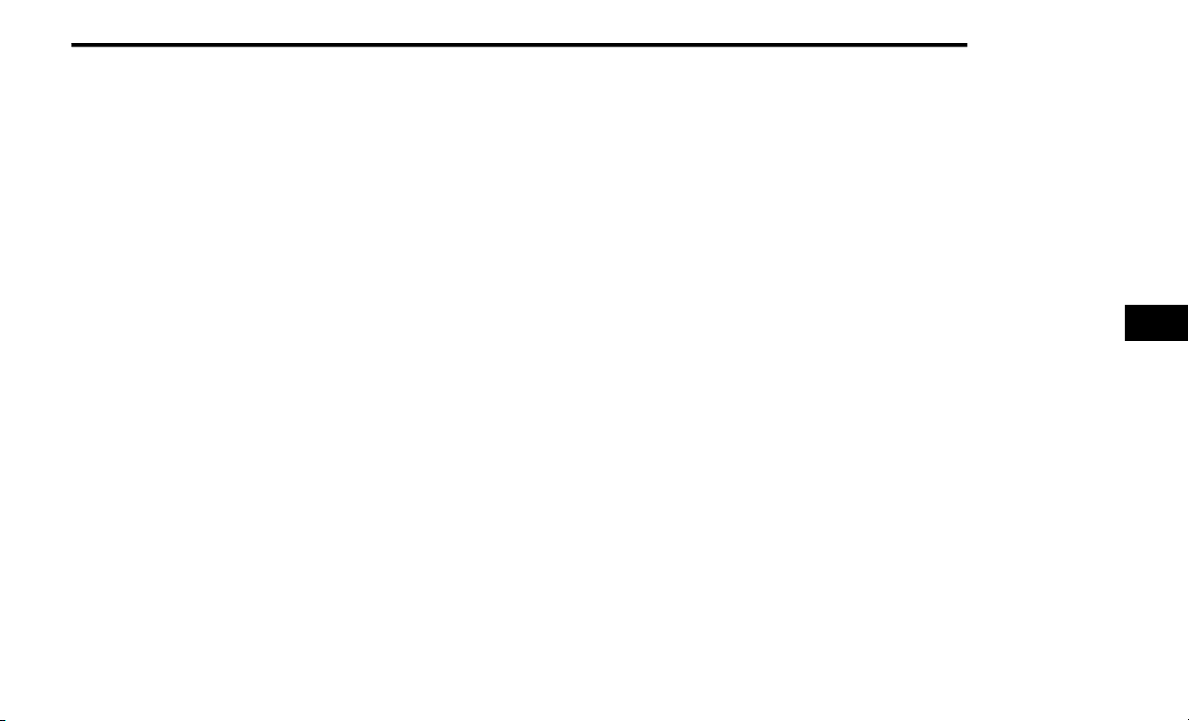
MULTIMEDIA 235
“Alexa®, ask <vehicle brand> to send 1000
Chrysler Drive, Auburn Hills, Michigan to my
<vehicle name>.”
“Alexa®, ask <vehicle brand> what is the fuel
level of my <vehicle name>.”
An active subscription to SiriusXM Guardian™ is
required. To use Amazon Alexa®, first, register
for SiriusXM Guardian™ Ú page 219.
Next, link the Uconnect system on your vehicle
to Amazon Alexa®:
1. Download the Amazon Alexa® app on your
mobile device (Apple® or Android™).
2. Once in the app, tap MENU and go to
SKILLS.
3. Search for <vehicle brand> skill, then tap
Enable.
4. Tap SAVE SETTINGS when prompted.
5. Link the vehicle brand name to the <vehicle
brand> Skill by tapping LINK ACCOUNT.
6. Log in using your Owner Account
credentials. This will be the same user
name and password you used when
registering for SiriusXM Guardian™
Connected Services.
7. CONFIRM account to return to the <vehicle
brand> Skill.
You can now begin using the <vehicle brand>
Skill on Alexa®!
Google Assistant — If Equipped
With the Google Assistant, you can get help and
keep tabs on your car. The Assistant is available
across your devices, including Android™
phones, iPhone® devices, or voice-activated
speakers, like Google Home. If you need
assistance, ask Google for help, or for a
complete list of commands by saying: “Hey
Google, ask <brand name> for help with my
car.”
Here are a few examples of commands:
“Hey Google, ask <vehicle brand> to start my
<vehicle name> with PIN XXXX.”
“Hey Google, ask <vehicle brand> to lock my
<vehicle name> with PIN XXXX.”
“Hey Google, ask <vehicle brand> to send
1000 Chrysler Drive, Auburn Hills, Michigan
to my <vehicle name>.”
“Hey Google, ask <vehicle brand> what is the
fuel level of my <vehicle name>.”
To link your Uconnect account with Google
Assistant, follow these steps:
1. Download and install the Google Assistant
app on your smart phone from the App
Store® or Google Play.
2. After installation, log in to the Google
Assistant app with your Gmail ID. Verify your
account by pressing the icon in the upper
right hand corner.
3. Press the Discover button in the bottom left
corner of the screen. Enter the vehicle
brand name.
4. A prompt will appear to link your Uconnect
account. Press “Link Uconnect to Google”.
5. Press “Sign In” and enter the email address
and password you created when you
activated Uconnect services.
6. Lastly, press “Authorize” to complete the
linking process.
5
21_WK_OM_EN_USC_t.book Page 235
Loading ...
Loading ...
Loading ...