Loading ...
Loading ...
Loading ...
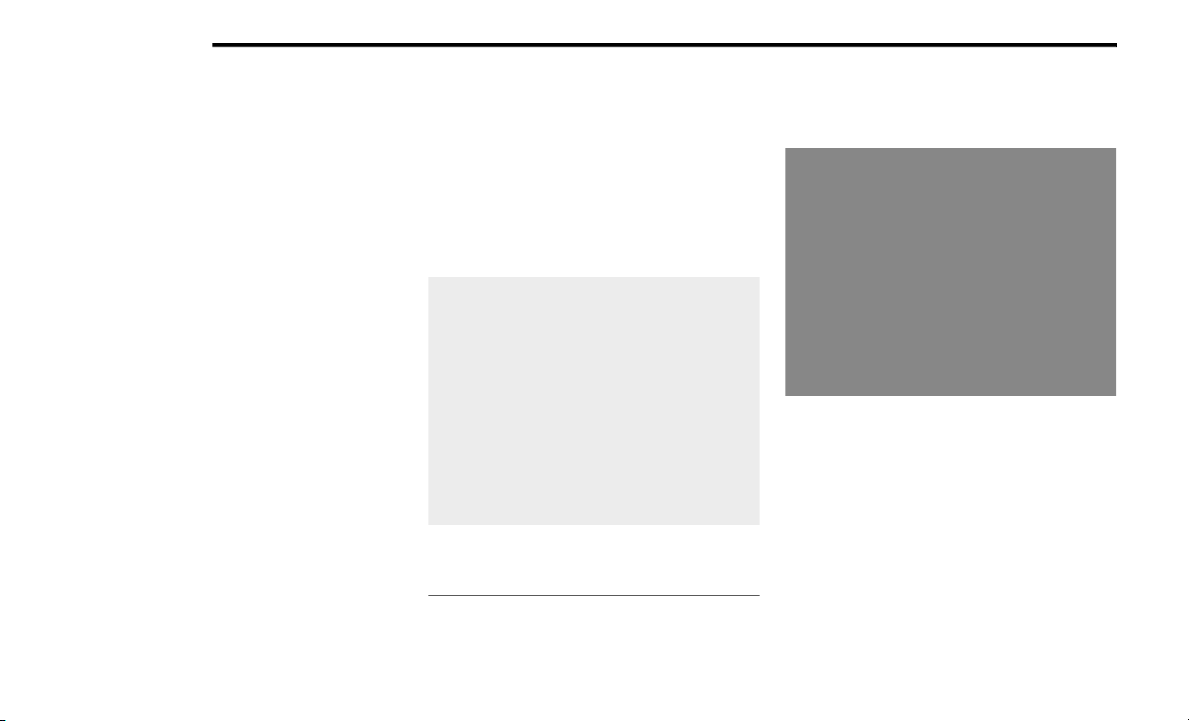
230 MULTIMEDIA
How It Works
1. Use the Uconnect App to find the
destination.
There are multiple ways to find a destina-
tion. After selecting the “Location” tab at
the bottom of the App, press the search box
to browse through one of the categories pro-
vided, or type the name or keyword in the
search box at the top of the App. You can
also select categories such as Favorites or
Contact List.
2. Select your destination from the list that
appears. Location information will then be
displayed on the map.
From this screen, you will be able to:
View the location on a map.
See the distance from your current loca-
tion.
Send the address by selecting “Send to
Vehicle” from the mobile app.
3. Send the destination to the Uconnect
Navigation in your vehicle. You can also call
the destination by pressing the Call button.
4. Confirm your destination inside your vehicle
by pressing the Send To Vehicle option on
the pop-up that appears on the radio
touchscreen.
Requirements
Vehicle must be properly equipped with the
Uconnect system and a Uconnect 4C or
Uconnect 4C NAV unit.
Uconnect 4C/4C NAV Connected Service Indicators
Vehicle must have an operable LTE (voice/
data) or 3G or 4G (data) network connection
compatible with your device.
LTE Network Connection
Vehicle must be registered with SiriusXM
Guardian™ and have an active subscription
that includes the applicable feature.
Vehicle Finder
Description
The Vehicle Finder feature of the Uconnect App
allows you to find the location of your stationary
vehicle.
You can also sound the horn and flash the lights
to make finding your vehicle even easier.
1 — Activate Services (Connected Services)
2 — Navigation Button
21_WK_OM_EN_USC_t.book Page 230
Loading ...
Loading ...
Loading ...