Loading ...
Loading ...
Loading ...
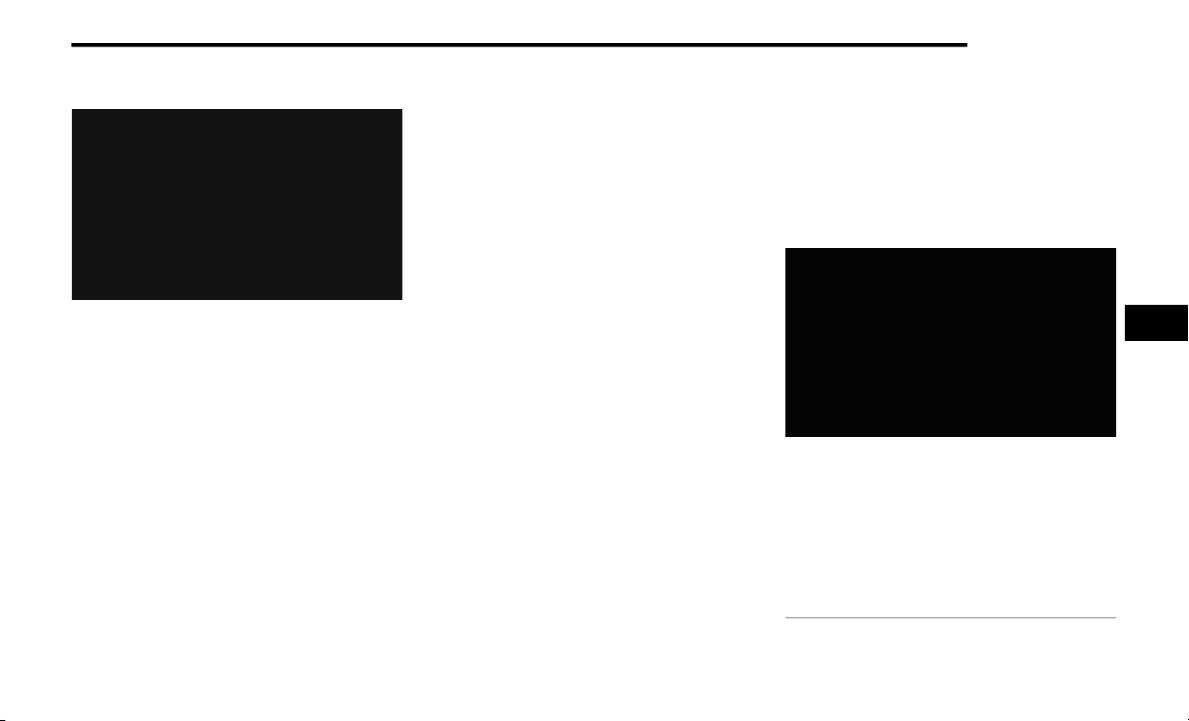
MULTIMEDIA 197
Setting Presets
Uconnect 4 With 7-inch Display Radio Presets
The Presets are available for all Radio Modes,
and are activated by pressing any of the Preset
buttons, located at the top of the screen.
When you are on a station that you wish to save
as a preset, press and hold the numbered
button on the touchscreen for more than two
seconds.
The Radio stores up to 12 presets in each of the
Radio Modes.
A total of six presets will appear on the screen.
You can switch between the radio presets list by
pressing the Arrow button located in the upper
right of the radio touchscreen.
Preset Features — If Equipped
Browse In AM/FM
When in either AM or FM, the Browse Screen
provides a means to edit the Presets List and is
entered by pushing the Enter/Browse button.
Scrolling Preset List
Once in the Browse Presets screen, you can
scroll the preset list by rotation of the Tune/
Scroll knob or by pressing the Up and Down
Arrow keys, located on the right of the screen.
Preset Selection From List
A preset can be selected by pressing any of the
listed Presets, or by pushing the Enter/Browse
button on the Tune/Scroll knob to select the
currently highlighted Preset.
When selected, the radio tunes to the station
stored in the Presets.
Deleting Presets
A preset can be deleted in the Presets Browse
screen by pressing the Trash Can icon for the
corresponding preset.
Return To Main Radio Screen
You can return to the Main Radio Screen by
pressing the X button or the Back Arrow button
when in the Browse Presets screen.
Audio Settings
Press the Audio button within the settings main
menu to activate the Audio Settings screen.
The audio settings can also be accessed on the
Radio Mode screen by pressing the Audio
button. You can return to the Radio screen by
pressing the X button.
Uconnect 4 With 7-inch Display
1 — Balance/Fade
2 — Equalizer
3 — Speed Adjusted Volume
4 — Surround Sound
5 — Loudness
6 — AUX Volume Offset
7 — Radio Off With Door
5
21_WK_OM_EN_USC_t.book Page 197
Loading ...
Loading ...
Loading ...