Loading ...
Loading ...
Loading ...
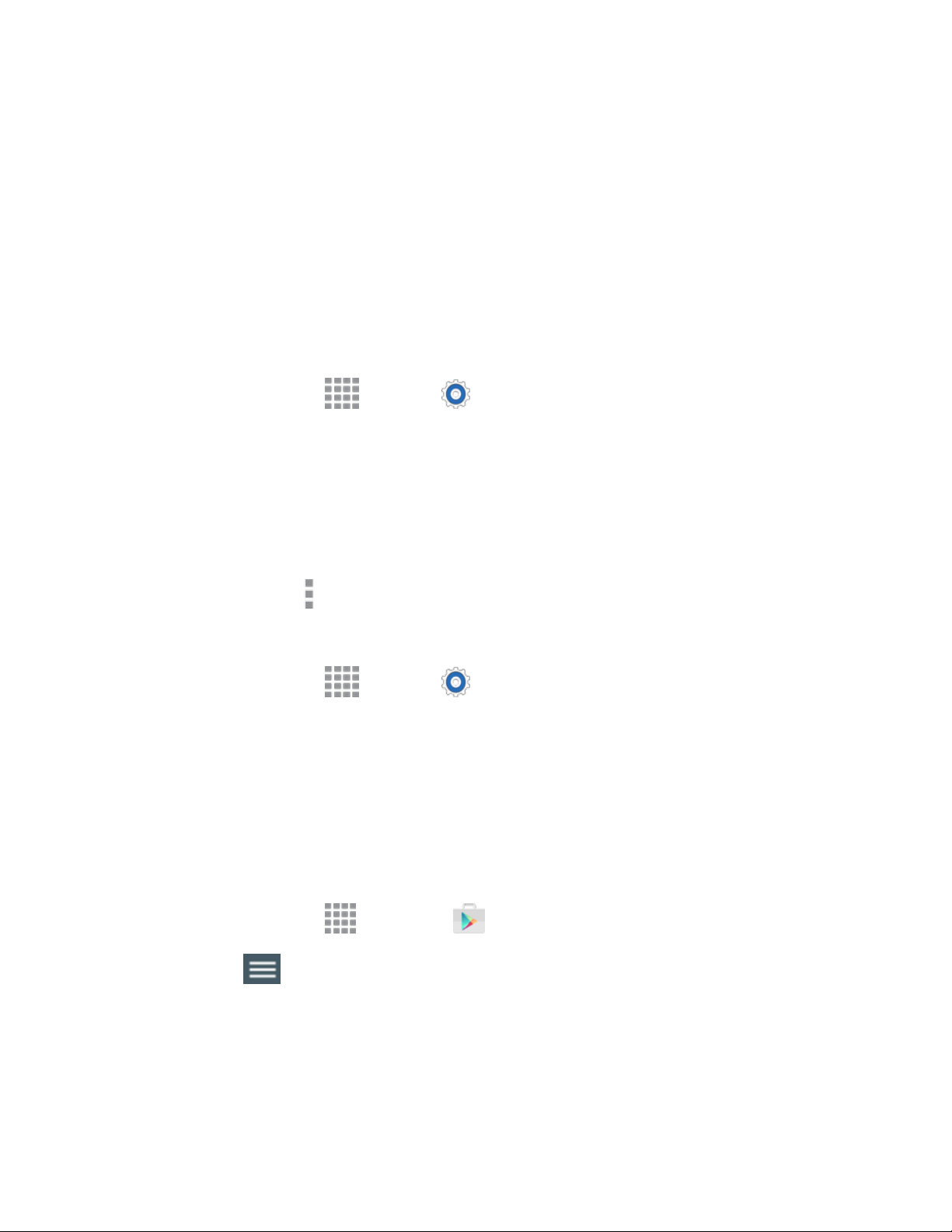
Basic Operations 70
Update Your Phone Software
You can update your phone's software using the System update option.
Before Updating Your Phone
Updating your phone may result in a loss of saved data depending on the condition of your phone
(malfunctioning, damaged, water seepage, etc.). You must back up all critical information before updating
your phone firmware.
Back Up All Data Prior to Update
To back up your Gmail information:
1. From home, tap Apps > Settings > Accounts > Google.
2. Tap the Auto-sync option to enable the feature (checkmark).
If the Auto-sync option is on, email, Calendar and Contacts automatically synchronize
whenever a change is made.
If the Auto-sync option is off, tap the sync icon within the account field to reveal the account’s
synchronization settings screen.
3. Tap More options > Sync now to sync your Google Account information.
To back up your Exchange Mail information:
1. From home, tap Apps > Settings > Accounts > Microsoft Exchange ActiveSync.
2. Tap the sync icon within the Corporate account field to reveal the account’s synchronization
settings screen.
3. Toggle the onscreen checkmark to manually synchronize the desired parameters (Contacts or
Calendar).
To back up your Google apps:
Your Google app purchases are reloaded remotely and can be re-installed after the update is applied.
1. From home, tap Apps > Play Store .
2. Tap Menu > My apps > All tab.
3. Scroll through the list of previously downloaded Google apps and choose those you wish to
reinstall.
4. Follow the onscreen instructions.
Loading ...
Loading ...
Loading ...