Loading ...
Loading ...
Loading ...
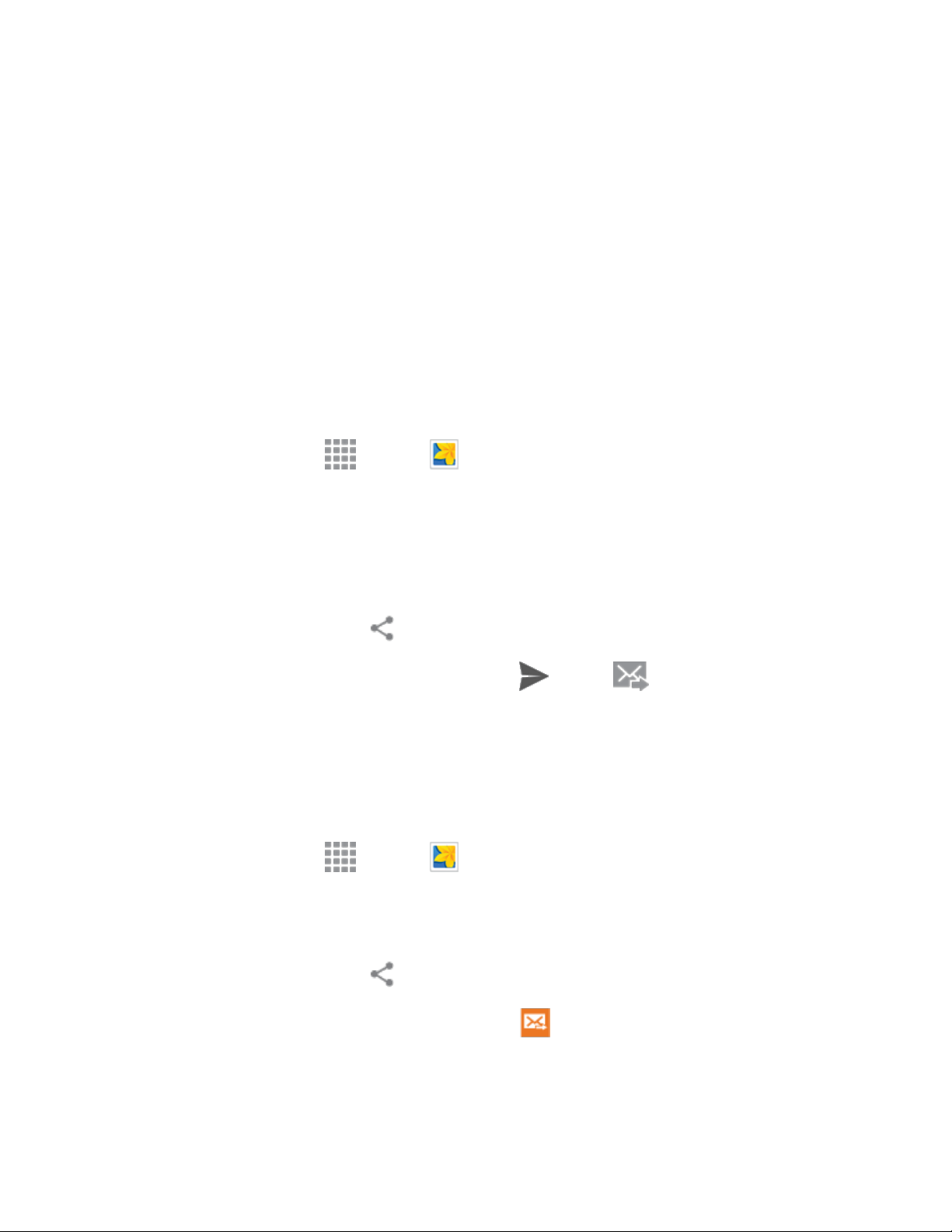
Useful Apps and Features 251
5. To move the crop box to the part of the photo that you want to crop, drag the center of the box to
the desired position.
6. Tap Done to apply the changes to the picture.
The cropped picture is saved along with the original copy in your default storage location.
Share Photos and Videos
You can share and send pictures and videos from your phone using several different methods, including
messaging, email, social media apps, Bluetooth, and more. To share photos and videos, follow these
procedures.
Send Photos or Videos by Email or Gmail
You can send photos, videos in an email or Gmail message. They are added as file attachments in your
email.
1. From home, tap Apps > Gallery .
2.
Tap the album that contains the photos or videos you want to share.
3. Tap the photo or video you want to send.
To select multiple pictures to send, touch and hold a thumbnail to display the selection
screen, and then touch additional pictures.
4. Tap the screen and then tap Share via > Gmail or Email.
5. Address and compose your message and then tap Send or Send.
Note: If you have multiple email or Gmail accounts, the default account will be used.
Send a Photo or Video by Multimedia Message
Although you can send several photos or videos in a multimedia message, it may be better to send one at
a time, especially if the files are large in size.
1. From home, tap Apps > Gallery .
2. Tap the album that contains the photos or videos you want to send.
3. Tap the photo or video you want to send.
4. Tap the screen and then tap Share via > Messages.
5. Address and compose your message and then tap Send.
Loading ...
Loading ...
Loading ...