Loading ...
Loading ...
Loading ...
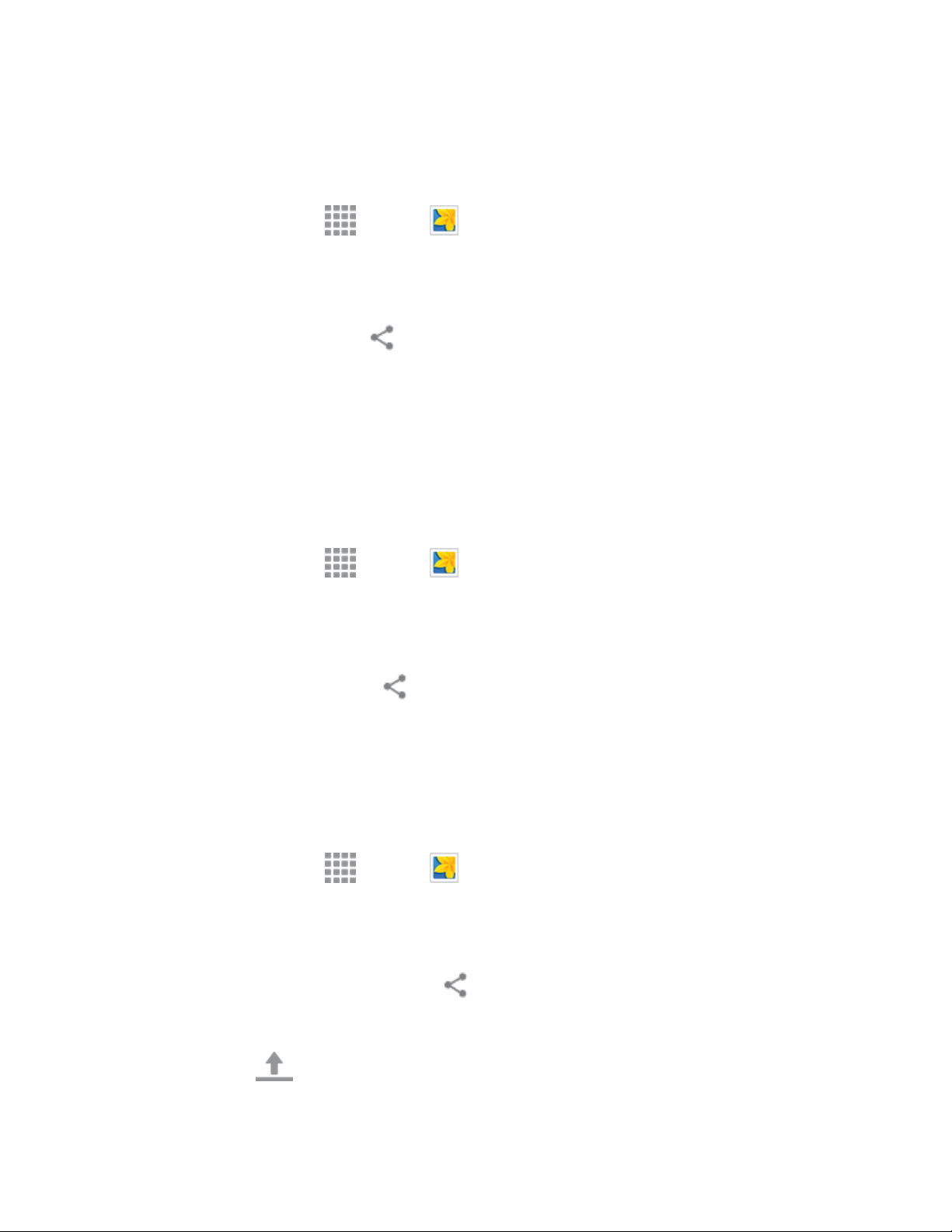
Useful Apps and Features 252
Send Photos or Videos Using Bluetooth
You can select several photos, videos, or both and send them to someone’s device or your computer
using Bluetooth.
1. From home, tap Apps > Gallery .
2. Tap the album that contains the photos or videos you want to send.
3. Select the photos or videos you want to send.
4. Tap the screen and then tap Share via > Bluetooth.
In the next few steps, you’ll be asked to turn on Bluetooth on your phone and connect to the receiving
Bluetooth device so the files can be sent. For more information, see Bluetooth.
Send Photos or Videos via Additional Apps or Social Media
From Gallery, you can share your pictures and videos from a variety of apps and social media sites, such
as Facebook, Google+, Hangouts, Instagram, and more. Available apps will vary depending on what you
have installed on your phone.
1. From home, tap Apps > Gallery .
2. Tap the album that contains the photos or videos you want to send.
3. Select the items you want to send.
4. Tap the screen, tap Share via , and then tap the app you want to use.
5. Follow the prompts to complete the share.
Share Videos on YouTube
You can share your videos by uploading them to YouTube. Before you do this, you must create a
YouTube account and sign in to that account on your phone.
1. From home, tap Apps > Gallery .
2. Tap the album that contains the videos you want to share.
3. Select the video you want to share.
4. Tap the screen and then tap Share via > YouTube.
5. Enter the prompted information, such as description and tags, and select a privacy option.
6. Tap Upload .
Loading ...
Loading ...
Loading ...