Loading ...
Loading ...
Loading ...
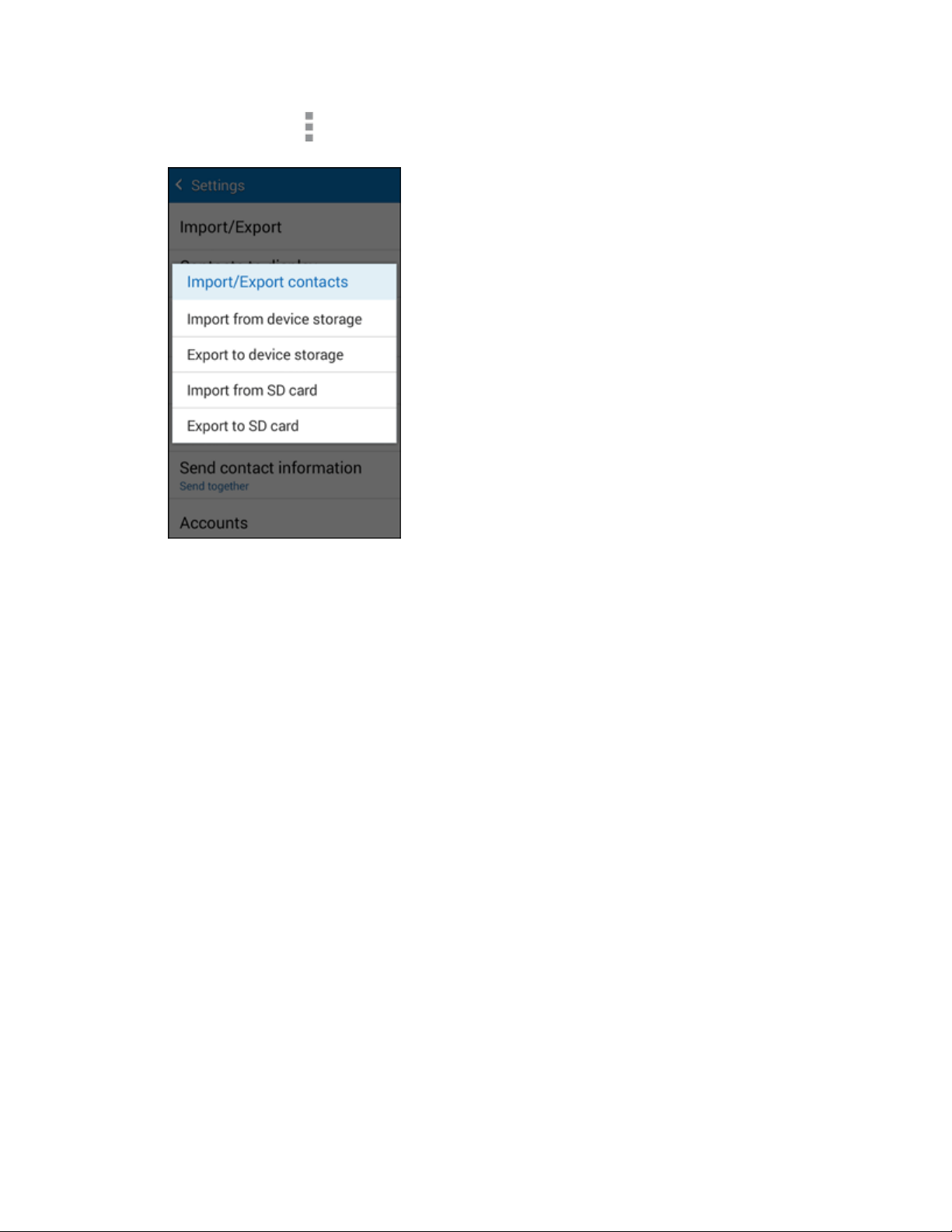
Phone App 135
2. Tap More options > Settings > Contacts > Import/Export.
You will see the Import/Export contacts menu.
3. Tap Import from SD card or Import from device storage.
4. Select a destination for the imported contacts.
5. Follow the onscreen instructions to complete the import.
The contacts are imported and stored in the selected account.
Back Up Contacts
If you are saving contacts to an account that does not automatically back them up via the Cloud, you can
manually back them up for re-import if needed.
Back Up Contacts to an SD Card
You can back up your contacts to an installed SD card (not included).
Before Backing Up Contacts to an SD Card
You will need to have installed an optional SD card with previously backed up contacts information into
your phone before you can back up your contacts. See SD Card for SD card information.
Loading ...
Loading ...
Loading ...