Loading ...
Loading ...
Loading ...
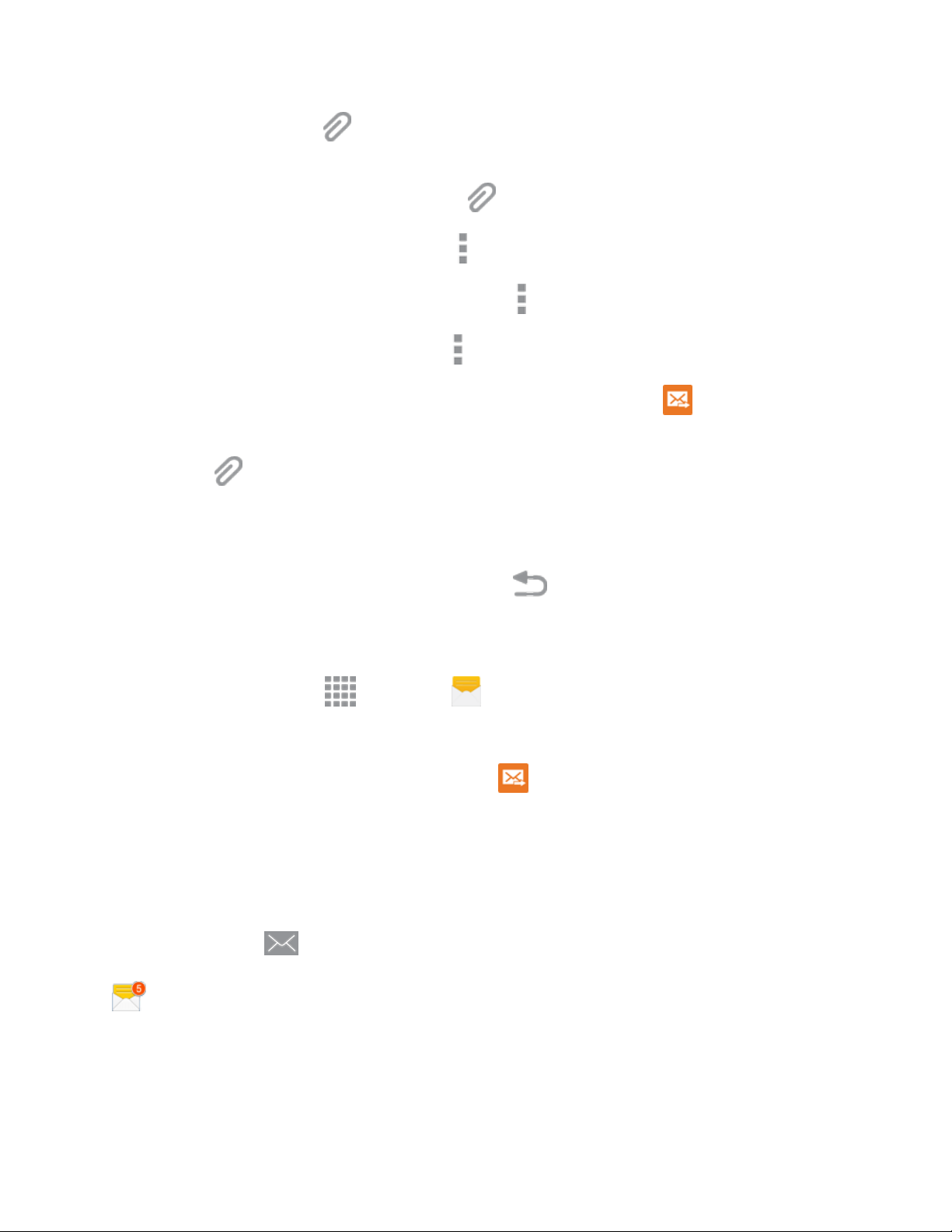
Messaging and Internet 141
Add a video: Tap > Video and select a video. (You cannot add both a picture and a
video on the same slide.)
Add music or a voice recording: Tap > Audio and select a file.
Add a new slide: Tap More options > Add slide.
Preview your slideshow: Tap More options > Preview.
For more options, tap More options and select an option.
6. When you have finished composing the multimedia message, tap Send .
Tip: To compose a slide show, you can also simply attach multiple items separately to the MMS
message. Tap and select a file type, location, and file and then repeat it for additional slides. Your
phone will automatically compile a slide show.
Save and Resume a Draft Message
While composing a text or multimedia message, tap Back to automatically save your message as a
draft. Your message will display “Draft” on the main Messaging screen.
To resume composing the message:
1. From home, tap Apps > Messages .
2. Tap the message to resume editing it.
3. When you finish editing the message, tap Send .
New Messages Notification
Depending on your notification settings, the phone will play a ringtone, vibrate, or display the message
briefly in the Status bar when you receive a new text or multimedia message. To change the notification
for new text and multimedia messages, see Text and MMS Options for details.
A new message icon also appears in the notifications area of the Status bar to notify you of a new
text or multimedia message. The Messages application icon also displays the number of new messages
.
( )
(
)
■ To open the message, drag the Status bar down to open the Notification panel. Tap the new
message to open and read it. For information on reading and replying to messages see Manage
Message Conversations.
Loading ...
Loading ...
Loading ...