Loading ...
Loading ...
Loading ...
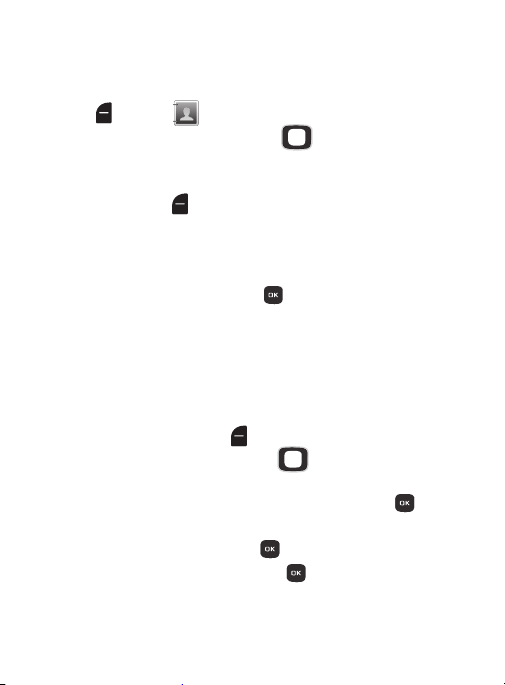
Editing a Contact
Make changes to an existing contact.
2.
Find a contact, by pressing the
Directional Key
to browse contacts, or
see “Finding a Contact” on page 64.
Use the
Directional Key
to highlight the contact, then press the
Left Soft Key
Edit
.
1. From the Home screen, press the
Left Soft Key
Menu
Contacts
.
3. Use the
Directional Key
to move to fields to modify or add
information for the contact. For a list of available fields,
see
“Contacts Fields” on page
58.
3. Find a contact, by pressing the
Directional Key
to browse
contacts, or
see “Finding a Contact” on page 64.
Use the
Directional Key
to highlight the contact, then press
OK
.
2. Pre
ss the
Left Soft Key Save
Update Existing
.
1. From the Home screen, use the external keypad to enter the
telephone number.
Enter a telephone number with the keypad, then save it to an
existing contact.
Editing a Contact from the Keypad
4. When you’re finished, press
SAVE
to save the contact.
4. Use the
Directional Key
to highlight
Mobile 1
,
Mobile 2
,
Home
,
Business
or
Fax
, then press
OK
.
5. Continue editing fields, or press
SAVE
to save the contact.
61
Loading ...
Loading ...
Loading ...