Loading ...
Loading ...
Loading ...
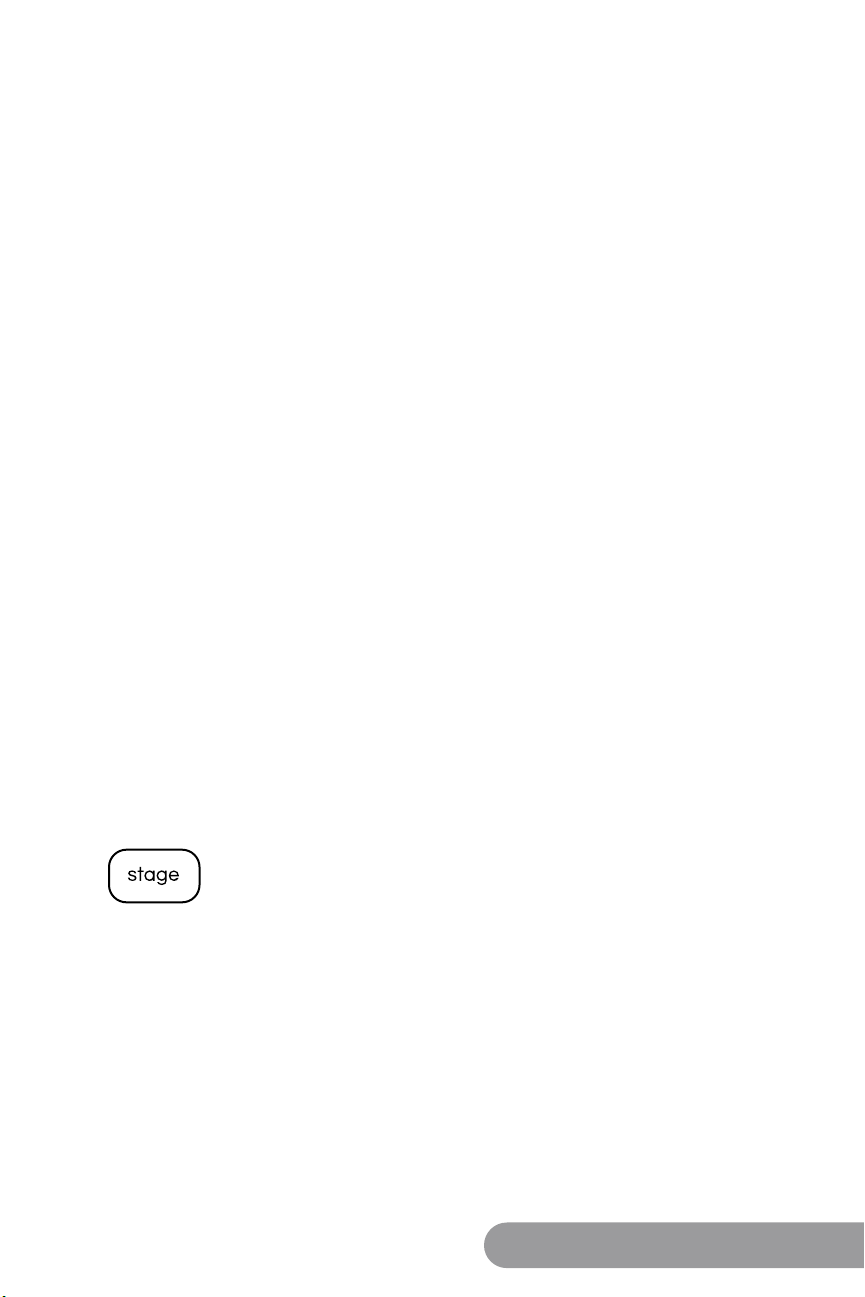
14 15
Owner's Manual Owner's Manual
Note:
• If you open the lid at any point during the preheating stage,
the NuWave Brio Healthy Digital 10Qt. Air Fryer will automatically
pause, start a countdown of 5 minutes until you close the lid.
• If you cook another batch of food shortly after cooking in the
NuWave Brio Healthy Digital 10Qt. Air Fryer, you do not need to
use the “Preheat” Function as the NuWave Brio Healthy Digital
10Qt. Air Fryer will already be hot. If you wish to cook your food
longer, continue cooking in 2-3 minute increments until desired
consistency has been reached.
Warm Function:
Default cooking time is 2 hours and default cooking temperature
is 155ºF.
1. Press “Warm”.
2. “155F” and “WARM” will appear on the display.
3. To change the time, press “Cook Time” and “2:00” will appear
on the display. Press “+“ and “-” to increase or decrease the time.
4. Proceed with setting the cooking temperature and cooking
times.
Note:
• You can set the NuWave Brio Digital Air Fryer to Warm from 1
minute up to 24 hours.
• Warm will always be the last cooking function executed by the
NuWave Brio Digital Air Fryer.
Delay Function:
1. Press “Delay”.
2. “00:00” and “TIME” will appear on the display.
3. Press “+“ and “-” to increase or decrease the time.
4. Proceed with setting the cooking temperature and cooking
time.
Note:
• You can set the NuWave Brio Digital Air Fryer to Delay from 1
minute up to 4 hours.
• Delay will always be the rst function executed by the
NuWave Brio Digital Air Fryer.
Program Function:
The Program button represents Memory Entry and Memory
Recall.
1. Enter cooking recipe rst -> Press "Program" -> "+" and "-"
to choose number to save -> press "Program".
Press "Stage", then using the "+" and "-", achieve your
appropriate temperatures, times and additional stages
if necessary for your recipes. Once complete, press
"Program". "Program" will be ashing on the display, then
using the "+" and "-", conrm the program number you wish
to save to. Press "Program" again to store it, then press
"Start" or press "Pause/Clear" so you can Recall at a later
time. Up to 10 cooking functions may be stored with each
memory entry (cooking time, temperature).
2. Press "Program"-> "+" & "-" to choose number to save ->
press "Program" -> Enter cooking recipe -> Start.
Press "Program" (Program is ashing) and use "+" and
"-" to choose the number to save your program to. Press
"Program" again to conrm the number to save to. Press
"Stage", then use "+" and "-" to achieve your appropriate
temperatures, times and additional stages if necessary for
your recipes. Then press "Start" or press "Pause/Clear" so
you can Recall at a later time.
3. When the cooking process is done, you can also save them.
When the cooking process is done, Press "Program"
(Program is ashing) and use "+" and "-" to choose the
number to save your program. Press "Program" again to
conrm the number to save to. Now you can recall the same
recipe you just cooked.
NOTE: You may store up to 100 different entries (1-100)
Memory Recall —Press "Program". “000” will display. Then, use
"+" and "-" to select the appropriate numeral buttons to start the
desired program.
Stage Function:
1. Press "Stage" then “1 STAGE” and “0” will be on display.
You can enter desired cooking temp/time by pressing "Cook
Temp" or "Cook Time".
2. Press "Stage" again, then you can set desired cooking for the
second stage. “2 STAGE” will be on display.
3. You can enter up-to 10 stages (Stage 10 will show as “0”)
4. Press "Start" when you are done entering all the stages.
CONTROL PANEL OPERATION (Continued) CONTROL PANEL OPERATION (Continued)
Loading ...
Loading ...
Loading ...
