Loading ...
Loading ...
Loading ...
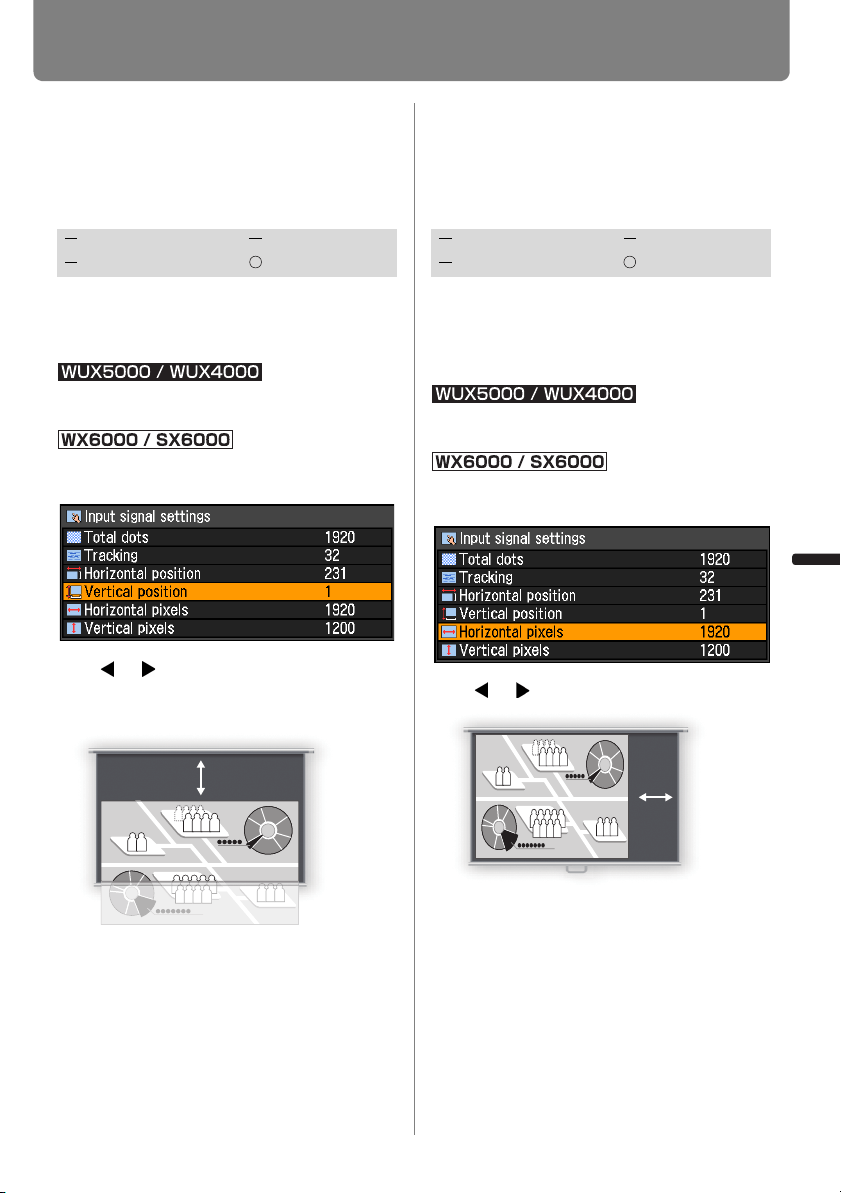
97
Setting Display Status
User’s Manual Settin
g
Functions from Menus
Adjust Input Signal Type
(Analog PC) Vertical Posi-
tion
[Vertical position]
You can adjust the vertical position of the
screen when the projected image is shifted
in the vertical direction.
MENU > [Display settings]> [Input signal set-
tings] > [Vertical position]
MENU > [Input settings] > [Input signal
settings] > [Vertical position]
Use [ ] / [ ] to select a value. As the
value increases, the screen moves
upward.
When you have completed the adjust-
ment, press the OK button to accept your
setting and then press the MENU button
or EXIT button (WX6000 / SX6000).
• Perform this adjustment if the [AUTO PC]
function (P62) cannot adjust the projected
image correctly.
Adjust Input Signal Type
(Analog PC) Horizontal
Pixels
[Horizontal pixels]
You can adjust the number of the pixels in
the horizontal direction if the length of the
screen is too long or too short in the hori-
zontal direction.
MENU > [Display settings]> [Input signal set-
tings] > [Horizontal pixels]
MENU > [Input settings] > [Input signal
settings] > [Horizontal pixels]
Use [ ] / [ ] to select a value.
When you have completed the adjust-
ment, press the OK button to accept your
setting and then press the MENU button
or EXIT button (WX6000 / SX6000).
• Perform this adjustment if the [AUTO PC]
function (P62) cannot adjust the projected
image correctly.
HDMI Component
Digital PC Analog PC
Screen
HDMI Component
Digital PC Analog PC
Screen
Loading ...
Loading ...
Loading ...