Loading ...
Loading ...
Loading ...
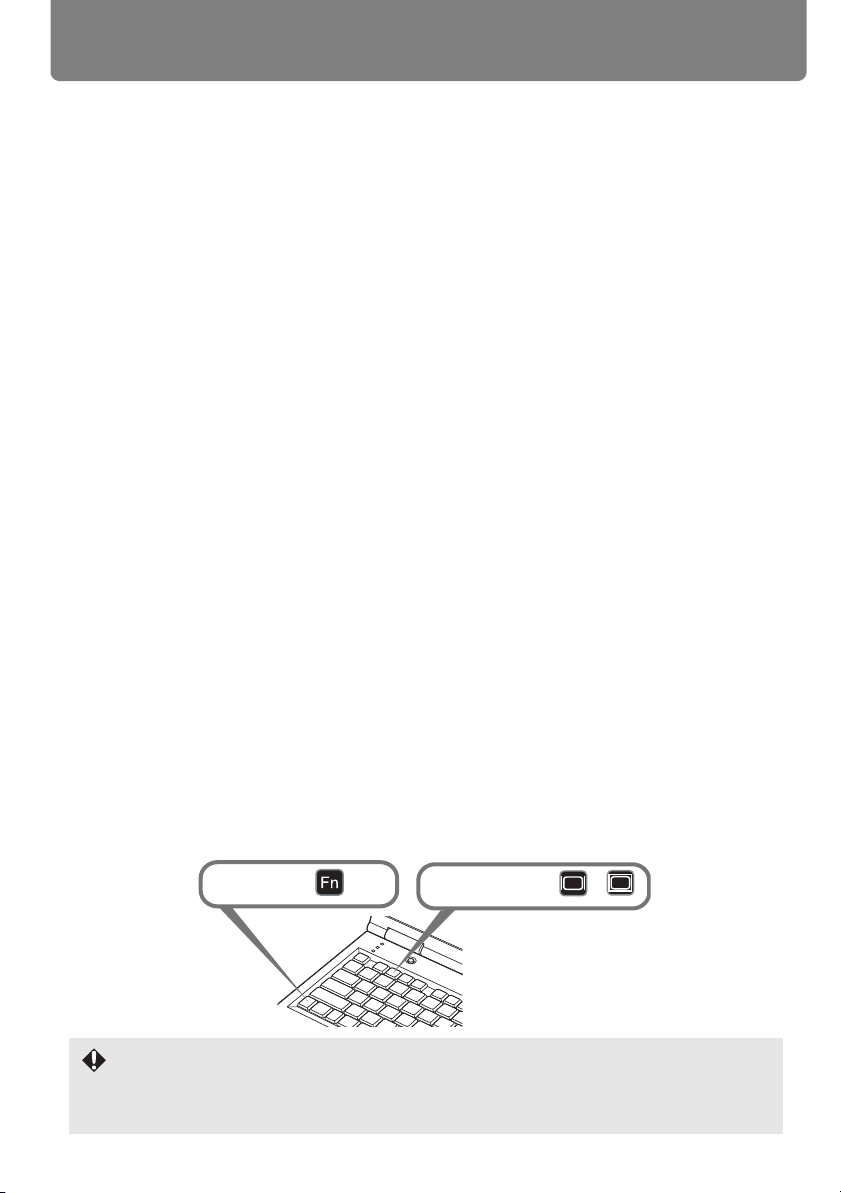
Starting Projection
58
■ When the Password Input Screen Appears
If you have set a password, the Password input screen appears. Enter your password.
(P128)
■ When “No signal” Appears
With a notebook computer, the user must turn on the external monitor output. (P58)
Press the INPUT button to select the input signal. (P60)
■ When Notebook Computer Screen Does Not Appear
Set your notebook computer to output signals to an external monitor. For more details,
refer to “Changing Notebook Computer Screen Output” below.
■ Adjusting Image
• Set the display resolution of the computer to the highest resolution or the resolution
closest to that setting. (P61)
• Use the auto PC function to adjust shift in computer image or the flickering of the
screen. (P62)
•Use the ZOOM button to adjust the size of the projected image. (P71)
•Use the FOCUS button to correct the focus adjustment if necessary. (P73)
• Use the
D.SHIFT/KEYSTONE
button (WUX5000 / WUX4000) or
KEYSTONE
button
(WX6000 / SX6000) to adjust keystone correction if necessary. (P76)
• Select the aspect ratio of the projected image (screen aspect) or a screen mode
(aspect) according to the aspect ratio of the screen, type of input image signal etc.
(P63 - P70)
• Select an image mode depending on the projected image. (P78)
Changing Notebook Computer Screen Output
With a notebook computer, the user must turn on the external monitor output on the com-
puter side.
This operation is not required for a desktop computer.
■ Turning on External Monitor Output
You can turn on the external monitor output via keyboard operation.
To turn on the external monitor output with most computers, press the function key ([F1] to
[F12]) which is marked with the external monitor icon while holding down the [Fn] key.
• The function key you use and the method used to turn on the external monitor output vary
depending on the model. For details, see the manual for your notebook computer.
• With Windows 7, you can turn on image output by holding down the Windows logo key
and pressing the [P] key.
While pushing key
Press a key such as or .
Loading ...
Loading ...
Loading ...