Loading ...
Loading ...
Loading ...
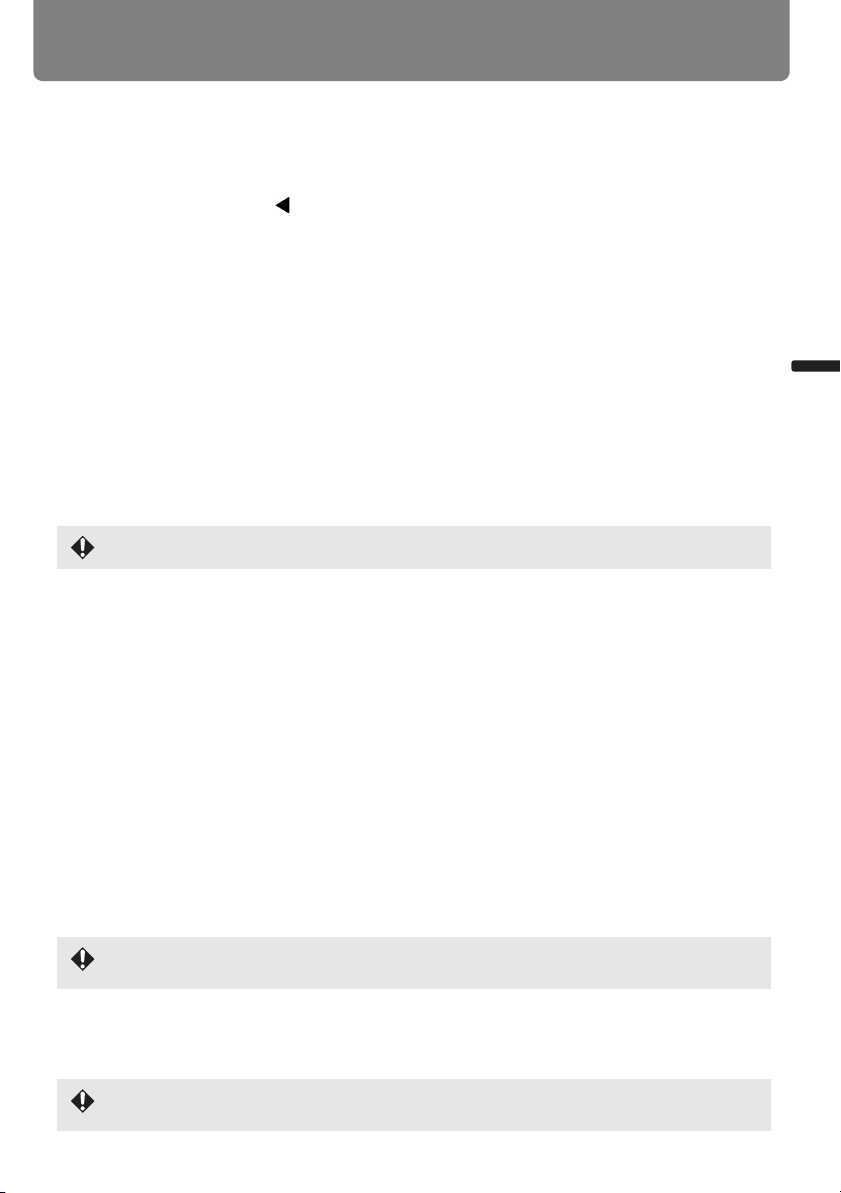
69
Adjusting the Image
User’s Manual Projectin
g
an Ima
g
e
Resetting the Image Shift
Perform the following steps to reset the image shift adjustment.
Press the D.SHIFT/KEYSTONE button (WUX5000 / WUX4000), twice to display the [D.
image shift reset] window.
Then, select [OK] with the [] button and press the OK button.
■ Selecting Aspect Ratio
Select [Aspect] based on the input signal type, aspect ratio of the screen and resolution.
For more details about aspect ratios, refer to page 207.
Types of Aspect Ratios
Auto
The image is projected at the aspect ratio of the input signal. Select this mode for nor-
mal image projection.
Full (WUX5000 / WUX4000)
The image is projected using an input signal aspect ratio of 16:10.
Select this to project computer screen images having an aspect ratio of 16:10
(WUXGA, WSXGA+, WXGA+ and WXGA (1280 x 800)) fully on the screen.
16:10 (WX6000 / SX6000)
The image is projected using an input signal aspect ratio of 16:10.
Select this if an image of 16:10 aspect ratio cannot be correctly projected in [Auto]
mode when using video software.
16:9
The image is projected using an input signal aspect ratio of 16:9. Select this if an image
of 16:9 aspect ratio cannot be correctly projected in [Auto] mode.
4:3
The image is projected using an input signal aspect ratio of 4:3. Select this if an image
of 4:3 aspect ratio cannot be correctly projected in [Auto] mode.
Zoom
This cuts the upper/lower or left/right part of the image according to the screen aspect
and zooms in or out of the center of the image. Select this if a letter box is displayed
(black lines at the top/bottom of the screen) when using video software.
True size
The image is projected with the original resolution of the input signal. Select this to
clearly project a computer screen image which has a resolution of WUXGA or lower.
This can only be selected when the screen aspect is 16:10.
There may be some cases when this cannot be selected, depending on the input signal and/or
resolution.
There may be some cases when this cannot be selected, depending on the input signal and/or
resolution.
Loading ...
Loading ...
Loading ...