Loading ...
Loading ...
Loading ...
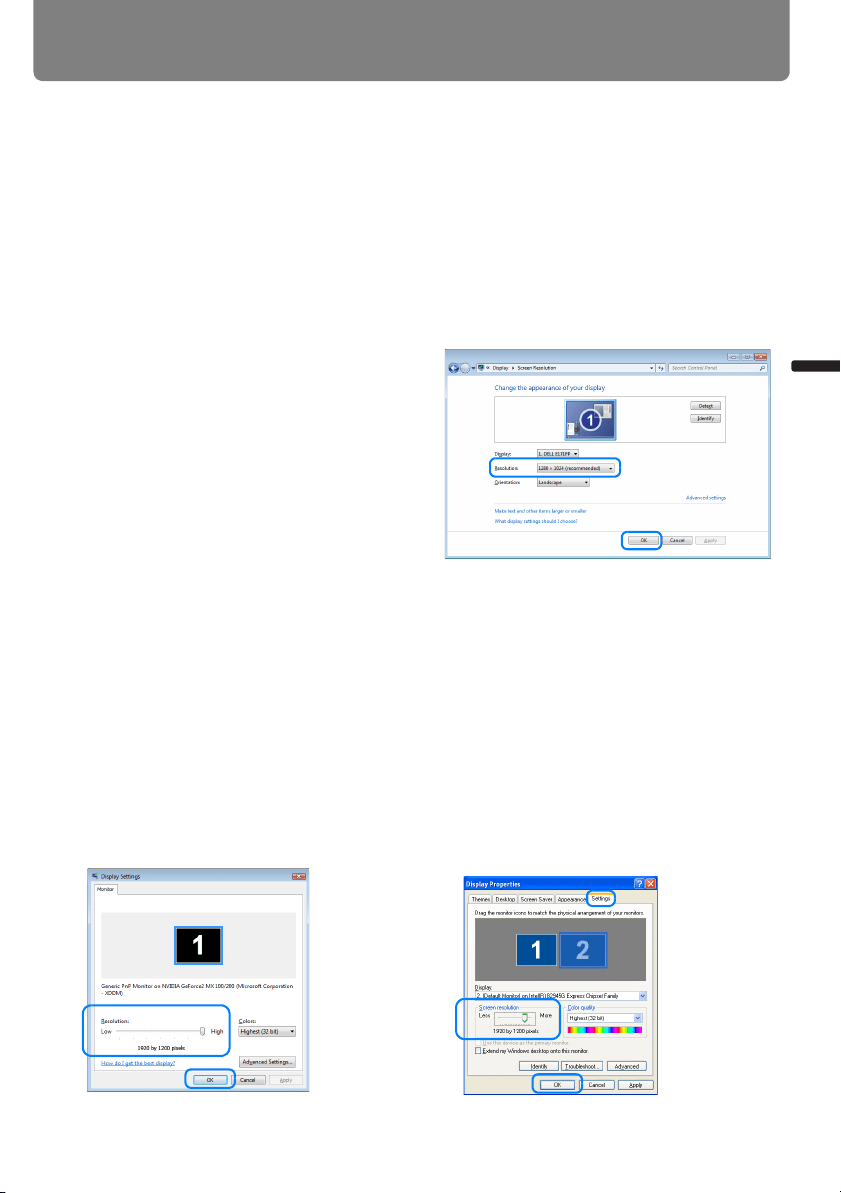
61
User’s Manual Projectin
g
an Ima
g
e
Adjusting the Image
Setting the Display Resolution of the Computer
Based on the maximum resolution of the projector, set the display resolution of the com-
puter to the resolution closest to the output signal resolution of the projector. (P218)
Maximum resolution
WUX5000 / WUX4000: 1920 X 1200 dots
SX6000: 1400 X 1050 dots
WX6000: 1440 X 900 dots
■ Windows 7
1 Open the [Control Panel] from the start
menu, then select [Appearance and Per-
sonalization] - [Adjust screen resolution] in
the [Control Panel Home].
2 Click the [Resolution] tab, and move the
slider to select or the resolution closest to
the maximum output signal resolution of
the computer.
3
Click the OK button.
■ Windows Vista
1 Open the [Control Panel] from the start
menu, then select [Appearance and
Personalization] - [Adjust screen reso-
lution] in the [Control Panel Home].
2 Select the resolution closest to the
maximum output signal resolution of
the computer from the [Resolution] list.
3 Click the OK button.
■ Windows XP
1 Right-click on the desktop background
and select [Properties] to open the
[Display Properties].
2 Click the [Settings] tab, and under
[Screen Resolution], select the resolu-
tion closest to the maximum output
signal resolution of the computer.
3 Click the OK button.
Loading ...
Loading ...
Loading ...