Loading ...
Loading ...
Loading ...
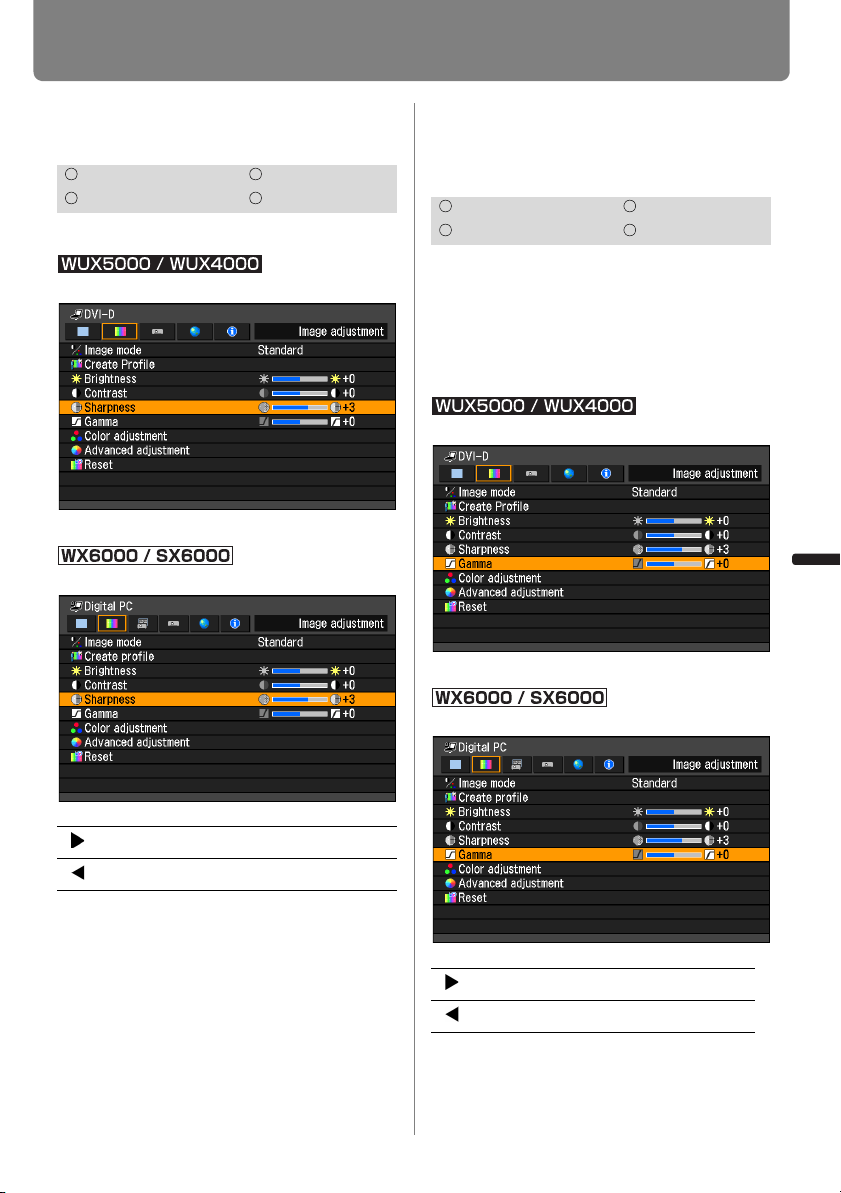
113
Selecting an Image Quality
User’s Manual Settin
g
Functions from Menus
Adjusting the Sharpness
[Sharpness]
You can adjust the sharpness of images.
MENU > [Image adjustment] > [Sharpness]
(The screen is for the WUX5000.)
MENU > [Image adjustment] > [Sharpness]
When you have completed the adjust-
ment, press the OK button to accept your
setting and then press the MENU button
or EXIT button (WX6000 / SX6000).
• The adjustment you have made is stored
as adjusted values for the input signals
and image mode of the current projection.
Performing Gamma Cor-
rection
[Gamma]
You can correct portions of an image that
are difficult to see because they are too
dark or bright.
For the WUX5000 / WUX4000, correction
can be made by using the GAMMA button
on the remote control.
MENU > [Image adjustment] > [Gamma]
(The screen is for the WUX5000.)
MENU > [Image adjustment] > [Gamma]
When you have completed the adjust-
ment, press the OK button to accept your
HDMI Component
Digital PC Analog PC
[ ] Increases the sharpness of an image.
[ ] Decreases the sharpness of an image.
HDMI Component
Digital PC Analog PC
[ ] Brightens the dark portion
[ ] Darkens the bright portion
Loading ...
Loading ...
Loading ...