Loading ...
Loading ...
Loading ...
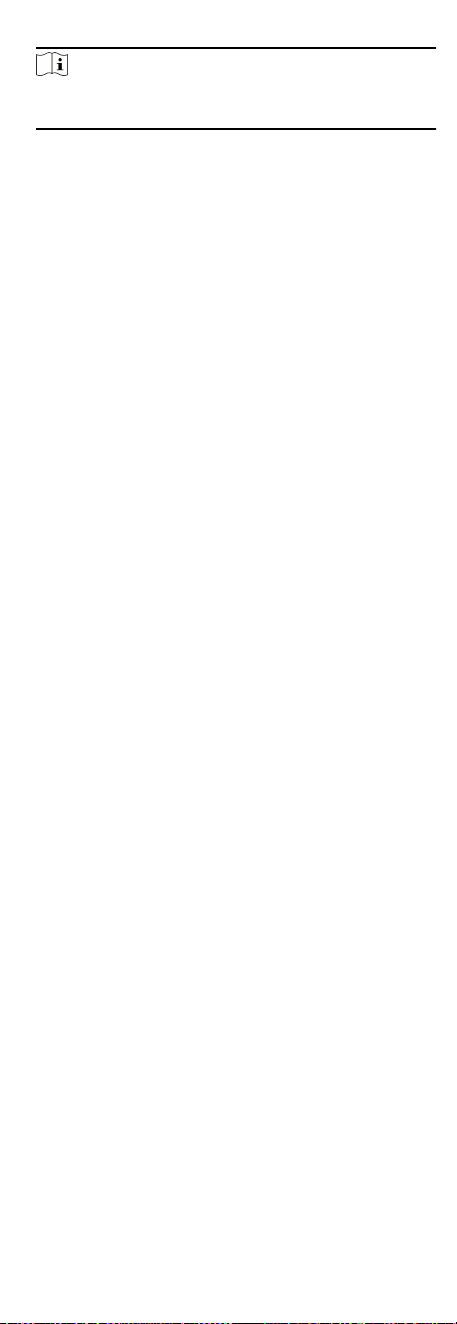
Note
Aer enabling Face with Mask Detecon funcon, recognion
eect of people without mask will be inuenced.
None
The funcon is disabled. The device will not detect whether
a person is wearing a face mask or not.
Reminder of Wearing Face Mask
If the person do not wear the face mask when
authencang, the device will pop up a prompt and the
door will open.
Must Wear Face Mask
If the person do not wear the face mask when
authencang, the device will pop up a prompt and the
door will keep closed.
Face with Mask & Face (1:1)
Set the matching value when authencang with face mask via
1:1 matching mode. The larger the value, the smaller the false
accept rate and the larger the false rejecon rate.
Face with Mask 1:N Matching Threshold
Set the matching threshold when authencang with face
mask via 1:N matching mode. The larger the value, the smaller
the false accept rate and the larger the false rejecon rate.
Face with Mask & Face (1:1 ECO)
Set the matching value when authencang with face mask via
ECO mode 1:1 matching mode. The larger the value, the
smaller the false accept rate and the larger the false rejecon
rate.
Face with Mask 1:N Matching Threshold (ECO Mode)
Set the matching threshold when authencang with face
mask via ECO mode 1:N matching mode. The larger the value,
the smaller the false accept rate and the larger the false
rejecon rate.
Enable Hard Hat Detecon
Aer enabling the hard hat detecon, you can set the strategy.
None
The funcon is disabled. The device will not detect whether
a person is wearing a hard hat or not.
Reminder of Wearing
If the person do not wear the hard hat when authencang,
the device will pop up a prompt and the door will open.
Must Wear
If the person do not wear the hard hat when authencang,
the device will pop up a prompt and the door will keep
closed.
Set Recognion Area
Click Conguraon → Smart → Area Conguraon .
76
Loading ...
Loading ...
Loading ...
