Loading ...
Loading ...
Loading ...
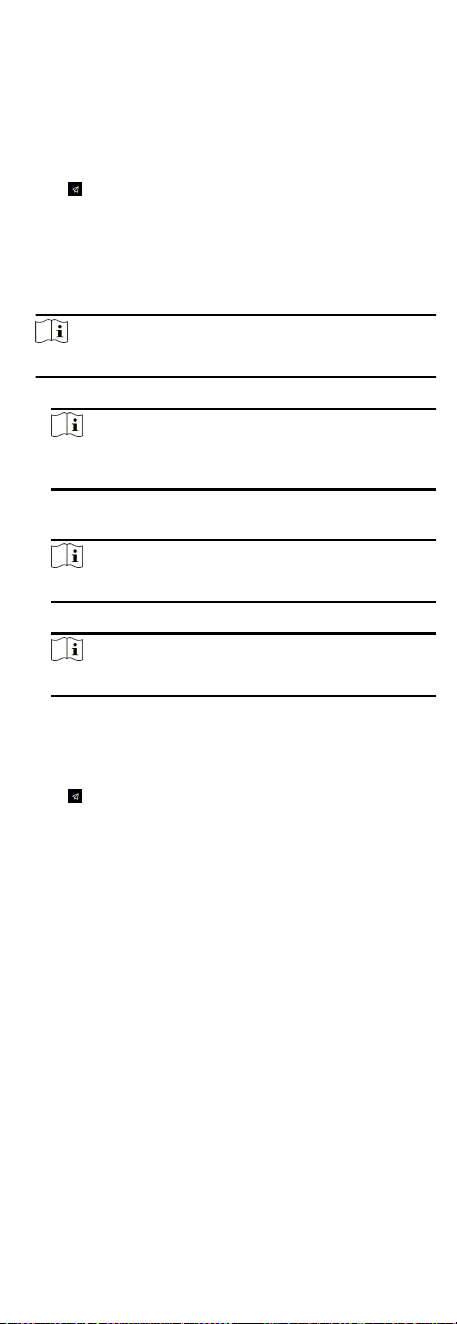
If you enable this funcon, you can save the picture captured
by linked camera to the device.
Click Next to complete the sengs.
8.4 Administrator Sengs
Steps
1.
Click
in the top right of the web page to enter the wizard
page. Aer seng device language, me, environment and
privacy, you can click Next to enter the Administrator Sengs
page.
2. Enter the employee ID and name of the administrator.
3. Select a credenal to add.
Note
You should select at least one credenal.
1) Click Add Face to upload a face picture from local storage.
Note
The uploaded picture should be within 200 K, in JPG、JPEG、
PNG format.
2) Click Add Card to enter the Card No. and select the property
of the card.
Note
Up to 5 cards can be supported.
3) Click Add Fingerprint to add ngerprints.
Note
Up to 10 ngerprints are allowed.
Click Complete to complete the sengs.
8.5 No.and System Network
Steps
1.
Click
in the top right of the web page to enter the wizard
page. Aer previous sengs, you can click Next to enter the
No. and System Network sengs page.
2. Set the device type.
If set the device type as Door Staon or Access Control Device,
you can set the oor No., door staon No., and click More to
set Community No., Building No., and Unit No.
If set the device type as Outer Door Staon, you can set outer
door staon No., and community No.
3. Click Complete to save the sengs aer the conguraon.
Device Type
The device can be used as a door staon or outer door
staon. Select a device type from the drop-down list.
Floor No.
Set the device installed oor No.
Door Staon No.
Set the device installed oor No.
53
Loading ...
Loading ...
Loading ...
