Loading ...
Loading ...
Loading ...
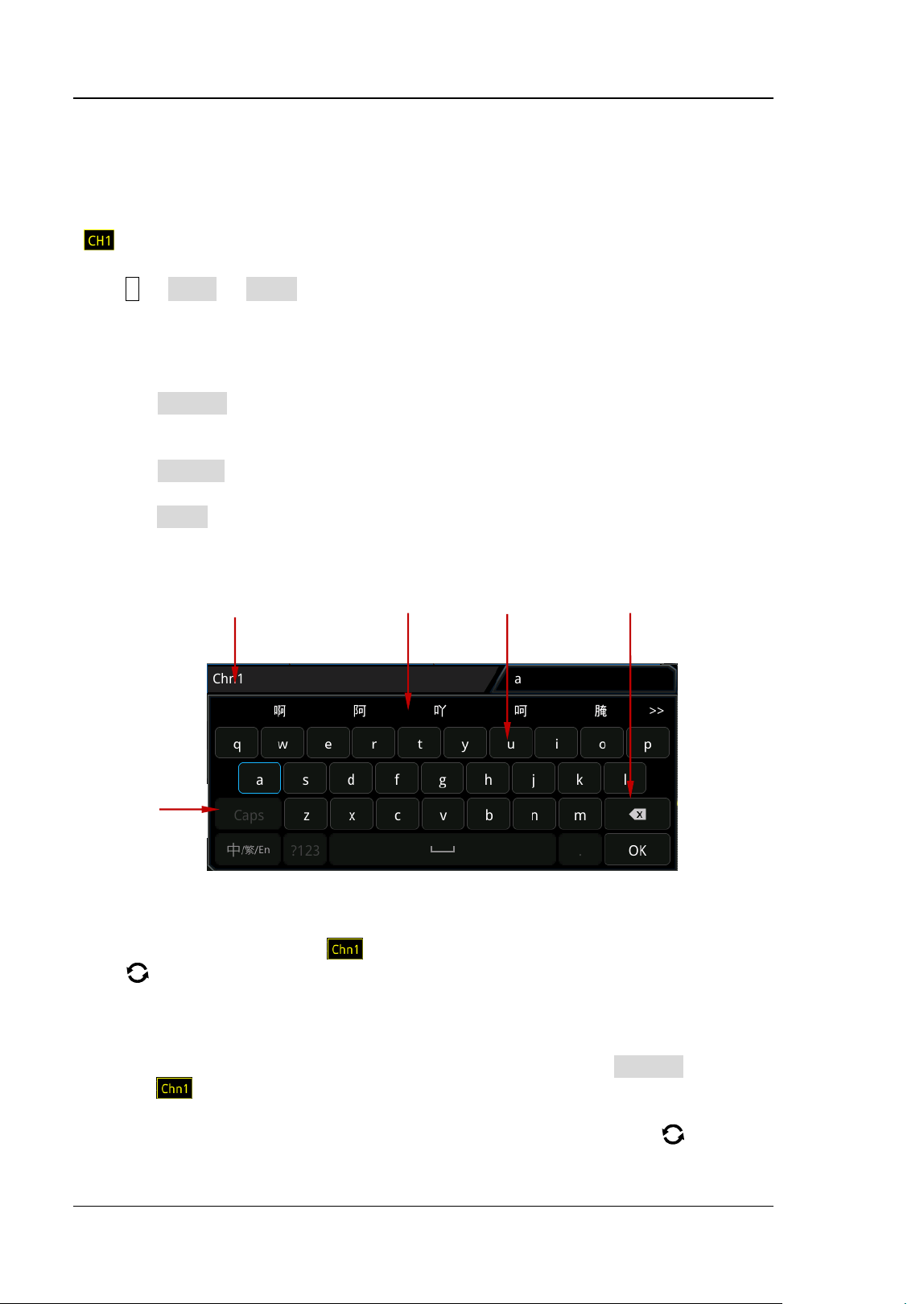
RIGOL Chapter 2 To Set the Vertical System
2-10 MSO5000 User Guide
Channel Label
The instrument uses the channel number to mark the corresponding channel by
default. For ease of use, you can also set a label for each channel. For example,
"
".
Press 1 → More → Label to enter the label setting menu. You can use the built-in
label or manually input a label. Three input methods are available for you to input a
label name, including Chinese, English, and Traditional Chinese.
The label setting menu includes the following menu items.
⚫ Press Display to turn on or off the display of the channel label. If it is enabled,
the label will be displayed at the left side of the waveform. When on, CH1 is, by
default, displayed to be the channel label.
⚫ Press Library to select the preset labels such as CH1, ACK, ADDR, BIT, CLK, CS,
DATA, IN, MISO, MOSI, OUT, RX and TX.
⚫ Press Label and the label editing interface is automatically displayed as shown in
Figure 2-3. You can input the label manually. For the label input method, refer to
"To Create a Folder".
Figure 2-3 Label Editing Interface (Chinese Input Method)
For example, set the label to " ". In the virtual keypad, rotate the multifunction
knob
to select "Caps" (only available to be selected for English input method)
and press down the knob to switch the uppercase or lowercase mode. Rotate the
multifunction knob and select "C", press down the knob to input "C". Use the same
method to input "hn1". After finishing the input, press OK to finish the editing. You
can also enable the touch screen to operate by touch gestures. If Display is enabled,
the label
will be displayed at the left of CH1 waveform.
To delete or modify the input characters, rotate the multifunction knob
or enable
the touch screen to realize it.
Label Input Area Input Selection Area Virtual Keypad Delete Key
Upper-lower
Case Switch
Loading ...
Loading ...
Loading ...
